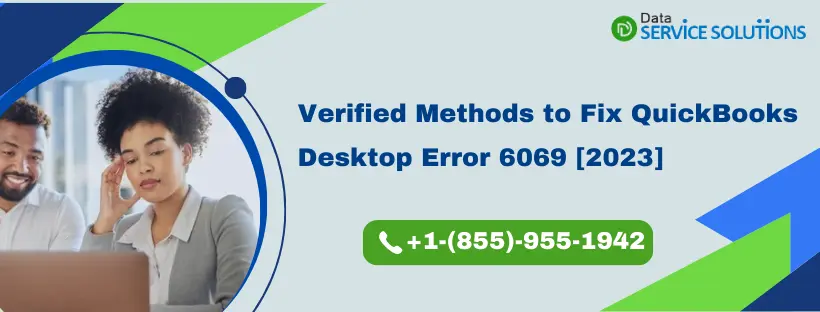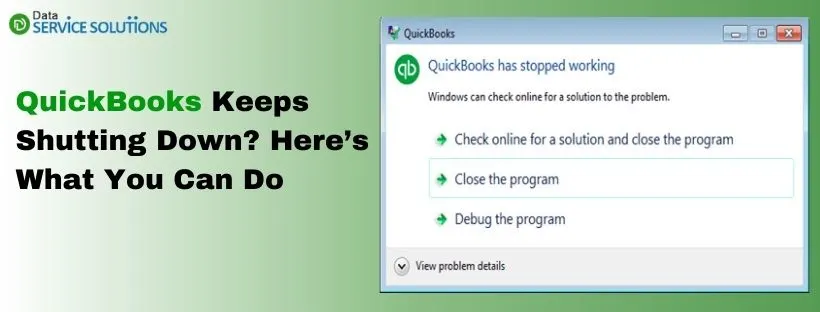QuickBooks Desktop Error 6069 is one such issue QB users face, typically while opening their company files. The error is a result of some damage or corruption in the company file and restricts the users from accessing it. Various reasons, like, not having proper Windows configuration or having improper QuickBooks settings, can be other driving factors behind error 6069 in QuickBooks.
What Exactly the Error 6069 in QuickBooks Mean?
The error code 6069 in QuickBooks belongs to the 6000 series error, which is related to the company file. The dbconnpool::handleconnectionerror errorcode:-6069 is an unexpected error code that can appear anytime while working on the company file. It occurs when you try to replace the original company file with a copy or even a backup file having the same name as the company file. The error message 6069 says, “QuickBooks has encountered a problem and needs to close. We are sorry for the inconvenience”.
The error can also appear while creating and saving an invoice in an account and can cause your QuickBooks to shut down unexpectedly. This may affect your data, and you may lose all the entries that are not saved. So, you need to work on the error quickly to prevent any data loss.
What Factors Trigger QuickBooks Message Error 6069?
There are various reasons that can trigger the error code 6069 in the application and can adversely affect your company file. Some of the reasons why you are getting QuickBooks error 6069 include the following:
- You might have improper configuration of the AVG antivirus application on your system.
- An incomplete or faulty installation of the QuickBooks application can also lead to error 6069.
- Damage in the Windows registry can also cause QuickBooks Company File Error 6069.
- If you have replaced the company file with some other file having the same name in the QuickBooks installation directory, then also you may face this issue.
- A virus or malware infection has affected your QuickBooks company file.
- Having insufficient disk space can also lead to this error 6069.
- Your QuickBooks is not able to access the QB Sync Manager.
Necessary Steps Before Troubleshooting QuickBooks Error 6069
The two things that can help you save your data in case anything goes wrong while troubleshooting any error are:
- Updating QuickBooks application to the latest release.
- Creating a backup of your company file.
- Removing any installation error using Clean Install Tool.
How To Fix QuickBooks Desktop Company File Error 6069?
The solutions for QB error 6069 depend on the reason that triggers it on your system. For example, If the damaged company file is causing the QuickBooks Multi-user error 6069, then you can use the QB File Doctor to resolve the issue. The other solutions include: configuring antivirus settings in QB’s favor, checking QB file extensions, etc. The solutions are given in detail below:
Solution 1: Configure the AVG Firewall Settings
You need to configure the AVG firewall settings in two ways. First, you need to set QB as its trusted application, and then, you need to allow QuickBooks to pass through it.
Steps to Set QuickBooks as a Trusted Program in AVG
- First, open the AVG dashboard.
- Then, click the Computer icon and choose the Settings option.
- Now, under the Exceptions section, click on the Add Exceptions option.
- Then, from the given option in the drop-down, click on the File menu.
- After this, hit the Browse button and locate the QB program files inside the QuickBooks installation folder.
- Then, hit OK twice and Yes to save the settings.
Steps to Allow QuickBooks to Pass through AVG Firewall
- Again open AVG and click on the Firewall section.
- Then, under the Settings section, select Applications.
- Then, in the list of programs, locate the QuickBooks Desktop application.
- If you see the application status as Blocked, then change it to Allow.
- And if you do not see the QB in the list of programs, then click the Add button and browse the QB Program File in the installation directory.
- Then, hit the Create button and click OK twice and then Yes to save the changes you just made.
- Now, you can re-run the QuickBooks application and check if the QuickBooks error 6069 still pops up. If yes, then follow the next troubleshooting steps.
Solution 2: Use a Different QB User to Access the File
You can also try to access the company file using a different QB account if you are frequently facing QuickBooks Pro Error 6069. The steps to add a new user in QB include:
- Go to the Company section and hit the Set Up Users and Passwords, followed by the Set Up Users. However, for Enterprise users, go to Company < User < Set Up Users and Roles.
- Then, choose the Add User option and type the username and password, and hit Next. Remember not to use the damaged user account.
- Then, customize the user name as required and hit the Finish button.
- Now, go to the File section and hit the Close Company/Log off button.
- Lastly, sign in to your company file using the new login credentials.
Solution 3: Run the QuickBooks File Doctor to Fix File Errors
If you cannot open your company file due to some damage, then use the QuickBooks File Doctor tool from QB Tool Hub. It will help you to rectify any minor issues with your files and, in return, resolve the error 6069 running QuickBooks Desktop.
Step 1: Download and Open QuickBooks Tool Hub
In order to run the File Doctor tool, you need to first download the Tool Hub application. To get a brief view of how you can download the QuickBooks Tool application, go to our dedicated blog and follow the steps given there.
Step 2: Run QuickBooks File Doctor
- Open the Tool Hub application and go to the Company File Issues tab.
- Then, choose the option saying Run QuickBooks File Doctor. It will take one minute for the tool to open.
Note: If the File Doctor Tool doesn’t open after this, then search for the QB File Doctor and open it manually.
- Now, in the QB File Doctor, select the company file, and if you do not find it, click on Browse and find it.
- Then, hit the middle option saying Check your file, and hit Continue.
- Lastly, enter the QB admin password and hit Next.
Solution 4: Verify the QuickBooks File Extension
- Access the Windows File Manager and go to the QuickBooks Installation Directory.
- Then, locate the company file with the .qbw extension in the C: Users/Public/My Documents/Intuit/QB/Company Files folder.
- If you find the file with any other extension than ‘.Qbw’, right-click on it and hit Rename.
- Now, replace the extension with .Qbw and save the file name.
- Then, access the company file again.
Solution 5: Use the Intuit Sync Manager
You can also utilize the Intuit Sync Manager to resolve different company files or network-related errors in QuickBooks.
- Firstly, sign in to your system as an administrator, and then opt for the Intuit Sync Manager option from the Start menu.
- Then, from the Options menu, click on the Show Details option.
- Next, you need to find the company name and right-click on it. Then, hit Company File info.
- Check if the file location shown there is correct or not. If not, move the company file to the correct location.
- Lastly, re-open the QB company file folder, and there replace the company file with the original one.
To Sum Up!!
This brings us to the end of the blog related to the QuickBooks Desktop Error 6069. We hope that you are now clear about the reasons that trigger it and the solutions to rectify it. Remember, error code 6069 can affect your company file and result in data damage and loss, so rectify it immediately. In case you get stuck over anything and require help, then connect with our QuickBooks experts at the Toll-free number +1-(855)-955-1942.
Frequently Asked Questions
A. QuickBooks Error 6069 typically appears when the company file path is incorrect or the file gets damaged during access. It’s often triggered by system crashes, incorrect Windows settings, or permission issues.
To fix it:
a. Ensure you have admin access
b. Check the company file location and rename it if needed
c. Use the QuickBooks File Doctor tool to scan and repair the file
d. Disable third-party software that could block QuickBooks
If the error continues, call support at +1-(855)-955-1942 for personalized help.
A. Yes, QuickBooks Error 6069 can disrupt multi-user mode, especially if the company file is stored on a server and users don’t have proper access. Common triggers include:
a. Incorrect folder permissions
b. Damaged .ND (Network Descriptor) files
c. Conflict with Windows firewall or antivirus
To resolve:
a. Reboot the server and workstations
b. Use the QuickBooks Database Server Manager to re-scan the folder
c. Ensure the hosting settings are correct on the main system
Need help? Our team is available 24/7 at +1-(855)-955-1942.
A. Absolutely. Trying to open a company file created in a newer QuickBooks version using an older version can trigger Error 6069. Always ensure the QuickBooks Desktop version matches or is newer than the file version.