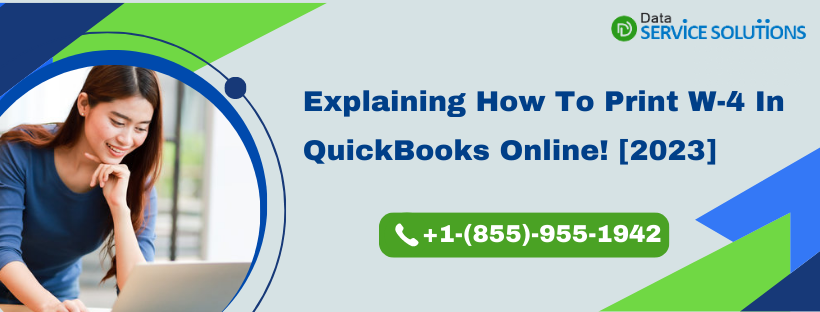Do you know what W-4 is? The W-4 Form, the Employee’s Withholding Allowance Certificate is used to notify employers about how much federal tax to withhold from each employee’s paycheck. Employers, on the other hand, utilize the W-4 to calculate payroll taxes and withhold taxes on behalf of their employees for both the Internal Revenue Service (IRS) and the state (where income taxes are relevant). Well, it’s essential to fill out your W4 properly whenever you come across a major life change (getting a second job or getting married) that might impact your taxes. You must proceed with the steps covered ahead in this blog to Print W-4 In QuickBooks Online.
Want to enter and print W-4 in QuickBooks Online? Don’t worry! we’ve got you covered. If you need expert’s assistance, give us a call on our Toll-Free Number +1-(855)-955-1942.
Essential Elements Of Form W-4?
There are some key components included in Form W-4 that you must take into consideration before you fill and print W-4 in QuickBooks Online. We have listed the following elements below:
- Name and mailing address
- Social Security number (SSN)
- Filing status or marital status—single, married, head of household, qualifying widower, or married filing separately
- Any additional amount of money you want withholding from your paycheck
- Whether you’re exempt from making tax payments
Recommended To Read –How to Print W3 in QuickBooks Desktop 2023?
Is the W-4 undergoing any significant changes?
It’s essential to become aware of the new changes before you begin to enter and print W-4 in QuickBooks Online, as these are a part of the 2017 Tax Cuts and Jobs Act. As a result of the act, the Federal W-4 form had to be updated. We’ve compiled a list of the most significant changes:
- The law doesn’t any longer allow the allowances that are tied to a personal exemption amount.
- The ability for an employee to account for other income option from other jobs or additional income are clearly represented in this form. This leads to a more accurate calculation of withholding tax for the year.
- It has also provided new filing statuses.
How To Enter & Print W-4 In QuickBooks Online?
With Payroll, you can easily enter your employees’ W-4s. However, there are two options to do that:
- You can either enter the W-4 form with a 2019 form.
- Or can use a W-4 form with the 2020 update.
Moreover, employees that are need to file the 2020 Form W-4 include:
- Employees who got hired on or after, January 1, 2020
- If any employee has made changes to their withholding elections at any time in 2020 or later
- Employees who did not ever gave a Federal Form W-4
NOTE TO REMEMBER: It’s important for one to know that, if you update an employee’s W-4 to the 2020 version, you would no longer be able to change back to the 2019 version.
Steps To Enter a W-4 Form in QuickBooks
You can enter a W-4 depending on the QuickBooks Payroll version that you have:
QuickBooks Online Payroll
Being a Primary admin or if added as a Company admin or Standard user with payroll access in QuickBooks Online, you are allowed to edit the employee information. For doing so, you can proceed with the below-given steps:
- Go to the Payroll menu and select Employees followed by the name of the employee.
- Now, click on Edit beside Pay > 2020 W-4 or later radio option.
- Further, you have to enter the employee’s W-4 information into the form.
- Lastly, save the changes by clicking on Done.
QuickBooks Desktop Payroll
- Go to Employees> Employee List> name of the employee.
- Select Payroll Info followed by Taxes.
- Now, select 2020 and Later on the W-4 Form dropdown.
- You need to make sure that your employee agrees with the points on the Federal W-4 form popup, and then click OK.
- Further, enter the employee’s W-4 information into the form and save the changes by clicking on OK.
Intuit Online Payroll
- At first, select Workers followed by Employees and employee’s name.
- Now, select Edit from the Taxes and Exemptions section.
- Then, select the 2020 W-4 or later radio option and when prompted, enter the employee’s W-4 information into the form.
- Click OK to save the changes.
Steps to Print W-4 Form in QuickBooks Online
If you want to print a W-4 in QuickBooks Online, then, you can do it from the IRS site or from all of the QuickBooks Online Payroll family by following the below-given steps.
QuickBooks Online Payroll
- Firstly, select Taxes followed by Payroll Tax Table.
- Go to Forms and select Employee Setup.
- Further, click on the small arrow icon to choose the employee that you want to print a W-4 form for.
- Then, select W-4> View> print and thus, you’ll be able to print W-4 in QuickBooks Online.
Intuit Online Payroll Enhanced
- Firstly, select Taxes & Forms> Employee> Contractor Setup.
- Now, select the small arrow icon to choose the employee you want to print W-4 form in QuickBooks online for followed by W-4.
- Lastly, click on View, and then print the form.
Intuit Online Payroll Full Service
One will not find a prefilled W-4 form if using the Intuit Online Payroll Full Service. However, if required, then you can print a blank one. Follow the below-given steps to print a blank W-4 form:
- Select Employees> employee’s name.
- Now, go to the Taxes section and select Edit.
- Select blank W-4 form and print.
Users can easily file and W-2 in QuickBooks Desktop & Online through the Desktop and Online versions.
What is the Important Information Required by the QuickBooks to Initiate Your Payroll Services?
You are required to provide certain information to QuickBooks so that it can initiate the Payroll services for you. These include:
- Your business contact information like mailing address, legal name, etc.
- Your FEIN, that is your Federal Employer Identification Number.
- Your payment schedule or deposit schedule for federal tax payments.
- The hiring date, along with the date of birth for each and every employee.
- Your company type: Sole Proprietorship, LLC, Corporation, etc.
- The payroll tax form details (944 or 941) that you need to file.
- Employment training tax or different state rates.
- Your bank account details for e-pay.
- Your online ID along with the password to be used by your bank account.
- Payment schedule or deposit schedule for state tax payments.
- State Account Number
- SUI Rate
Let Experts Help You Print W-4 In QuickBooks Online!
With the information offered in this blog, you should be able to print W-4 in QuickBooks online without too much difficulty. However, it’s possible that you got stuck on a step or found it too difficult to complete on your own. Well, if that’s so, we would suggest you reach out to our experts by giving us a call on QuickBooks Data Service Solutions Helpline Number +1-(855)-955-1942.
Frequently Asked Questions
No, you are not required to fill out W-4 forms annually. However, if there is any shift in the situation that impacts how much money can be suspended from the paycheck. And, thus you are suggested to finish a new W-4.
Well, the key difference between appealing for 0 or 1 is that it calculates whether you get a huge sum during tax season or receive more money in every pocket.