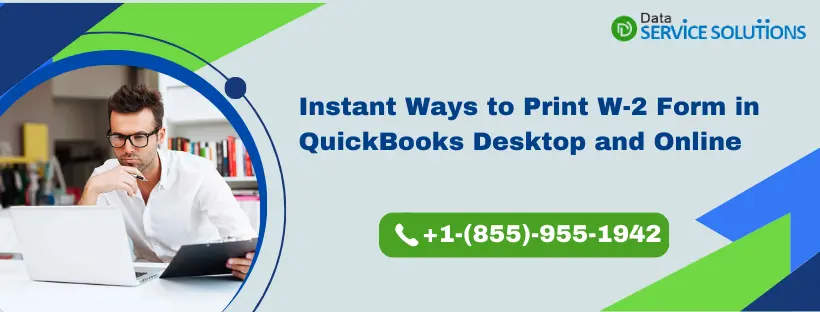If you want to run a business without any interruptions, you must pay federal and state taxes on time. So, as an employer, it is mandatory to deduct money from all your employee’s wages and pay them to the tax authorities as income taxes at the end of every year. Moreover, as an employer, you are also liable to share the information of the income and the amount deducted from the employee’s paychecks. All this information should be mentioned comprehensively in the W-2 form. QuickBooks payroll service lets you file, print, and mail the W-2 forms. You can choose to file and Print W-2 in QuickBooks automatically or do it manually to control the process according to you.
However, the steps to file and Print W-2 form In QuickBooks Online and Desktop are different, which is thoroughly well-explained in this article. So, read this article until the end whether you are operating QuickBooks Online, QB Desktop Payroll Assisted, Enhanced, Standard, or Basic.
Filing and printing the W-2s are not just for your employees but also be submitted to the Internal Revenue Services by the end of January 31 each year. So, there is no scope for printing mistakes or errors in the W-2s form. Therefore, if you face any issues at the time of setting up the QuickBooks to print the forms, do not hesitate. Call us at +1-(855)-955-1942 ASAP!!!
Printing W-2 From in QuickBooks Online Payroll
Before asking how to print W2 in QuickBooks Online, you must know that printing your W-2 favorably depends on your previous decisions for filing and paying the taxes. You have two options: either choose the feature of automatically paying and filing the federal and state payroll taxes, or you decide to pay and file yourself.
There are three payroll versions in QuickBooks online through which you can pay and file taxes:
- QuickBooks Online Payroll Core
- QuickBooks Online Payroll Premium
- QuickBooks Online Payroll Elite
By subscribing to any payroll services mentioned above, you can choose to pay and file the payroll taxes accurately and flexibly. Now, let’s deeply understand your two options in Intuit Payroll W2.
When you Have Enabled the Automate Taxes and Form Feature
If you have opted for the automated option, QuickBooks will mail the W-2 form to your employees starting from January 16 to January 31. But only those employees who have already opted for this feature in the past will get the mail. You can print the current or previous year’s W-2 form from the date you started using the QB Online payroll. Moreover, you can preview the W-2s in December but don’t print them to distribute the form to your employees as they are not official. January 13 is the date at which the official copies are available.
Printing W-2 form for the current year or one year before
- Begin by selecting the Taxes option and then click on the Payroll Tax.
- Now, choose the Filling option. From here, you have an option of selecting to print the employer and employee copies for the W-2s.
- Then, click on the View or Manage option for any of the following:
- W-2, Copies A & D (employer)
- W-3 Summary Transmittal of Wage and Tax Statements
- W-2, Copies B, C & 2 (employee)
- Before printing the employees’ copies, see which employees want the paper copy and who want paperless W-2s. Those who demand the paperless W-2s will not be selected to get the printed copies.
- Now, click on View.
- Then, a question will be displayed on the screen stating: If you or your employees contributed to a retirement plan outside of QB Online.
- Proceed and choose the Yes or No option accordingly.
- Further, follow the first five steps again to go back to the W-2 form.
- After that, from the Adobe Reader toolbar, select the Print icon.
- Lastly, again, choose the Print option.
Also See: How to E-file W-2s With QuickBooks Desktop
Printing previous years’ form (This step is applicable even when the automated feature is disabled):
- Begin by choosing the Taxes and then the Payroll Tax option.
- Click on Filings and then Resources.
- Then, choose Archived forms and filings.
- Further, click on the date range or search for the forms that are needed.
- Now, click on View on the W-2 form.
- On the Adobe Reader toolbar, click the Print icon and again choose the Print option.
Note: If you are re-printing the forms, mention REISSUED STATEMENT on the top with a copy of the W-2 instructions. This is also applicable even when the automated feature is turned off.
When you Have Disabled the Automate Taxes and Form Feature
Users employ this feature to get a better hold on paying federal and state taxes and manually filling out the W-2 forms. Do not forget that the last date to print and mail W-2s to the company employees is 31st January.
Step 1: Purchasing the W-2 paper
You can order your W-2 kits directly from QuickBooks, which will ensure the process of printing the forms are seamless, and your employees will never face any issue. There are two types of paper used to print the forms:
- Blank 3-part perforated paper
- Blank 4-part perforated paper
If you want to place an order for W-2 kits in QB, follow these steps:
Note: Envelopes will be included with these kits
- Start by navigating to the QuickBooks Checks & Supplies section.
- Then, click on Tax Products and then Blank W-2 Kits option.
- Lastly, complete your orders by following the on-screen instructions.
Step 2: Start printing the W-2 form
Starting from January 1, you can begin printing the forms. There are different methods to print the current year’s and previous year’s tax forms, which are stated below:
Print W-2s of the current year or one year prior
- Click on the Taxes option and then Payroll Tax.
- Then, click on the Filings option, where you will see the W-2 listed, and you can file them from here.
- Now, choose Resources and then W-2s.
Choose View on:
- W-2, Copies A & D (employer)
- W-3 Summary Transmittal of Wage and Tax Statements
Now, to start printing the W-2 Copies B, C, & 2 (employee) and employee copies:
- Firstly, click on Edit box 12/13 in case there is a need to report the company-paid group health insurance amounts or even track a retirement plan outside QB.
- Then, in the Edit box, type in the insurance amounts or check the retirement box.
- Now, choose Manage W-2s and, following that, review the Print W-2 Form in QuickBooks settings.
- However, if there is a need to change the paper type, click on Change Settings. So, to return to the W-2s again, follow the first four steps.
- Segregate your employees accordingly who want printed W-2s and who want paperless W-2S.
- The employees who selected the paperless option will not get the copies.
- Then, choose View and Print.
- Lastly, end the steps by clicking on the Print icon on the toolbar of Adobe Reader and click on Print once more.
How to Print W-2 Form in QuickBooks Desktop Payroll Assisted?
The W-2s form is not only submitted to the Internal Revenue Service (IRS) but also to the Social Security Administration (SSA).
Below are two different procedures to print forms. One is where Intuit will print the forms for you, and another is where you can manually do it yourself as an employer. So, as long as you have the Assisted Payroll service active, you have access to print the current and previous year W-2s.
When Intuit Prints the W-2s
The copies of the prints will be mailed to your company employees from January 16 to 31 Jan. Re-printing can be done, if needed, on plain paper from January 10.
- Start by clicking on the Payroll Center under the Employees tab.
- Now, click on the File Forms tab and choose the option of View/Print Forms & W-2s.
- Proceed and type in your payroll PIN Number and click on OK.
- Now, go to the W-2s tab, choose the specific year, and then click on the all or individual employees option.
- Then, proceed by selecting Open/Save Selected.
- After that, click on the applicable reason to print the W-2 forms.
- Lastly, choose the File option on Adobe Reader and click on Print.
Note: In case your employees lost or did not receive an original copy of the W-2, you can re-print the forms. You must write REISSUED STATEMENT on the top and afterward add a copy of the W-2 instructions. This step applies to all QuickBooks Desktop Payroll services.
Printing the Copies by Yourself
After printing the copies, you must mail them to your employees by January 31.
Step 1: Purchasing the W-2 Paper
Purchasing the paper from Intuit is recommended, as your employees won’t have any trouble while filing.
- Blank 4-part perforated paper
- Plain paper
If you want to place an order for the W-2 kit
- First, click on the Tax Products from the QuickBooks Checks & Supplies.
- Then, choose the Blank W-2 kits.
- In the end, complete the order by following the steps correctly, as mentioned.
Step 2: Printing the W-2 for Current and Previous Years
- From the Employees menu, choose Payroll Center.
- Then, click on the File Forms tab and choose the option for View/Print Forms & W-2s.
- Further, enter your payroll PIN and click OK.
- Now, choose the W-2s tab, and proceed to choose the year and the employees (all or individual) option.
- Now, click the Open/Save Selected option and choose the reason to print the forms.
- Lastly, click on the Print option from the File tab in Adobe Reader.
How to Print W-2 Form in QuickBooks Desktop Payroll Enhanced and Standard?
Print W-2 Form in QuickBooks and send these forms postmarked by January 31.
Step 1: Buying the W-2 Paper
You have two types of papers to print the employee’s copies on:
- Blank 3-part perforated paper
- Pre-printed 4-part perforated paper
For ordering the kit of W-2:
- Choose the Tax Products option under QuickBooks Checks & Supplies.
- Now, you must either click on the Pre-Printed W-2 kits or Blank W-2 kits.
- Complete the order successfully as you follow the instructions on the screen.
Note: Before going to step two, update your QuickBooks Desktop and payroll tax table to its recent release.
Step 2: Creating and Printing the W-2s
- Initially, click on the Employees tab, and from its drop-down, choose the Payroll Tax Forms & W-2s option.
- From there, click on Process Payroll Forms.
- Now, under the File Forms tab, scroll down until you see the option for Annual Form W-2/W-3-Wage and Tax Statement/ Transmittal.
- Then, choose the Create From option.
- Proceed by selecting all or individual employees to file option.
- Then, choose the year and click OK.
- Further to print, click on the all or individual employees option.
- After that, select the option Review/Edit for reviewing each W-2.
- Already reviewed W-2s must have a tick mark in the Reviewed column.
- In the end, click the Submit Form option and implement the steps to print and file the forms.
Important Note: If you employ QuickBooks Desktop Payroll Basic, upgrade it to Payroll Enhanced to access W-2s. Also, if you want to know how to print W-3 in QuickBooks, read this article.
Summing Up!!
Now, you must be utterly aware that it’s an employer’s responsibility to ensure the W-2s are accurately filed, printed, and delivered to the employees and the IRS before the deadline of January 31. Or else you can face severe penalties. With the help of this article, learn the steps and implement them to file and Print W-2 Form in QuickBooks Online and Desktop seamlessly so you won’t make any mistakes ever. However, if you are constantly getting issues while printing or re-printing the W-2s, contact us at the +1-(855)-955-1942. Our support team is here for your convenience and will assist in printing the W-2s correctly in no time.
Frequently Asked Questions
Ans: Before you print W-2 forms in QuickBooks Online, you must pay and file the taxes. QuickBooks can do it for you with the help of the automated feature, or you can manage it by turning off the feature. The following are the steps to configure the settings inside QB.
1st Step: Do verify or modify the taxes and forms preference
A.) From Settings, choose Payroll Settings.
B.) Now, go to the Taxes and Forms section and choose Edit.
C.) Then, review and select one of the options:
D.) First, you can click the Automate Taxes and Forms option to let QB automatically pay the taxes and file the forms.
E.) Next, click on I’ll initiate payments and filings using QB to pay and file W-2s electronically in QB Online.
End the steps by clicking on Save and then Done.
2nd Step: Verifying the automated taxes widget to complete the tasks
A.) Click on the Payroll and choose Overview.
B.) Then, in the Automated Taxes, choose the Finish Up option.
C.) Then, further, you must review the Status and Who Pays and Files column to verify each tax.
D.) In case any warnings are visible in the status, click on the Action Link, like Finish up, Start, or Mark as done.
Note: If the Action column is not visible, you are viewing the article from the Help tab in QB and must close it.
A.) Lastly, complete the tasks as required.
Ans: Follow the steps to re-print the W-2 forms in the QuickBooks application:
1. For starters, go to the QB menu bar and choose the Employees menu.
2. Now, choose Payroll Center.
3. Then, in the Forms section, select the option for Annual Forms.
4. Now, click on your employee name from the drop-down list and choose W-2, Copies B, C & 2.
5. Further, select the correct year and click on the View Re-prints option.
6. After that, you will see the W-2 in the form of a PDF in a new window.
7. The word Reissued Statement must be printed on the W-2. By the order of the IRS, it is mandatory that this word must be printed on all the re-printed W-2s.
8. Now, click on Continue.
9. Lastly, it is up to you to place a plain or perforated W-2 paper into the printer and then choose the Print option.
10. The print option is visible on the toolbar of PDF Reader.
Ans: IRS W-2 is a tax form that contains the critical information of an employee’s salary or wages and the money deducted from the paycheck. Therefore, for the IRS, all employees working in an organization are eligible to pay taxes and get a W-2. This form is essential for employees because it furnishes vital details for preparing and filing their income tax returns at the end of every year.