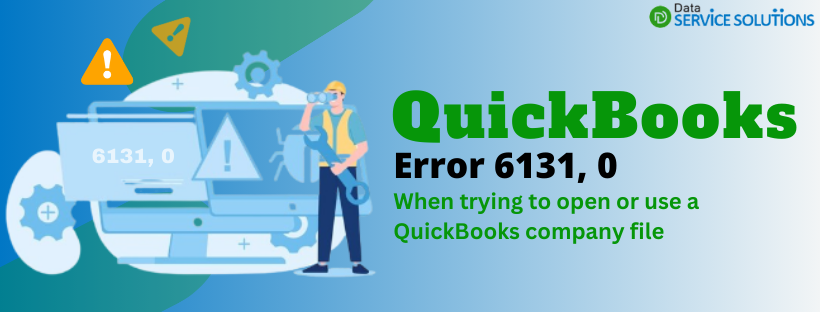When opening any company file, QuickBooks might show error 6131. This error infers that your company file was disrupted by certain disruptions caused by data damage or other reasons. It belongs to the 6xxx series of error codes related to company files.
Causes that contribute to QuickBooks Error 6131
- The .ND and.TLG files might be damaged.
- The previous QuickBooks desktop installation was incomplete.
- Error 6131 in QuickBooks may show up due to insufficient administrative privileges.
Fix QuickBooks Error 6131 When Opening a Company File
Checkouts these most accessible ways to rectify the QuickBooks Error 6131 0 while opening the Company file:
1 Instruction: Update QuickBooks Desktop
Using an outdated software version can also trigger many errors. Therefore, updating QuickBooks to the latest release is highly recommended. To update QuickBooks Desktop successfully, you can try performing the below steps.
- Open QuickBooks.
- Go to the Help menu and choose the Update QuickBooks Desktop option.
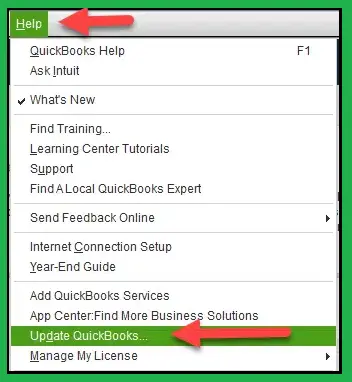
- After that, pick the Update Now option.
- Then click on Reset Update, and finally hit Get Updates.
- After the update is finished, quit QuickBooks.
2 Instruction: Use QuickBooks File Doctor
- Download and install QuickBooks Tool Hub
- Now, open the tool, head to the Company File issues option, and choose the Run QuickBooks file doctor option.
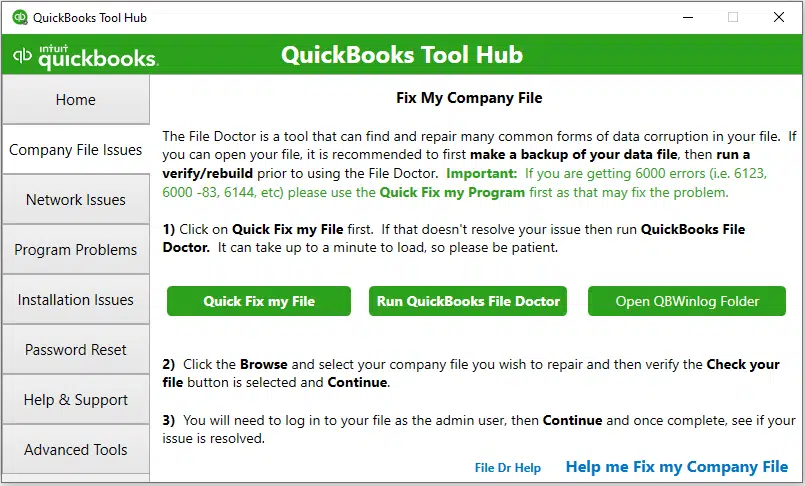
- Browse for the company file facing error 6131 and then click on the scan option to diagnose and fix the issue.
3 Instruction: Change the location of the company file
Another effective solution is to relocate the company file, as it can create an issue in certain cases. This can be done by carrying out the steps enumerated below:
- Visit the folder containing the company files.
- To do this, right-click on the QuickBooks.exe icon and click on Properties.
- After that, hit on the Open file location.
- Now, click on the company file and press the Ctrl + C keyboard buttons to copy the file.
- Now, please create a new folder on the Desktop and then open it.
- Press the Ctrl + V keys together within the folder to paste the company file here.
- After this, open QuickBooks and click on the option to open the company file.
- Click on the Browse option and choose the file you copied to the new folder.
4 Instruction: Rename the.ND and .TLG Files
- Initially, move to the company file folder.
- Now, look for the files with.ND and .TLG extensions.
- After that, individually right-click on them and choose Rename.
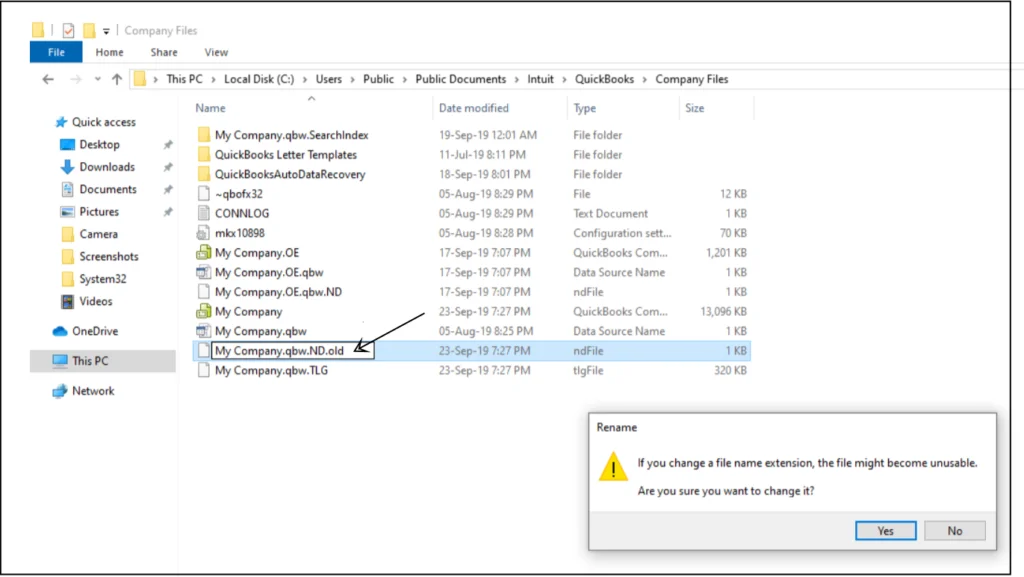
- Next, add “.old” at the end of the file name.
- Now, open QuickBooks and open the company file.
5 Instruction: End QuickBooks Tasks in the Task Manager
Sometimes, background tasks may do more harm in terms of disrupting the normal operations of the software. Hence while following this procedure, it is recommended that one shuts all processes in the task manager including those of QuickBooks. This can be done using the following set of steps:This can be done using the following set of steps:
- Press the Ctrl + Shift + Esc keys to open the Task Manager.
- Now, click on the Processes tab.
- Herein, you should individually choose all the QuickBooks processes, including QBW32.exe, qbupdate.exe, and QBDBMgr.exe, and end them by clicking on the End Task tab.
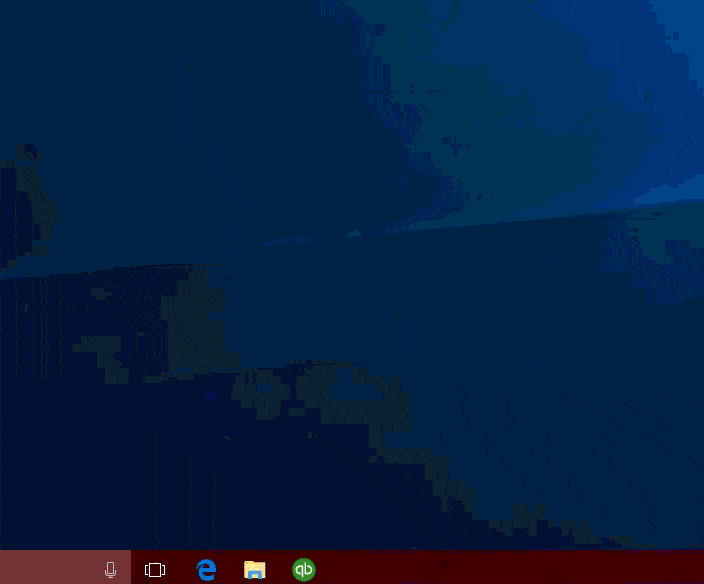
- Now, open QuickBooks and once again try to open the company file.
- This time around, Error code 6131 in QuickBooks desktop should be fixed.
This marks the end of this blog post. It is pertinent to note that Error 6131 in QuickBooks desktop is many of the other error codes that belong to the 6xxx series of error codes related to the company file-related issues.
While the resolution to these errors is easy, one should be well-versed with the right set of troubleshooting steps to be followed to fix them. In cases you need further assistance related to this issue, please reach out to our QuickBooks error support team via our helpline, i.e., +1-(855)-955-1942.
Error 6131 – Frequently Asked Questions (FAQs)
What is error 6131 in QuickBooks?
Error 6131 belongs to the 6xxx series of error codes that pertain to a damaged company file in QuickBooks. This error may appear while users attempt to open their company files. This error is caused due to damage.ND file or corruption in the company file that you are trying to open.
What is a company file error in QuickBooks?
QuickBooks company file errors show up in the form of a wide range of error codes, typically the 6xxx series of error codes, including errors like QuickBooks Error 6000, QuickBooks Error 6131, Error 6123, and Error 6190. These errors are caused due to corruption of the company files or some network-related issues.
How do I fix it.ND file in QuickBooks?
The Network Files (.ND) files can be fixed by renaming or deleting them. The steps to rename them are:
1. Head to the Company file folder in the QuickBooks folder.
2. Search for the .ND files.
3. Right-click on the file and then click on Rename.
4. Add ‘.old’ at the end of the file name.
5. The .ND file is fixed.
How does a QuickBooks file get corrupted?
QuickBooks company files can get corrupted due to various issues. These include
1. Abrupt system shutdown due to power failure.
2. Network issues.
3. Virus attack.
4. Damaged.ND and .TLG files