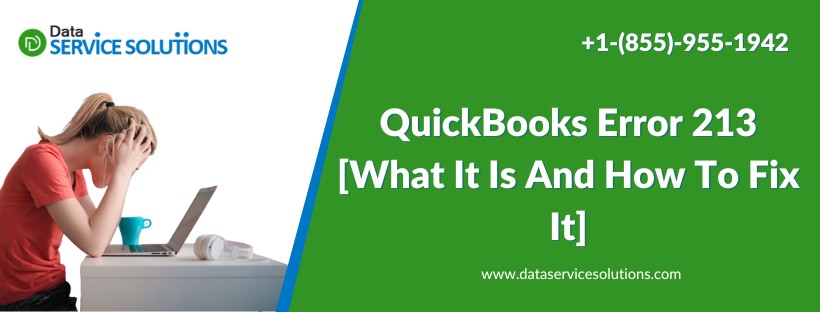QuickBooks often requires its users to run Verify Data utility to find and repair various discrepancies and damages in the data files of the software. However, many times while running the QuickBooks Verify Data Utility tool, users have reported getting stuck on QuickBooks Error 213. The appearance of this Error hampers the repair tool and causes issues with the QuickBooks data to persist in the system. So it is important to have a deep understanding of error 213 in QuickBooks such that you can fix it if it appears. In this article, we will dig into QB Error 213, unearth its causes, and will provide you with detailed troubleshooting steps.
Continue reading the article to get a complete insight into QuickBooks Error 213.
What Exactly QuickBooks Error 213 means?
QuickBooks Error 213 appears while running the Verify Data tool. The appearance of the QuickBooks error code 213 means that there are some duplicate data elements in the company file on your system. This duplication interrupts the process of Verify Data tool and stops the Rebuild tool from initiating.
The QuickBooks Error 213 flashes on the screen with the error message saying, “Verify Item list. Duplicate name encountered. Duplicate entries in the QBWin.log file.” You can edit or remove the duplicate items manually. However, sometimes it is also noticed that error 213 in QB does not go away even after the users remove the duplicate items from their transactions. In that case, you need first to understand the causes and then try to eradicate the error.
Read the next part to know the causes and resolutions for encountering any duplicate name in QuickBooks error 213.
How to Identify the QuickBooks Error 213?
The main symptom of the QuickBooks rebuild lists error 213 is facing difficulty while running the Verify Data Tool. The other reasons that can indicate the presence of the error code 213 in QuickBooks are listed below:
- You are not able to fix the issues that came up while running the Verify Data tool, even with the Rebuild Data Tool.
- You can not switch from the single-user mode to the multi-user mode.
- Your computer system abruptly gets shut down or crashes frequently.
- You are facing an issue accessing the company file after using the Verify Data tool.
- Some of the tabs on your screen have turned grey.
- The QuickBooks software on your system has stopped responding to your requests.
- You are not able to start any business information company data file that has been put into some other system, which as of now is being used.
What causes the QuickBooks error 213 to appear on your screen?
The main reason that causes the QuickBooks error 213 to appear on your screen is the duplication of entries on your QBWin.log file. Effective data management requires managing various types of files, including class, item, employee, vendor, customer, and names. Any duplicate entry in the Account list of these data can result in QuickBooks error code 213. The other technical reasons that trigger error 213 in QB are:
- Any inaccurate input from the customers can trigger the QuickBooks rebuild lists error 213.
- An issue with the Windows registry can also trigger error 213 in QuickBooks.
- Accidental deletion of any record from the registry can also trigger this reason.
- Erroneous passageways of any non-existing jobs conflicting with a group rule.
- There is an information lack in the company’s information document through the library.
- Corruption in the framework body or the company data file.
- The user has installed some unworthy programs on the system.
Know Also- How to Delete duplicate transactions in QuickBooks
Troubleshooting Methods to resolve QuickBooks
To troubleshoot the QuickBooks error code 213, we will aim to identify and delete the duplicate entry by going through the QuickBooks Log File. The step-by-step guide is given below:
Method 1: Resort all the lists from the Resorting List to resolve QuickBooks error 213
- For the first step, start with sorting all the lists from the re-storing list.
- Here, locate the Re-type QuickBooks lists.
- Now, reopen the QuickBooks application again by entering all the required details.
- To locate and fix data damage, Run the Verify Data and Rebuild Data tool from QuickBooks.
Method 2: Accessing QuickBooks Log File within the QuickBooks Desktop itself
- To open the QuickBooks Log File within the software, first launch the QB application.
- Next, Press the F2 key on your keyboard to launch the Product Information Window.
- Again on your keyboard, press the F3 key to open the Tech Help window.
- Now select the QBWin.log file from the Open File tab.
- Alternatively, you can also follow the given path to locate the QBWin.log file. The path is C:\Users \USER NAME \AppData \Local \Intuit \QuickBooks \log \XXX\.
- Once you have located the file, you need to double-click and open it.
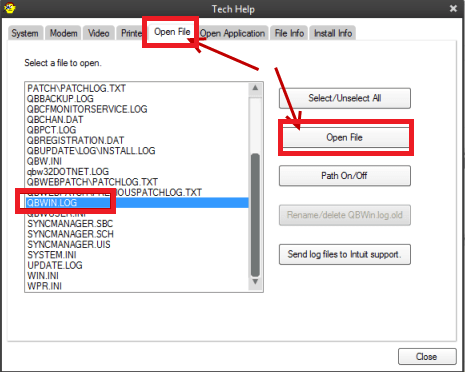
Method 3: Finding and Renaming the Duplicate Entries in the QBWin.log File.
- First, press the Ctrl+End keys together to reach the bottom of the log file.
- Next, to search for duplicate files, you need to press the Ctrl+F keys together and enter the word Duplicate in the Find window.
- Once you find the duplicate entry, click on the Rename option next to it. Remove all the duplicate entries from the file.
- Once you have done removing them, run the Verify Data Utility tool once again to confirm no duplication is left behind.
- Launch the QB application and then go to the File menu.
- From there, you need to click on the Utilities tab and then on the Verify Data option.
- It will take some time; wait till the process completes.
- Next, run the Rebuild Data tool if you come across any issues with your company file.
- Again follow the same step by going to the Utilities tab from the File menu.
- This time, choose the Rebuild Data option.
- At last, run the Verify Tool again to ensure no duplication left.
Method 4: Edit Appdata to resolve the QuickBooks error 213
- Go to the Start button and type regedit.exe in the search box.
- Next, you need to follow the regedit.exe path by browsing the same.
- You will find and double-click on the option on the screen labeled AppData.
- Now, carefully return the primary value and the local profile path.
- Tap OK after this, and then restart your system.
- The error will get resolved after rebooting the system. Now, you can easily use the Verify Utility tool.
You might have also came across QuickBooks EWS UEXP Error.
Method 5: Use a Patch File to resolve QuickBooks Error 213
- First, log in as an administrator to your windows system.
- Next, you need to download the patch file from a trusted source.
- Once the file gets downloaded, you need to tap on the open option. A pop-up will prompt on the screen, asking you if you want to open the file or save it.
- You need to open the file by extracting it at the desired location.
- Operating systems and utilities can differ from one device to another, and so does the location of extracted files.
- Once all the details are as per your requirements, double-click on the extracted file.
- If the file closes automatically without displaying any error while closing, a command popup will prompt on your screen.
- Lastly, run the program once and then tap OK. Now, you can freely use Verify Utility tool without facing QuickBooks error code 213.
Wrapping Up
The QuickBooks Error 213 is primarily caused by the duplication of data in the QB file. However, the above-mentioned methods can easily resolve the issue. You can also try to reinstall and clean your window to tackle the QuickBooks error 213. Reinstalling the windows will ensure that every detail from your hard drive gets deleted and there are no duplicates left after reinstalling. Thus you can freely use the Verigy Data tool without facing this Error. For any other technical assistance, you can contact our QuickBooks Support Experts.