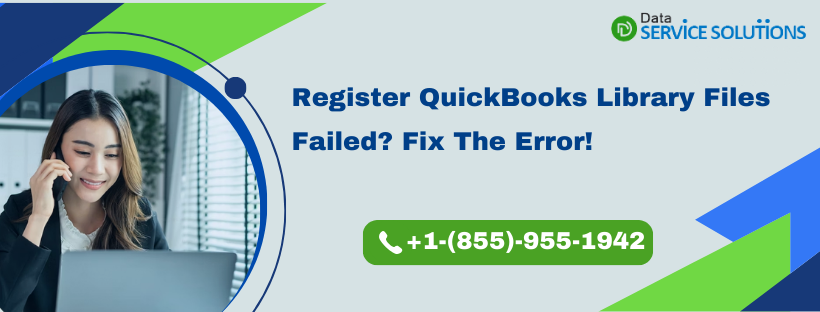As the Library files are the most important part of any program that runs on the system, they play a vital role in performing different operations in the application. Similarly, QuickBooks Library files are also needed while performing one such crucial operation: installing QuickBooks Desktop. However, if the process of registering QuickBooks library files fails on your system, in that case, the installation process fails. And you may face an error message saying, “Register QuickBooks Library files failed.” You may also face this error if you do not reboot your system after upgrading the operating system.
If you are unable to register QuickBooks Library Files, then follow the steps given in the blog, and if you feel the steps are too technical and you require additional support, then you can connect with our experts at the toll-free number +1-(855)-955-1942.
Note: You may also face a similar error in QuickBooks that says Error 1904: [file path/name/extension] failed to register, which typically means that QuickBooks failed to register any particular entity. So do not get confused between the two and refer to our blog related to it.
What leads to Register QuickBooks Library Files Error?
The possible reasons for the ‘QuickBooks Failed To Register Library Files’ error are-
- Incorrect installation of QuickBooks Updates.
- The location of the company file you are trying to access has changed its location.
- QuickBooks was downloaded and installed with incorrect administrator privileges.
- Your Software is damaged.
What to do If you are Unable to Register QuickBooks Library Files?
Follow 4 different Methods that are mentioned below If you are Unable to Register QuickBooks Library Files:
Method 1- Hide Built-In Administrator Account
The built-in administrator account can cause an issue with the system. You need to hide it in order to fix it. Follow these steps in order to do so-
NOTE: Unhide the built-in administrator account even if it fails to resolve your issue.
- Click the Windows Start menu.
- Type CMD in the search field and find Command Prompt.
- Now, Right-click Command Prompt.
- Choose the Run as Administrator option.
- Then, Type net user administrator/active: no in the command bar.
- Now press Enter.
- Now close the window and try to install QuickBooks again.
- Again, open the Command prompt and run as administrator.
- Type net user administrator/active: yes in the box and Press Enter.
Method 2- Using Install Diagnostic from QuickBooks Tool Hub
One major reason causing Register QuickBooks Library Files Error is improper installation of QB updates, and thus the simplest method to fix it is using the Install diagnostic tool:-

- Download QuickBooks Tool Hub from the Intuit website and install it if it is already not there on your system.
- Open it by double-clicking the icon.
- Under the Installation Issues tab, Tap on QuickBooks Diagnostic Tool.
- The tool will take some time to complete the process based on the size of your file and will close down on its own.
- Once it is over, Reboot your system.
Read Also- Step-by-step guide to fix QuickBooks Error 392
Method 3- Change Default User Privileges
Incorrect administrator privileges might be a reason for making your system unable to register QuickBooks Library Files. You can change the default user privileges by following this method-
- Tap on the Start button.
- Type File Explorer in the search field and double-tap on it to open it.
- Follow the path: ‘C:\Program Files\Common Files.’
- Now that your Common Files folder is open, right-click on your mouse and choose Properties.
- Tap on the Security tab and then click on Edit.
- Click on “Users’ under the heading Group or User names.
- Tick the permissions’ Modify, Read, Execute, List Folder Contents, Read, Write’ under the heading ‘Permission for Users’.
- Tap on the Apply button and then click OK.
Method 4- Clean Install QuickBooks Desktop
Clean install tool can help you remove any extra unrequired files left on your system from the previous QB installation. Follow these steps in order to fix the Register QuickBooks Library Files Failed error-
- Download a new install file for your system.
- Make sure you have the license number with you. You receive that with the original packaging or in the purchase confirmation email in case you purchased a digital version.
- Take note of your product year and the version you are using.
- Back up your company file in order to safeguard your data.
- Now tap on the Windows start button and click on Control Panel.
- Choose Programs and Features or Uninstall a program.
- Now, choose the version of QBD which is causing an issue from the list of programs.
- Tap on Uninstall/Change and follow the instructions appearing on the screen. In case the option is not available, you need to sign out from your windows and sign back in as an administrator.
- Now open QuickBooks Tools Hub and tap on Installation Issues.
- Click on Clean Install Tool and press OK.
- Choose the version of QuickBooks you are using and select Continue.
- Press OK when the message “Please install your copy of QuickBooks to the default location.” appears on your screen.
- Now reinstall QBD once the Clean Install Tool is done.
Get Experts Help to Fix Error Registering QuickBooks Library Files!
So this is what you can do if you are Unable to Register QuickBooks Library Files. In case you find any difficulty in understanding what we mentioned above, we will advise you to reach out to our staff, and give us a call on QuickBooks Data Service Solutions Helpline Number +1-(855)-955-1942.
Frequently Asked Questions
Ans: Yes, you can use the QB Clean Install Tool if you are unable to register the QB library files failed issue.
Ans: If you cannot register QuickBooks Library Files, then you can uninstall and re-install the QB Desktop application. Even if this does not resolve the issue, then connect with our experts at the +1-(855)-955-1942.