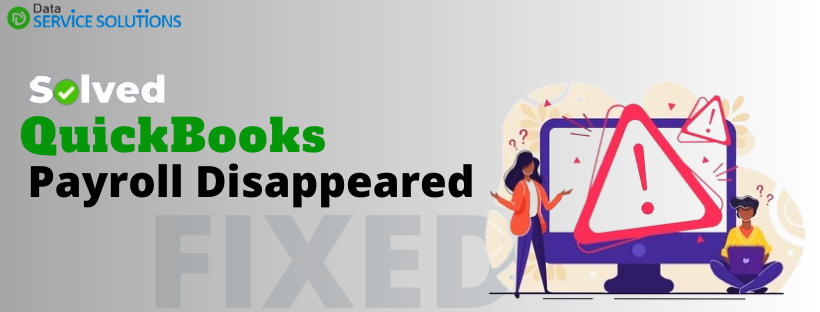Has your QuickBooks Payroll Disappeared, or are the employees missing in QB Online? If so, you must be wondering how to get payroll back in QuickBooks. To help you in this critical situation, we have curated this detailed guide on the same, so be sure to go through it until the end.
To edit or create your timesheet or to manage your customers, sales, suppliers, or expenses, you might be trying to access the payroll services in QuickBooks Online. However, when doing so, all the employees are gone, and you just see a blank space. In such circumstances, you cannot track your employees, generate reports, or make any payments. In this article, first, we will discuss the reasons for the payroll disappearance and, later, the solutions to get it back in no time.
Why is Payroll Not Showing Up in QuickBooks?
If your QuickBooks Payroll Disappeared without any notification, this indicates issues in the browser you are using to access QuickBooks. Here’s a list of potential causes behind missing payroll in QuickBooks.
- A damaged or corrupted web browser.
- Your browser session might not be private, or third-party applications are causing interruptions.
- The browser you are using is either outdated or does not fulfill the QuickBooks system requirements.
- The large size of the cache stored in your browser can also be a reason why the payroll function disappeared from QuickBooks Online.
These are a few reasons why you could be struggling to access payroll in QuickBooks. Next, this guide will discuss every possible solution to tackle this issue and get you back on track with your regular payroll operations.
Solutions to Implement When QuickBooks Payroll Disappeared?
After knowing why your QuickBooks Payroll disappeared, you must be looking for suitable fixes. Below, we have mentioned some of the best solutions to fix this issue; ensure to follow each one carefully.
Solution 1: Clear the Browser’s Cache
Cache and cookies hold the information of webpages like fonts, images, and layouts to help you load them quickly. However, too much accumulation of such data in your browser’s cache can take up too much space on your device and can trigger issues such as payroll disappearing in QB Online. So, follow the instructions below as per your browser and get rid of the stored cache.
Google Chrome
- Open Chrome on your computer.
- From the top right of your screen, click More.
- Further, click on More Tools and select Clear Browsing Data.
- At the top of your screen, select the time range in which you want to clear the cache. If you want to delete all the cache stored on your browser, select All Time.
- Select the Cookies and other Site Data and Cached Images and Files checkbox.
- Lastly, click Clear Data.
Safari
- Open the Safari app on your Mac and select History.
- Choose the period of which you want to clear the browsing data.
- Further, select Clear History and then click OK on the pop-up menu.
- Safari will remove the data from your browser history, which includes
- History of the web pages you opened
- Back and forward lists of the web pages
- Your recent searches
- Web icons
- Websites that ask about your location
- Snapshots of web pages
- Files you downloaded
- Websites you added to Quick Web Search
- Websites that send you notifications
Microsoft Edge
- Open Microsoft Edge and select Menu.
- Further, select Settings and then Privacy & Security.
- Under Clear Browsing Data, click Choose what to clear.
- Select the Time Range in which you want to clear the data and mark the Cookies and Site Data and Cached Images and Files checkboxes.
- Finally, click Clear Now.
Once you clear the cache, restart your browser and check if the QuickBooks Payroll Disappeared issue is fixed.
You May Also Like To Read – Get Latest 2024 QuickBooks Payroll Tax Table Update
Solution 2: Use an Incognito or Private Browser
Third-party plugins and manual configuration can sometimes trigger issues accessing secure web pages like QuickBooks Online.
Using Incognito mode or a private browser, don’t let any third-party plugin load, and the browser works with the default configuration and can help resolve general issues while working with QuickBooks Online.
- Open Chrome on your computer.
- Click More from the top right corner and select New Incognito Window.
Note: If you are already on your browser, press the Ctrl + Shift + N keys as a shortcut. If you are using a Mac PC, press ⌘ + Shift + N.
- A new window will open with the Incognito icon in the top right corner.
- Open QuickBooks in the incognito window and try again to access payroll.
If you find your QuickBooks Payroll Disappeared even in the private/incognito mode, jump to the next solution.
Solution 3: Add Intuit as a Trusted Site in your Browser
Sometimes, the security settings restrict the browser from loading content from QuickBooks and other websites. To get past this restriction, you will need to add Intuit as a trusted site in the browser.
Google Chrome
- Select the Customize and Control Google Chrome (three-dot) icon and choose Settings.
- From the left pane of your screen, select Privacy and Security and then click on Site Settings.
- Select the Cookies and Site Data option and hit Add from the Allow section.
- Then, enter *intuit.com and select Add to complete the procedure.
Safari
- Open the Safari browser and enter payroll.intuit.com in the tab. Then, press Enter.
- Select the Bookmarks option from the top right corner and click Add Bookmark.
- Select Top Sites and click the Add button.
Intuit will not be added as a trusted site in Safari.
Microsoft Edge
- Open the Windows Start menu and search for Internet Options.
- Go to the Security tab and click on Trusted Sites.
- Click the Sites button and add *intuit.com in the Trusted Sites window. Then, click Add to save it.
- Once done, click OK and close the open window.
Is QuickBooks not showing up on payroll even after adding intuit as a trusted site? If so, move to the next solution.
Solution 4: Set up QuickBooks Workforce
If payroll is missing in QuickBooks Online and you are not able to fix this issue even after following the above solutions, you can set it up on QuickBooks Workforce as an alternative; here’s how you can do it.
First, you need to sign in to QuickBooks Workforce and set it up to use it for your payroll requirements. Along with this, you can also invite your entire team to access their paychecks online.
Open QuickBooks Workforce and Invite Your Employees
Here’s how you can invite your existing employees to Workforce. To invite new employees, you first need to add them to the Workforce, and then you can invite them to access the payroll data.
- Go to Payroll and then select the Employees option.
- Choose the employees you want to invite and click Actions.
- Click the Invite to Workforce option and enter your employees’ email addresses.
- Mark the ‘Invite to view their payslips online with QuickBooks Workforce’ checkbox.
- Finally, click Send and Invite.
Once the link is sent, ask your employees to sign in to QuickBooks Workforce and then accept the invitation link.
If you are not able to set up the Workforce or don’t know how it works, you can connect with our team of experts by dialing +1-(855)-955-1942.
Solution 5: Use Other Supported Browsers as an Alternative
Intuit recommends using Google Chrome to access QuickBooks Online. However, you can still access it on other browsers with different capabilities when you are having issues with Google Chrome.
If payroll is missing in QuickBooks, we suggest you use a different browser than the one you are currently using. For example, if you are a Google Chrome user, you can shift to Microsoft Edge and any other one that fulfills the system requirements for QuickBooks.
Here’s a list of browsers that are supported by both web and mobile versions of QuickBooks:
Note: You must not use Internet Explorer as it’s no longer supported. Also, QuickBooks doesn’t support the older versions, so make sure you are using the latest version of the browser or the two previous ones.
- Google Chrome: Version 78 or the newer one
- Mozilla Firefox: Version 76 or newer
- Microsoft Edge: version 79 or newer
- Safari: Version 12 or newer (Mac only)
- Opera: Version 68 or newer
- Samsung: version 10 or newer
Once you switch to a new browser, open QuickBooks and check if the payroll is still missing or if the issue is fixed.
Summary
We hope the solutions mentioned in this troubleshooting guide are enough to fix the issue due to which your QuickBooks Payroll Disappeared. However, in case you face any issues while following this guide or have any related queries, you must connect with QB experts. Having a certified QuickBooks expert by your side will assist you better and can answer all of your queries. Dial +1-(855)-955-1942 and get in touch with our skilled and experienced Data Service Solutions team, which will surely assist you in getting your disappeared payroll back.
Frequently Asked Questions
Ans: Your employees can go missing from Payroll Cloud Service because of an issue with Workforce while inviting employees to view their paystubs. This issue can occur because of multiple reasons:
1. Damaged QBWin.log file.
2. There might be a special character in the employee’s name.
3. Incorrectly set up QuickBooks Workforce.
Ans: Adding Intuit as a trusted site will ensure your browser isn’t blocking the site content, and cache and cookies won’t affect the website. To learn how to add Intuit as a trusted site, go through the instructions mentioned above in this guide.