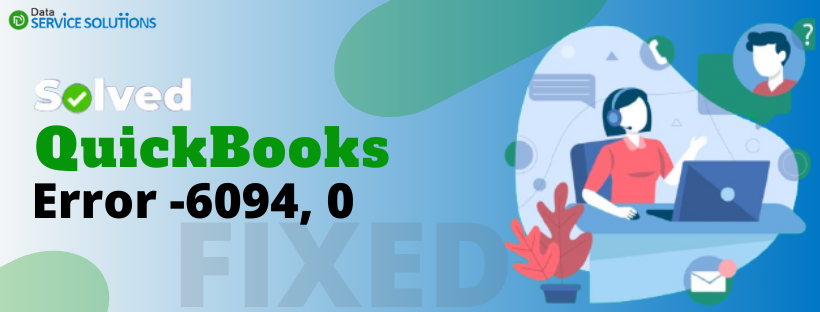QuickBooks is a one-stop accounting solution for all small and medium size businesses. But frequently, users stumble upon some errors while using the application and have no idea how to deal with them. One such error is QuickBooks Error 6094. This error is commonly faced by users while they try to start the QuickBooks application. If you are also one of them and are looking for a fix to error 6094 in QuickBooks, then you have come to the right place. In this particular blog, we have covered everything for you regarding this error, from what it is, why it occurs, and how to resolve this issue.
Let’s dive deep into learning about the particular QuickBooks Desktop Error Code 6094 0.
What is QuickBooks Error 6094?
As discussed, QuickBooks error 6094 occurs when the user tries to open the QuickBooks app, and the QB app fails to launch the database. This database server manages access to the QB company file; thus, the error code 6094 is also known as QuickBooks Company File Error 6094, 0. In most cases, several antivirus security program updates like AVG Anti-virus, SpyHunter Maling, and PC Tools Internet Security are responsible for triggering error 6094. These Applications can detect your QB files as a potential threat to your computer’s security and can modify or block them.
It is displayed as a warning message stating:
“An error occurred when QuickBooks tried to start the database server that manages access to the QuickBooks Company file. Error (-6094,0)”.
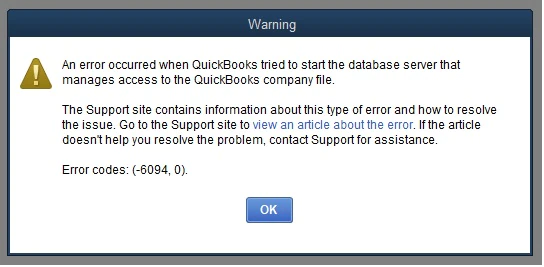
Now that you know about the error code 6094, let’s discuss its reasons and fixes in the next part.
Reasons why you face QuickBooks Error 6094
The most probable reason you are facing the QuickBooks Error6094 is that the antivirus or firewall software on your computer is blocking or restricting the QB from accessing the company files. Still, there can also be other reasons behind this, some of the common causes are listed below:
- QuickBooks Database Server Manager (QBDBMGRN) is facing some issues to start.
- The Server is made inaccessible to QuickBooks by various Antivirus or Internet security software for security reasons.
- Any malware protection programs installed on your computer are quarantining or blocking the QuickBooks essential program QBDBMGRN.exe and QBCF monitor service program.
How to Resolve QuickBooks Error 6094?
Troubleshooting QuickBooks Error 6094 involves a few simple methods. But before that, you must take a backup of your company files so that, in any case, if there occurs some issue while troubleshooting the error, you can easily restore the data from the backup and save yourself from data loss. For backing up the files, try these steps:
- Open your QuickBooks application.
- Go to the File section and then click on Backup Company file.
- Now, go to Create Local Backup.
- You will be guided through some quick steps to create a company file backup. Follow those online instructions.
Follow these 3 simple methods to troubleshoot the error 6094 in QuickBooks Desktop.
Read Also – How to fix QuickBooks Error Code 15215 (Server Not Responding)
Method 1: Restrict Scanning of the QuickBooks Directory to Avoid Antivirus Interruption
To resolve this issue, you need to change the settings so that your antivirus does not scan the QB directory; hence, your QB files don’t fall in the blocked list. Follow the following steps for different antivirus software that you are using:
For AVG AntiVirus
1. Close the QuickBooks application and open AVG Antivirus User Interface.
2. Open Resident Shield by double-clicking and now select Manage Exception from the drop-down menu.
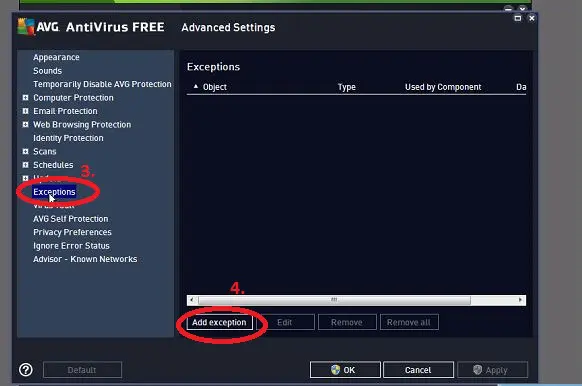
3. Now click on Add Path and navigate to the folder where you have installed QuickBooks to add that folder path, generally C:\Program Files\Intuit. However, if you have installed it on a different folder, put that path details.
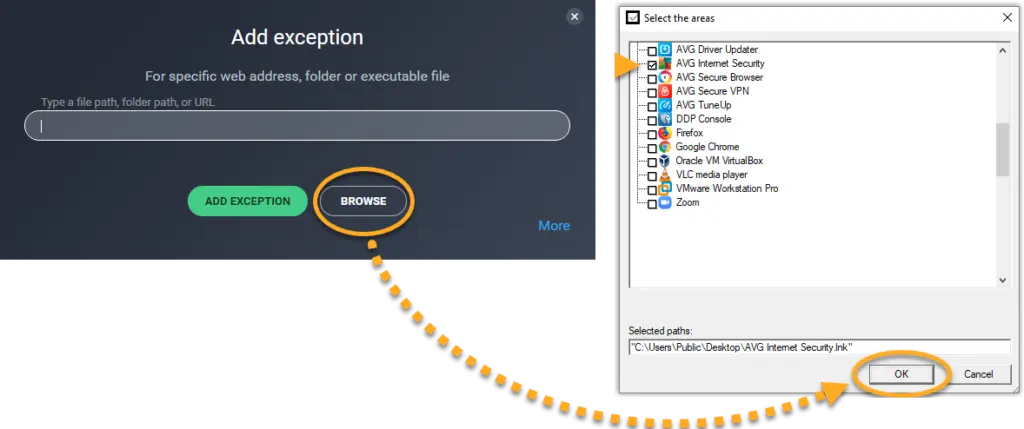
4. At last, hit OK and Save changes that you have recently made.
5. Now it’s time to restore all the QuickBooks files that the AVG Anti-Virus software has quarantined.
For PC Tool Internet Security
- Go to the dashboard of the program and click on Settings.
- Look for the Global Action List and open it.
- Add all the files and QB folders that you want to exclude from being scanned.
- Click Ok to save the changes.
Method 2: Restoring QuickBooks files from the quarantine list and renaming them:
If your antivirus software has already marked the QB files as threat files, your QB will not be able to access the company file and thus will show the error. To rectify this, you need to restore the QB files from the quarantine list and rename them. Follow the given steps for the different antivirus software you use.
For AVG
If you use AVG Antivirus, follow these steps to restore and rename the files.
- Open AVG antivirus software and click on History from the program’s dashboard.
- Go to Virus Vault and search for the QuickBooks files starting from QB, i.e., qb.exe, qbw32.exe, qbdbmgr.exe.
- Select all such files and click on Restore and Close.
Renaming the restored files modified by the antivirus in the QuickBooks folder:
- Close the QuickBooks Application.
- Go to the C:\Program Files\Intuit\QuickBooks folder and look for the files with modified names. For example, QBW32_AVG_RESTORED.
- Change the filename back to the original name. For example, qbw32.exe.
- Now open your QB Desktop application.
For PC Tool Internet Security
- Open the PC Tool Internet Security software.
- Now, click on Settings and choose Quarantine.
- Search for QuickBooks files, and click on them.
- Now click on Restore.
- Tap Yes and then Ok.
For SpyHunter
- Open the software and click on System Guard.
- Go to the User-Added tab and look for QuickBooks files in the list.
- Set the status to Allowed if you find any QB files in the list.
- In case you don’t see any QuickBooks-related files under the User-Added tab, then go back and look for PUP.
- If any QB files are found blocked under PUP, set the status as Allowed.
If the QuickBooks Company File Error 6094, 0 is not resolved even after trying these methods, then try to repair the damage in the QuickBooks Desktop.
Read Also – How To Resolve QuickBooks Error C 224
Method 3: Steps To Repair QuickBooks Desktop application
There can be a chance that Your QuickBooks application has been corrupted, and hence it cannot access the company file. In such a situation, to rectify the Error code 6094 and repair QB Desktop, you need to download and install QuickBooks Tool Hub and follow these quick, simple steps.
- First, check if you have QuickBooks Tool Hub already installed in your system or not, and if not, then download and install QuickBooks Tool Hub.
- Now, launch the Tool Hub by double-clicking its shortcut icon.
- Look for the Program Problems tab and click on the Quick Fix My Program tool to fix any general program error.
- Now go to the Installation Issues tab in QuickBooks Install Diagnostic Tool to address any problems with the application installation that might be a reason for error number 6094.
Method 4: Clean Install your QuickBooks Desktop Application
If the QB repair did not help you in fixing the error code 6094, then you can also opt to clean Install the QuickBooks Desktop application. The detailed steps are given below:
Step 1: Uninstall your QuickBooks Desktop
- To start the process, first, uninstall the QB Desktop from the Control Panel.
- For this, you need to access the Control Panel through the Start menu or the Run window.
- Here you will find the Programs and Features tab; go to Uninstall a program option.
- Then, click it and go to the list of all the installed programs that are on your system.
- After that, choose QuickBooks Desktop from the list and hit the Remove button to initiate the uninstallation.
Step 2: Download the Clean Install Tool
After that, you need to use the clean install tool from the tool hub.
- For this, first download and install the QuickBooks tool Hub setup.
- Then, run the application and directly move to the Program Installation Issues section.
- After that, access the QuickBooks Clean Install Tool from here.
- Run the tool as per the given instructions and move on to the next step.
Step 3: Reinstall the QuickBooks Application
After you have done the previous steps, you need to install the QuickBooks application again from the official source. Then, initiate the installation by clicking twice on the QuickBooks.exe executable file. Enter all your details, including product information, license information, and others. Accept all the terms and conditions and install it successfully. Now you will have your QB application free from the error code 6094.
Summing Up
You can also try to update your QuickBooks application by going into the Help tab of your QB desktop and hitting the Update Now option in the QuickBooks Desktop Update tab. It may take some time to complete the update process. Once done with all the steps, check if the QuickBooks error 6094 is resolved. If you need any help, you can contact us anytime, and our support experts will help you.
Frequently Asked Questions
Error code 6094 in QuickBooks generally means that the QuickBooks app fails to launch the database that manages access to the company files. It is mostly triggered when the antivirus programs on the system detect the QB files as a threat to the device’s security.
Yes, it is possible that your McAfee Antivirus is blocking some QB-related processes and causing you to face QuickBooks Desktop Error 6094. However, you can add it to your exceptions to fix it. Additionally, you can also check McAfee’s quarantine or virus vault and restore qbdmgr.exe and qbdmgrN.exe.
Yes, if you are frequently facing error code 6094 or any other error in QB, you can restrict the scanning of the QB directory by antivirus apps. Antivirus apps on the system may trigger these errors. So, you can add QuickBooks to the exception list of these apps.