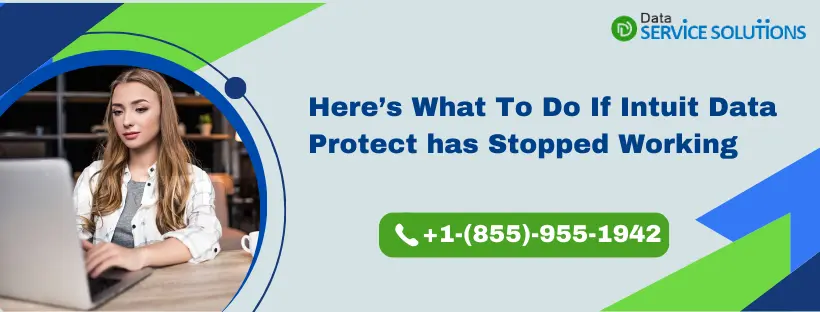Intuit Data Protect is a feature in QuickBooks that allows users to schedule automatic backups of their company files to an offsite location. This helps in providing added data security by keeping data safe from any damage or loss. However, sometimes you may face issues while creating backups with Intuit Data Protect, and it may throw an error message saying Intuit Data Protect has Stopped Working. This error can appear due to compatibility issues, outdated Windows components, or conflicting software. A common solution to get rid of this error is to repair and reinstall Intuit Data Protect. However, for more detailed solutions, read this blog till the end.
Protect your valuable business data with ease, and don’t let a glitch with Intuit Data Protect interrupt your data backup process. Let us help you safeguard your files and resolve any issues with Intuit Data Protect. Call us at the +1-(855)-955-1942 for quick resolutions
Why Does Intuit Data Protect Suddenly Stops Working?
There can be a variety of reasons why Intuit Data Protect suddenly stopped working. Here is a list of all possible causes of such Intuit Data protect error:-
- An outdated version of IDP(Intuit Data Protect) or QBD(QuickBooks Desktop) can hamper the backup process.
- Windows firewall settings and Intuit Data Protect settings might be in conflict.
- Web Browser is not considering IDP web address as a trusted URL, which may lead to IDP Errors.
- If your company file is not registered in accordance with Intuit’s guidelines, intuitdataprotect.exe might stop working.
- Trying to backup an in use file, and you’ll get an IDP error.
- The backup can also be affected if Windows fails to use the NTFS file system.
- Wrong IDP login credentials can also cause Intuit Data Protect errors.
How Can you Identify if Intuit Data Protect isn’t Working?
Intuit Data Protect failure affects your system in different ways. Sometimes it might give a clear error, while at other times, you might have to look into it a bit. You can detect that Intuit Data Protect has stopped working if you encounter any of the below-mentioned situations.
- Intuit Data Protect stop working
- IDP symbol is missing from the Windows taskbar
- Scheduled IDP backup is not working
- When backing up with IDP, Error 305 occurs.
- Due to a firewall or Internet connectivity issue, Intuit Data Protect backup failed.
- IDP does not start automatically
- Intuit Data Protect IDT has a login error.
- Online backup from Intuit isn’t working.
- Due to an incorrect data file, Intuit Data Protect difficulties arise.
Easy Ways to Resolve Intuit Data Protect Has Stopped Working Issue
Sometimes, merely updating the Intuit Data Protect can help you resolve issues with it. While the other time, you require a proper troubleshooting method to get it fixed. That’s why here we have mentioned detailed methods that you can follow to get rid of the Intuit Data Protect Suddenly Stops Working error. Let’s look into them-
Solution 1- QuickBooks and Intuit Data Protect must be Updated
If you are using an older version of QuickBooks Desktop application and Intuit Data Protect, you might come across the Intuit Data Protect has stopped working issues. So, you need to update both the QuickBooks Desktop application and Intuit Data Protect to the latest release.
Steps to Update QuickBooks Desktop for Windows
- Go to the Help tab and click on Update QuickBooks Desktop.
- Now, select Update Now, and then Get Updates.
- After that, when the update finishes, close and reopen the QuickBooks application.
- If it asks to install the update, click Yes.
- When the installation finishes, follow the instructions given on the screen.
Steps to Update QuickBooks Desktop for Mac
- First, you need to check if you have the latest version installed on the system.
- For that, open QB on Mac and then press the Command + 1 keys to get the Product Information window.
- Here, check your version and release.
- After this, to update the QB application manually, go to the QuickBooks menu and Check for QuickBooks Updates.
- Then, click on Install and Relaunch.
- You can also select the Automatically download and install updates in the future option.
Steps to Download and Install Latest Update For Intuit Data Protect
- To download the latest update for Intuit Data Protect, go to the Help menu.
- Then, select Update QuickBooks and then the Update Now tab.
- Now, make sure to select the Data Protect option from the list and then hit Get Updates.
- Now, install the update by going to the overflow arrow located in the lower right corner of the screen.
- Then, right-click on the Intuit Data Protect icon and click on About Intuit Data Protect.
- Now, hit Update and hit OK when done.
Solution 2- Ensure that the IBuEngHost.exe File Is Running With Admin Rights
You need to run IBuEngHost.exe File as a system user in order to ensure Intuit Data Protect is working smoothly on your system, it should not run as a Windows user:-
Note– Back up your data with Data Protect if you are unable to backup using IDP.
- First, you have to Right-click on Windows Taskbar and then choose Start Task Manager.
- Choose the Details tab and find IBuEngHost.exe. Ensure that “User name-system” and “Status Running“. Follow these steps if not-
- Download a fresh installation for QuickBooks Desktop and save it somewhere easy to find it.
- Right-click on the installer and choose Run as Administrator .
- Proceed with the Re-installation Procedure .
- After the installation process is completed, go to Task Manager and look for IBuEngHost.exe. Follow the same criteria as mentioned above.
Also See: QuickBooks Scheduled Backup Not working
Solution 3- Remove Intuit Data Protect Files from Firewall Restrictions
Due to a stumbling block generated by the Windows firewall, Intuit Data Product may display problems. This issue is simple to resolve; simply follow the instructions below to remove the limitation on intuit data protect files from the Windows firewall:-
- Press Windows+R simultaneously. Run dialogue box will appear, type firewall.cpl and press enter.
- Click Allow an app through Windows Firewall from the left pane.
- Now click on Allow Another App and Go to Program Files (x86)\ Common Files\ Intuit\ Data Protect folder.
- Choose QBIDPservice.exe and then choose Open.
- Tap Network Types and checkmark the Private checkbox.
- Press on Add and follow the same steps in order to add IntuitDataProtect.exe and IBUenghost.exe files.
Solution 4- In Internet Explorer, Mark the Intuit domains as Trusted Sites
Because Internet Explorer considers Intuit Domains to be untrustworthy sites for your system, the error may occur. These domain names must be explicitly added as Trusted sites. To fix Intuit Data Protect Errors, add the following domains to your trusted sites list.
- Intuit.com
- Intuit.net
- Intuitdataprotect.com
- QuickBooks.com
- backup.com
- emerald.backup.com
- Workplace.intuit.com
IMPORTANT: After you’ve added all of the aforementioned websites to the list of trustworthy websites, uncheck the option that says Require server verification (https:) for all sites in this zone. If you haven’t, an error message will show on your screen stating that QuickBooks has detected a problem with your data file.
Solution 5- Use Intuit Data Protect Diagnostic Tool
Intuit Data Protect Diagnostic Tool checks the computer’s memory and related components for errors and fixes them:
- Click on Intuit Data Protect icon.
- Now, Go to About Intuit Data Protect option to simultaneously tap on Ctrl + F2 keys.
- Select the Run Diagnostics option and run the scan.
- It will show the detected error and will be resolved accordingly.
Solution 6- Free Some Space in Intuit Data Protect
You might get the ‘Intuit Data Protect has stopped working’ error message when you have reached your storage limit. So, you must free up backup space in Intuit Data Protect in the following way.
Step 1: Check Intuit Data Protect Version
First, you need to check your version of Intuit Data Protect and update it if required.
Step 2: Delete Some Backup Folders
Remember, you can not recover the backed-up files once you have deleted them. So, just make sure to download the backed-up files first. Then, follow the steps below:
- First, right-click the Data Protect icon at the bottom right corner of your desktop, then select Open Intuit Data Protect.
- Then, press the Ctrl + R keys on the keyboard and get the screen where you can delete the backed-up files.
- Now, the IDP will compute the size of each folder. When it is done, click Delete.
- Then, you need to click Yes to confirm the deletion of the backup folder permanently.
- And lastly, hit OK to finish.
Step 3: Reduce the Backup File Size
- To avoid reaching Data Protect’s storage limit, you need to remove the files that you no longer require to back up.
- For this, right-click the Data Protect icon at the bottom-right corner of your Desktop screen and select Open Intuit Data Protect.
- Then, click on Change Backup Settings.
- Here, you need to uncheck the files and folders you do not need to back up.
- Now, select Continue until the Backup Settings screen closes.
- Lastly, try backing up again to check if IDP is working fine now.
Get Expert Assistance to Fix the Intuit Data Protect exe issue!
So this has been caused as to why IDP suddenly Stops Working and how you can fix it. If you still get stuck with any issue, get in touch with our QuickBooks professionals by placing a call on QuickBooks Data Service Solutions Helpline Number +1(855)-955-1942.
Frequently Asked Questions
Ans: IDP requires a minimum of 150MB of free physical memory to run smoothly. Not having enough memory can lead to an ‘Intuit Data Protect has Stopped Working’ error message.
Ans: You need to consider the following steps to avoid Intuit Data Protect errors:
1. Make sure to have the latest version of IDP and QB Desktop.
2. Be sure to have an active and valid subscription to IDP.
3. Have a good and stable internet connection.
4. Check the compatibility of the system and QuickBooks.