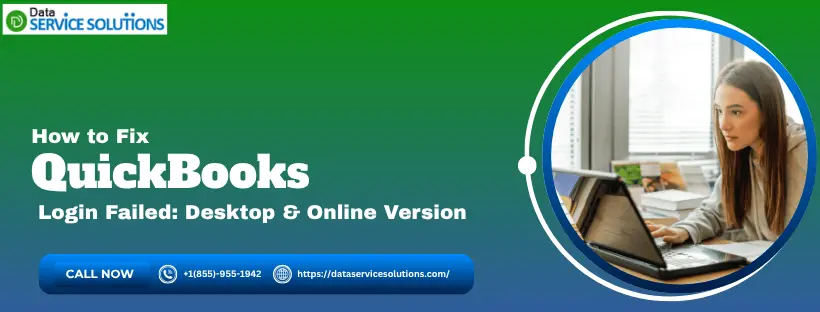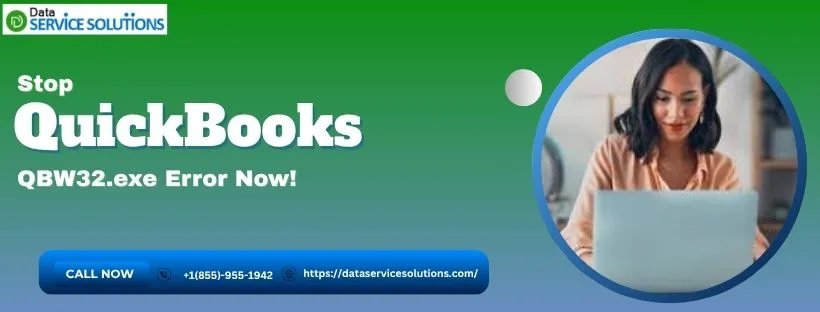Sometimes when you try to access your QuickBooks Desktop or Online account, you might not be able to do so because of an error. It often comes along with a pop-up on the screen stating, “QuickBooks login failed.”
What could be the case is that you may have entered the incorrect ID and password. However, often, many users have faced this problem before and found that it happened even when the credentials are correct. On your computer screen, you will see some messages while encountering it, stating:
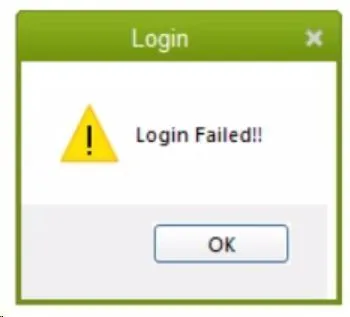
| “The attempt to log in with the user name xxxxx failed. This user is already logged into the company file. Try a different user name.” |
| “User ID Admin is already logged into the company file.” |
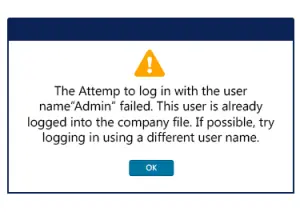
This complete guide will help you understand the causes that lead to these errors. Comprehensively, we will show you how to resolve QuickBooks software login issues.
While troubleshooting this error, you may encounter technical difficulties due to limited experience with these methods. In such cases, you can get professional assistance by calling us at +1(855)-955-1942.
Understanding the Possible Reasons for QuickBooks Software Login Issues
We need to discuss the causes behind why your QuickBooks login failed before learning about the ways to resolve it. We will discuss the reasons for the different versions separately. This is because these reasons may vary depending on your version of QuickBooks, such as QB Desktop or QB Online.
A. Here’s Why the Login Failed in QuickBooks Desktop
The following are the most common reasons why the QuickBooks login failed in the QBDT version:
- An accountant or a user who previously logged into the company data file used Remote Access. However, they haven’t logged out of the session
- The QB program is damaged or corrupt
- You have entered the wrong credentials while logging into QuickBooks Desktop
- There is an interruption by an antivirus or security program during the login procedure
- Another user may have already logged into the company file that you want to access
The list given above provides a clear understanding of the reasons behind this problem. Now, let’s learn about why you are unable to log in to your account in the QBO version.
B. Reasons Behind the QuickBooks Online Login Errors
Now, if you are using QuickBooks Online (QBO) and find yourself unable to log in, then the most likely causes behind the issue might be these:
- Accumulated data, including cache or Intuit-specific cookies in your browser
- Wrong login ID and password while accessing the account in QB Online
As of now, we have discussed all the possible reasons why the QuickBooks login failed. Furthermore, let us guide you through the steps to resolve this issue. To access all the solutions, just scroll down the screen.
What Experts Recommend to Resolve QuickBooks Login Failed
This section of the blog guides you on how to resolve the QuickBooks login failed. Again, the solutions are based on the version of QuickBooks you are using. So, we have divided this section into two parts. Move through the solutions according to your QB version.
However, if you get locked out of your account because of incorrect credentials, you can recover your QuickBooks account.
A. How to Resolve the Login Failed Problem in QuickBooks Desktop
We will now go through the proven methods for fixing the QuickBooks login failed issue in the desktop version of the application. Firstly, we will begin by updating the software.
Method 1: Update the QuickBooks Desktop
In a lot of instances, an outdated or old version of QuickBooks Desktop is the culprit for the errors. This is what might prevent you from logging in to your account. As a user, you need to ensure that you have updated to the latest version of QB. Follow the steps below to update it, and remember to close any open company files.
- Start by right-clicking the QB Desktop
- Next, select Run as administrator
- Head to the Help menu
- Then, choose the Update QuickBooks Desktop option
- Now, select the Options tab
- Choose Mark All and then select Save
- Select the Update Now tab, followed by the Reset Update checkbox
- After ensuring that you’re ready, select Get updates
Once you have completed this process, exit the application and restart QB Desktop. Then, install the updates by selecting ‘Yes‘. Restart your system after the installation is done. In case you can’t install QuickBooks Desktop, then refer to this guide to troubleshoot it.
Method 2: Launch Quick Fix My Program
In a not-so-rare case scenario, the cause for the QuickBooks login failed errors may be within the QB programs. You should run the Quick Fix My Program to address them. For that, you should have the newest version of QuickBooks Tool Hub. After ensuring it, follow the instructions below:
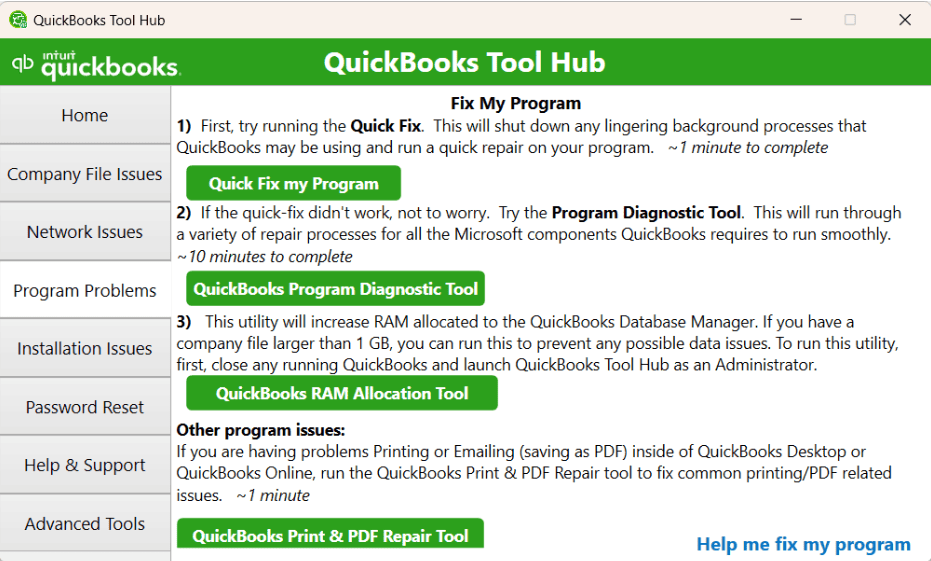
- Start by opening the QB Tool Hub
- Find and select the Program Problems tab
- Then, click on Quick Fix My Program
Once you have completed the given procedure, try logging in to your QuickBooks Desktop. Again, if you encountered the QuickBooks login failed message, you should try to run the QB Program Diagnostic Tool.
Method 3: Launch the QuickBooks Program Diagnostic Tool
To resolve any problem related to the QuickBooks Program, a dedicated tool is available to identify the issue, known as the QB Program Diagnostic Tool. So, here are the steps to run this tool seamlessly.
- Access the QB Tool Hub
- Locate and select the Program Problems tab
- Lastly, click on QB Program Diagnostic Tool to run it
Allow the tool to repair the QB Desktop and fix the program’s damage. You will need to wait for the process to complete, and when it is done, try to log in to the QB Desktop again. If you continue to face the same problem when logging in, run the File Doctor.
Method 4: Launch QuickBooks File Doctor
An issue with the company file can cause QB Desktop to fail when attempting to log in. To address this problem, a tool known as the QuickBooks File Doctor is available; you should run it to resolve the issue.
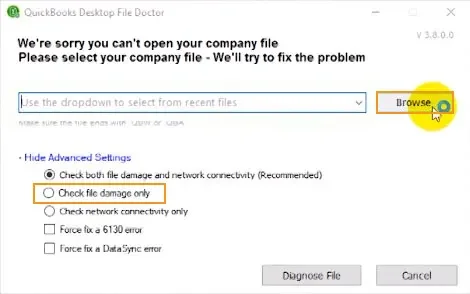
Once the repair process is complete, try logging in to QB Desktop again. However, if you are still facing the QuickBooks login failed, then you should access the QB with a new user.
Method 5: Access QuickBooks With a New User
You might be trying to access your QB Desktop account with a damaged or corrupted user. We recommend you try logging in to your account as a different user to see if the problem lies with the previous user.
Thus, if you have another existing user, log into QuickBooks with that user’s information. However, if you don’t have an existing user, you can create a new one. The steps below will help you with that.
- Head to the Company menu to select Users
- Next, choose Set Up Users and Roles
- Now, enter the admin password and tap on OK
- Choose the User List tab
- Then, select the New
- You need to add a new username and an optional password
- Select the user’s roles, followed by selecting Add in the Available Roles section
- Lastly, end the process by choosing OK
With the help of these given instructions, you can add a new user to your QuickBooks Desktop. In any case, you need to reset your QB password.
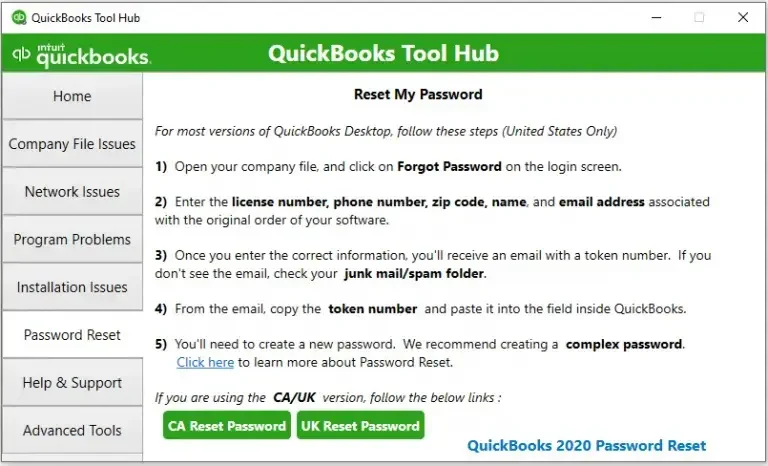
- Open the QB Tool Hub
- Find and select the Password Reset tab.
- According to your country, choose either CA Reset Password or UK Reset Password.
Now, you can reset the password easily. But in case you are still facing the QuickBooks login failed issues, we advise you to restore the company file backup.
Method 6: Restore the Company File Backup
If you were unable to resolve the QuickBooks login failed error with the above-given methods, then proceed to restore the company file backup through this guide. Remember that attempting this means you will lose the progress you made after backing up your data.
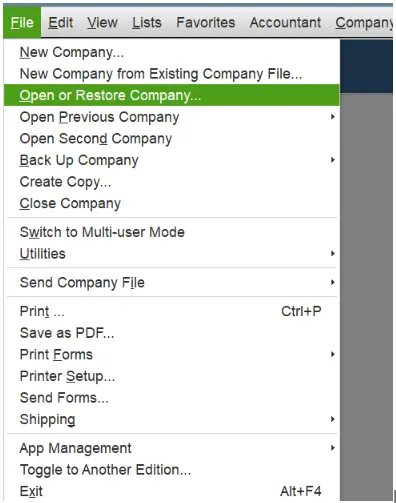
As of now, we have discussed several methods to overcome the inability to log into QuickBooks. Next, you can try these methods to resolve the issue. Additionally, attempt each step in the given order to avoid any further inconvenience.
Let’s Fix the QuickBooks Login Failed Error Online Version
Occasionally, when you try to access your account, you might run into QuickBooks Online login errors on Chrome. You might have entered the wrong ID and password, but that’s not to say that this is the sole reason. We have given some of the most common causes that can lead to this problem.
To resolve this, first, cross-check your login ID and password. However, even after confirming that the credentials are correct, you are still encountering the same problem. Here, the most probable reason could be the accumulated data in your browser.
Open QuickBooks Online in incognito mode to check if this is the problem when logging in to the company file. Here is the list of shortcut keys to open QBO according to its different versions.
- Safari: Command + Shift + N
- Google Chrome: CTRL + Shift + N
- Mozilla Firefox: CTRL + Shift + P
- Microsoft Edge: CTRL + Shift + N
If you succeed in accessing your account in a private window, then move back to the standard browser tab to clear the browser cache and Intuit-specific cookies.
Quickview Table for QuickBooks Login Failed Issue
The table below provides an overview of the entire blog about the QuickBooks login failed problem. Moreover, you can use it as a quick review for causes and solutions or other essential information.
| Error Description | “The attempt to log in with the user name xxxxx failed. This user is already logged into the company file. Try a different user name.” Or “User ID Admin is already logged into the company file.” |
| Possible Reasons | Another user has already logged into the company file, damaged QB program, interruption from an antivirus or security program, incorrect login ID and password, cache, or Intuit-specific cookies in the browser. |
| How to Troubleshoot | Update the QuickBooks Desktop, launch Quick Fix My Program or the QuickBooks Program Diagnostic Tool, run QuickBooks File Doctor, access QuickBooks with a new user, restore the company file backup, and remove the browser cache and software-specific cookies |
| Tools Involved |