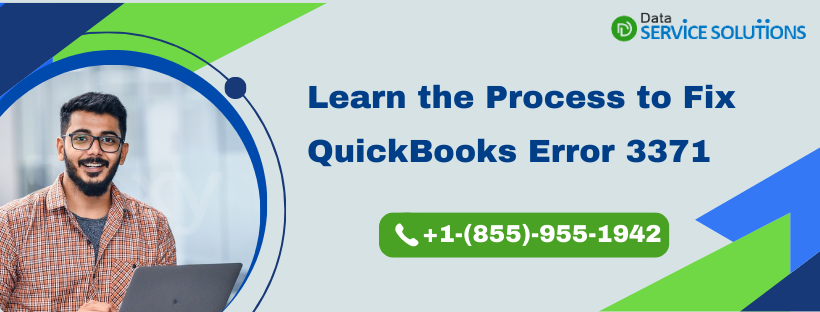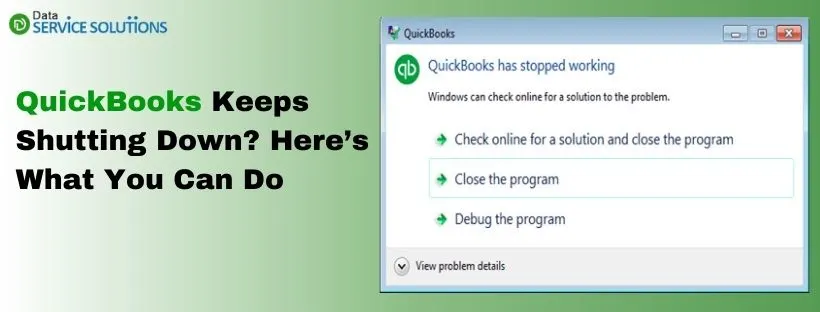QuickBooks is accounting software having some amazing features for its users. It is available in different versions that users can choose and install according to their needs. However, it is still prone to certain errors that users get stuck on from time to time. These errors can appear while installing, upgrading, or reinstalling the software. QuickBooks Error 3371 is faced while activating the desktop application and is related to the license property of the QB Desktop. In this blog, we will discuss everything about QuickBooks error 3371, its causes, and methods to resolve it.
Need expert’s advice to resolve QuickBooks Error Code 3371? Talk to our professionals at +1-(855)-955-1942 and get your issue resolved in minimum time.
What is the QuickBooks Error 3371?
QuickBooks Error 3371 is a common error in QuickBooks Desktop and is faced while activating the desktop software. It appears when the user tries to re-configure or activate QuickBooks on a different computer while using a previously activated license. Sometimes, QuickBooks Error Message 3371 can also occur if the user reinstalls the QB desktop on the same system. In some cases, it can also result in data loss. There are two different instances for QuickBooks Error Code 3371, which are discussed in the next part.
Different instances of QuickBooks Error 3371
The QuickBooks Error 3371 can be caused due to various reasons. Thus, these different reasons can trigger different error codes associated with error 3371. Here are two common instances of QB Error 3371 that you may face while activating the application.
- QuickBooks Error 3371, Status Code 11118
The error message for QuickBooks Error 3371, Status Code 11118, states, “Could not initialize license properties. [Error 3371, Status Code -11118] QuickBooks could not load the license data. This may be caused by missing or damaged files.”
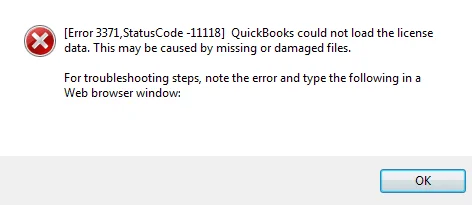
- QuickBooks Error 3371, Status Code -1
The error message for QuickBooks Error 3371, Status Code-1, states that “Could not initialize license properties. [Error: 3371, Status Code -1] QuickBooks could not load the license data. This may be caused by missing or damaged files.”
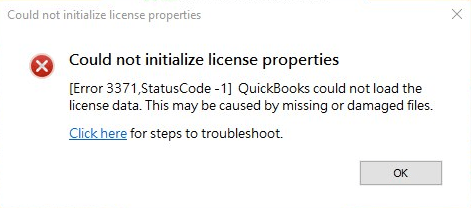
The subtext confirms that the occurrence of the error is due to specific corrupted files and also gives you some troubleshooting steps.
Getting QBDBMgrN Not Running Error? Get Solutions here.
How to Identify if you are facing QuickBooks Error 3371?
The primary identification for error 3371 is the frequent appearance of error messages on the screen. However, some other indications on your system can also show the appearance of error 3371 in QB.
- You face issues while working on different tools in QuickBooks.
- The windows on the system keep on crashing.
- QuickBooks closes and reopens automatically.
- The Home Screen freezes and gives no response to your requests.
- You are facing issues while printing, emailing, or saving PDFs from the QB desktop.
Reasons Behind the Occurrence of QuickBooks Error 3371
QuickBooks Error 3371 appears when the file (entitlementDataStore.ECML) containing license properties of the QuickBooks gets corrupted. The other reasons that can trigger the appearance of error 3371 in QB are discussed below:
- Damaged or Corrupted Files: Any of the essential files or folders required to run QuickBooks are damaged or corrupted.
- Damaged QBregistration.dat file: The QBregistration.dat file has got damaged. This file contains the license information and is used to validate the user license.
- Damaged MSXML component: The MSXML file on your system has got broken or damaged. It is an integral component of Microsoft and helps to fetch information from the QB registration file.
- You have imported files before saving: You may face the QuickBooks Error 3371 if you try to open a file without importing the QBO file or saving the data. Therefore you are advised to save your work and then open the files.
- Interruptions by Firewall or Security Software: The Firewall or Security software on your system is modifying or deleting the QuickBooks files and causing you to face QuickBooks Error message 3371.
- Outdated Windows Operating System: You are not using the updated version of Windows OS on your system.
- Internet Connectivity: There were connectivity issues while updating or downloading the QB Desktop.
- Improper Shutdown of System: You have shut down your system while the software is still running. This disrupts the Syncing process of the software and pops up the error 3371 in QB.
Things to Remember Before Eradicating QuickBooks Error 3371
Resolving the error 3371 in QuickBooks is easy, yet you need to take care of two things before adopting any troubleshooting methods.
- You should update the latest version of Windows on your system. So, the QuickBooks installation process gets completed without any interruption.
- If you still face the same Error Code 3371 even after adopting these troubleshooting solutions, you might have damaged the Windows package on your system.
How to Eradicate the QuickBooks Error 3371?
The QuickBooks Error 23371 appears due to the system’s damaged or corrupted ECML file. So to rectify the error, you have first to delete the file, re-register the application, and rename the file. After that, you can follow the other troubleshooting steps.
Resolution Step 1: Delete the ECML File to resolve the error 3371 in QB
This process of deleting the ECML file or QBRegistration.dat file will de-register the QuickBooks. It will prompt you directly through the registration process, and you will be able to register the app again using a corruption-free registration file. Follow the given steps to delete the ECML file.
1. Exit the QB application and press CTRL+ Shift + Delete keys on your keyboard to open Task Manager.
2. Navigate to the Processes tab and search for QBW32.exe and right-click on the process, and click End Process Tree.
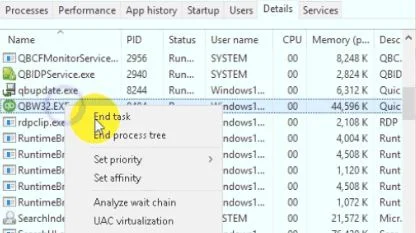
3. Now click OK and press Windows + R key to open the Run command window.
4. Next, type the C:\ProgramData\Intuit\Entitlement Client\v8, and hit OK.
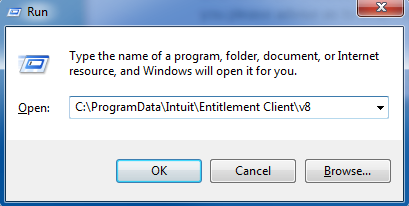
This folder holds the QuickBooks entitlement information.
5. Once it opens the folder, locate the ecml file (EntitlementDataStore.ecml file), click right on it, and select the delete option.
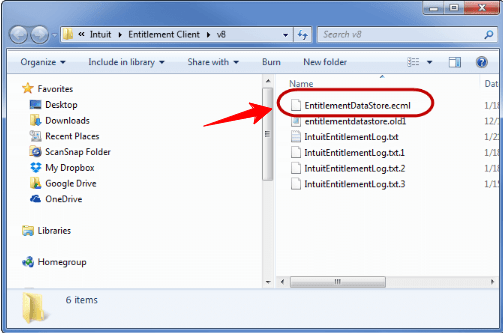
6. Close the window and now re-run the QuickBooks software.
7. It will ask you to register the product again.
Resolution Step 2: Rename the Entitlement Data File
There is a slight variation in the steps to rename the Entitlement Data File in Windows XP and Windows 7. Follow the steps accordingly:
For Windows XP:
- Go to the Start button and choose the Run option.
- To open the DataStore.ecml file, enter the following path: C: Documents and Settings AllUsersApplicationDataIntuitEntitlement Clientv2.
- Now, click OK to reach the folder.
- Once you find the ECML file, rename it to DataStore.ECML
For Windows 7:
- Navigate to the path C:/Program/Data/Intuit/EntitlementClientv*.
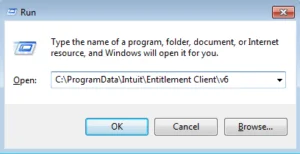
- Once you rename the Entitlement file and open QB. It will generate a new file for you.
- If you don’t find any program data folder there, it might be hidden, then follow the given steps:
- Go to My Computer > Organizer > Folder > Search options.
- Find the Hidden Files and Folders there and again open QB to check if error 3371 has resolved.
Still Confused? Talk to Our Professionals.
Give us a call at +1-(855)-955-1942
Resolution Step 3: Downloading the QuickBooks Tool Hub and using Quick Fix My Program.
QuickBooks Tool Hub is a tool designed to resolve almost all the errors users face while using the QuickBooks desktop application.
- For the first step, close the QuickBooks desktop application.
- Now, download the QuickBooks Tool Hub on your PC.
- Next, you need to run the Quick Fix My Program option from here.
- Select the Installation Issues and then Error 3371 to fix the error. The tool will resolve any issues related to QB license, validation, and registration.
- The last step involves opening the QuickBooks application, followed by opening the data file.
Resolution Step 4: Repairing the Damaged MSXML file
Microsoft XML file is an important component of Microsoft. Installing and Repairing it requires a deep understanding of Microsoft components, so follow each step carefully.
Steps to Register the MSXML File
- Open the Run window by hitting Windows +R keys together.
- In the Run window, type cmd.exe and tap OK.
- Now, click right on the cmd window and choose the Run as Administrator option.

- Next, type cd\windows\syswow64 and hit Enter.
- Again type regsvr32 MSXML6.dll and press Enter.
- Now, install the QB application.
Steps to Download the MSXML.msi File
- First, download the msmxl.msi file.
- Click on the Windows Start button, and then in the Search Programs and Files search bar.
- Next type exe /fvaum “%userprofile%\desktop\msxml.msi and then hit Enter.
- Now, after installing the msmxl file, Install the QuickBooks Desktop.
Steps to Perform the Installation of MSXML.msi File
- First, download the MSXML.msi installation file and click right on it and then select the Run as Administrator option.
- Now to complete the installation process of the MSXML.msi file, follow the onscreen instructions.
- After the installation gets completed, install the QuickBooks Desktop application.
Resolution Step 5: Running QuickBooks Install Diagnostic Tool from Tool Hub to resolve the error 3371 in QB.
- Open the QuickBooks tool hub program on your server computer.
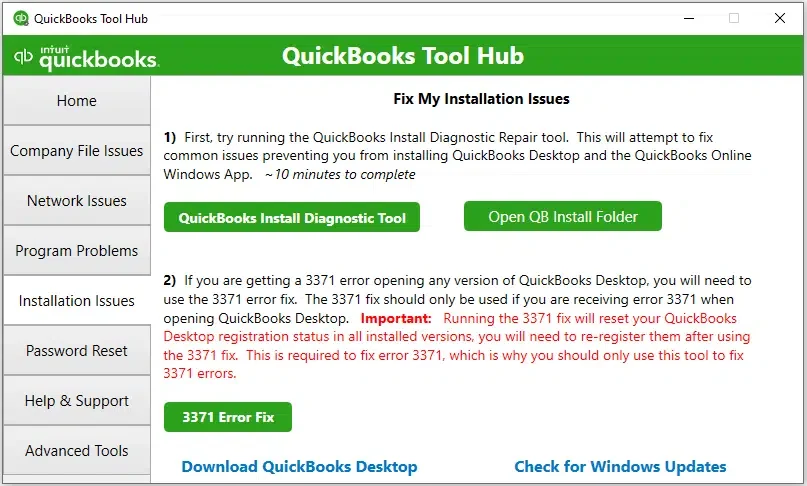
- After that, go to the Installation Issues and choose QuickBooks Diagnostic Tool and run the program.
- Now let the tool run and wait for a few minutes.
- Once the tool finishes, reboot your system.
Resolution Step 6: Manually Resolving the QuickBooks error 3371
- First, recreate the damaged entitlement file and then manually resolve the license and registration glitches.
- Fix the Microsoft NET Framework, MSXML, C++ errors using the QuickBooks Install Diagnostic Tool.
- You need to reinstall the file using a clean installation.
- Lastly, you need to reboot the files and update the QuickBooks Desktop to its latest version.
The Final Note
As discussed above, You need to install the latest version of the Windows OS before performing any troubleshooting steps. For this, go to the Start button on the bottom left corner of your screen. Next, navigate to All Programs and then the Windows Update option.
Next, click the Check for Updates option to see the updates you are missing. If any update is available, it will show you; click on it to install. Follow the on-screen instructions and finish the process. In the end, restart the system. After this, try the troubleshooting methods mentioned above to resolve the QuickBooks Error 3371.
However, remember if the issue still persists, there are chances that you might have damaged the Windows package. Then you would need expert advice to rectify the error. For that, you can contact our support experts.
Still having issues? Call us at +1-(855)-955-1942
Frequently Asked Questions
A. QuickBooks Error 3371 typically appears when QuickBooks cannot load the license data. This often happens due to a damaged or missing EntitlementDataStore.ecml file. Common causes include system crashes, Windows updates, or improper shutdowns. To resolve:
a. Delete the EntitlementDataStore.ecml file from the C:\ProgramData\Intuit\Entitlement Client\v8 folder.
b. Reopen QuickBooks and re-register your product.
c. Make sure your Windows OS and QuickBooks are fully updated.
This error can be persistent, but a clean file reset usually resolves it. If issues continue, contact support for deeper troubleshooting.
A. If reinstalling didn’t solve Error 3371, the root problem likely lies in Windows system components or corrupted license files. Here’s what you can do:
a. Run QuickBooks Tool Hub, then use the Installation Issues tab.
b. Use the 3371 Error Fix utility.
c. Check that Microsoft .NET Framework and MSXML components are working properly.
d. Run Windows Updates and restart your system.
e. Disable third-party antivirus temporarily and try again.
Reinstalling alone isn’t always enough—resolving dependencies is key.
A. Yes, antivirus software can block QuickBooks from accessing essential license files, leading to Error 3371. If your antivirus flags or quarantines QuickBooks components like EntitlementDataStore.ecml or MSXML files, the program won’t launch correctly. Solutions include:
a. Temporarily disable the antivirus during installation.
b. Add QuickBooks and its folders to your antivirus’ exclusion list.
c. Make sure the firewall allows QuickBooks connections.
Always re-enable your protection after setup. If unsure, consult with your antivirus provider or QuickBooks support.