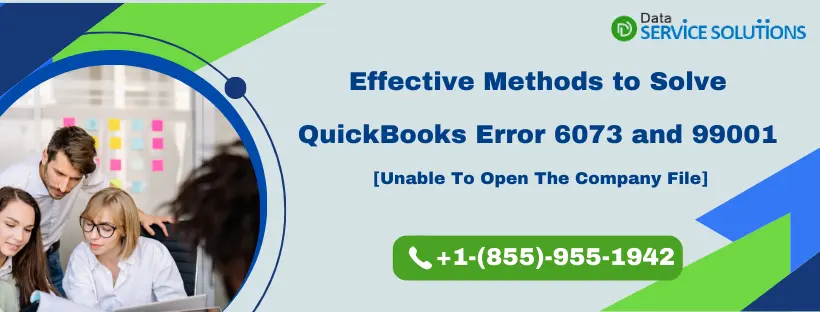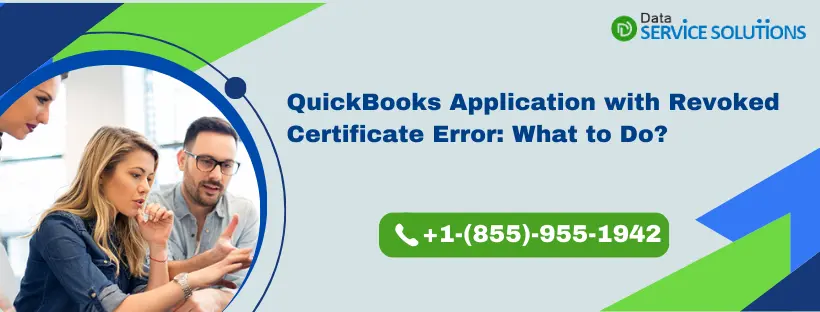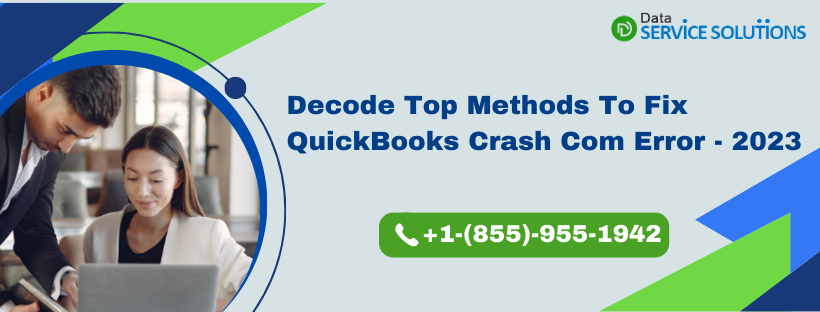Hosting the company file in a network is a straightforward process, and all you need is to save the company file on the server and enable hosting on it. However, even the simplest task, like opening a company file saved on the server, can get restricted by -6000, XXXX series of errors. One such error that you might encounter is QuickBooks Error 6073 and 99001, which appear with an error message that reads,
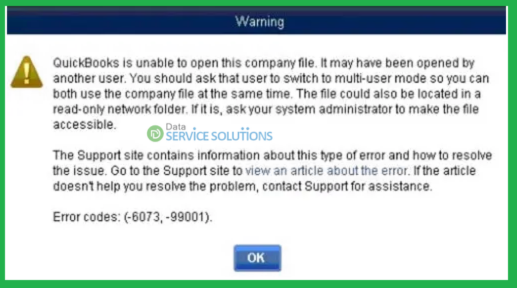
QuickBooks is unable to open this company file. It may have been opened by another user. Error codes: (-6073, -99001).
However, in some instances, you get QuickBooks error 6073 even when no other user has accessed it. In this article, we will explore the precise reasons for error codes 6073 and 99001 and solutions that will help get rid of them in no time.
What are the Reasons behind QuickBooks Error 6073?
Implementing the troubleshooting solution straightaway is not ideal, as identifying the root cause of the error is equally important. Therefore, we have addressed all the discovered reasons in detail that eventually trigger error 6073 in QuickBooks. Go through the following solutions below.
- One or more users in the network have opened the company file in single-user mode.
- The network folder having the company file has its properties set to read-only.
- You might get Error 6073 99001 if your company file is hosted on a Linux server and you have used multiple login credentials to access the shared folder.
- You might be trying to access the file through a remote access tool like Team Viewer, Go to Assist, etc. In this case, the hosting server still finds you logged in as a user, triggering error 6073.
- The error can also appear if the folder with the company file is not shared with everyone.
- If your QuickBooks Database Server Manager is not responding or working properly.
- If your network data or transaction log file is corrupted or damaged.
- Windows firewall or antivirus restrictions on QuickBooks can also be a reason for the occurrence of this error.
As the reasons are now well discussed, it is time to know some crucial prerequisites suggested by the experts before implementing the solutions.
Prerequisites Before Fixing QuickBooks error 6073-99001
Following the prerequisite instructions below will ensure the troubleshooting solutions work effectively.
- To begin with, restart your workstation and server system and relaunch QuickBooks as a basic troubleshooting procedure. Sometimes, a simple restart can resolve even the most critical issues by refreshing the system and the application.
- The next step is to ensure that your QuickBooks Desktop has the most recent updates installed. For detailed instructions, follow our article on How to Update QuickBooks Desktop.
Now, let’s jump on to the troubleshooting solutions that will help resolve QuickBooks error code 6073 and 99001 with the least effort possible.
Quick Solutions for QuickBooks error code 6073 and 99001
The solutions below will help rectify every possible cause of QuickBooks Error code 6073 and 99001. All you need is to follow the solutions in the given order to ensure proper troubleshooting.
Solution 1: Fix Company File and Network Using Quick Fix My File and File Doctor Tool
Network issues or damage in the company file can prevent users from accessing the company file and lead to QuickBooks error 6073-99001. You can resolve it by using QuickBooks File Doctor and Quick Fix My File tool. You can access QuickBooks File Doctor from QuickBooks Tool Hub.
Here is how you can download, install, and run QuickBooks Tool Hub to access QuickBooks File Doctor and Quick Fix My File tool.
- Firstly, exit QuickBooks Desktop if it is running on the system and download QuickBooks Tool Hub from this LINK.
- Then, select an easily accessible location to save the latest version of QuickBooks Desktop (1.6.0.3).
- Further, run the downloaded file, follow the on-screen instructions, and agree to the terms and conditions.
- Once the installation is completed, launch QuickBooks Tool Hub using the icon created on the desktop.
- Go to the Company File Issues in QB Tool Hub and select Quick Fix My File.
- Click OK when the diagnosis is completed and proceed to run QuickBooks File Doctor.
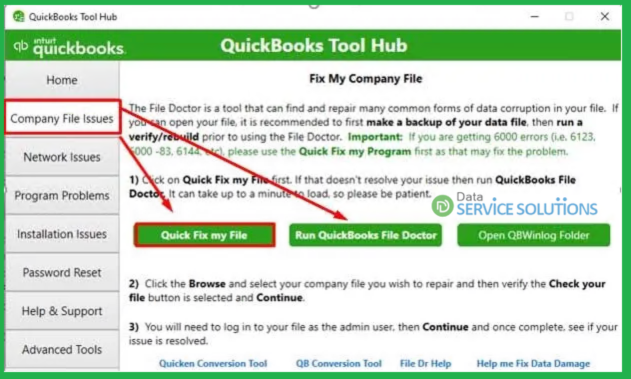
- Lastly, click on Company File Issues in QuickBooks Tool Hub and tap on Run QuickBooks File Doctor. Wait for a minute for it to get launched.
NOTE: In case QuickBooks Desktop File Doctor does not open even after waiting, search for it in the Windows search and then open it manually.
- Select your company file in QuickBooks File Doctor. In case you don’t see your file, tap on Browse and Search and find your file manually.
- Now tap on Check your file and network (recommended) and click on Continue.
- Enter your QuickBooks admin password and tap on Next.
- Now, wait for the file doctor to complete the process; the time it takes depends on your file’s size.
If repairing the company file and the network does not help resolve QuickBooks Error 6073-99001, follow the next troubleshooting solution.
Solution 2: Fix File Hosting Settings on Workstations and the Server
You would not be able to open the company file on your workstation if it is already opened on another system running in single-user mode. In this solution, we will verify and fix the hosting configuration on the server and every workstation connected to resolve QuickBooks error -6073.
If the company file is open on another workstation in single-user mode
- Firstly, close QuickBooks on all your workstations.
- Now run QB on your Host computer.
- Tap on the File tab and choose Switch to Multi-user mode from the list.
- Now open your company file, and if the error persists, reboot all your workstations.
When the company file is accessible on the server system in single-user mode
- Click on the File tab and select Close Company from the options.
- Now again click on the File menu and tap on Open or Restore Company.
- Select Open a company file and click Next.
- Browse and select your company file.
- Choose Open file in multi-user mode and then click on Open.
Important: You will receive errors if you attempt to open a QB company file in multi-user mode. To avoid problems, read “How to Multi-User Mode Error H202 in QuickBooks” for full instructions.
If reconfiguring the hosting settings on the server and the workstations doesn’t help resolve QuickBooks Error 6073 and 99001, follow the next troubleshooting solution.
Solution 3: Change the Properties of the Network Folder
As has been noted, users may run into QuickBooks error 6073 and 99001 if the folder containing your company file has its properties set to Read Only.
solution, we will change the network folder properties where the company file is saved to resolve the error.
- On the host computer open the folder containing your company file.
- This folder usually has the path: C:\Users\Public\Public Documents\Intuit\QuickBooks\Company Files.
- Further, right-click in the folder anywhere and choose Properties from the options.
- A new window will open up. Go to the security menu and select the user having issues opening the file.
- Select Edit and tick mark Allow for the following permissions:
- Full Control
- Modify
- Read & execute
- Read
- Lastly, tap on Apply and hit OK.
If you find error 6073 reappearing in QuickBooks even after changing the properties of the network folder, move to the next solution.
Solution 4: Run Quick Fix My Program Using Tool Hub
Remotely accessing your system through tools such as LogMeIn, GoToMyPC, etc, can cause network issues, which can trigger several errors, including QuickBooks error code 6073. You can fix it by running Quick Fix My Program from QuickBooks Tool Hub.
- As you have already installed Tool Hub in the first troubleshooting solution, run it and click on Program Problems.
- Then, choose Quick Fix my Program and wait for the repair process to complete.
- Now run QuickBooks Desktop and open your company file.
Despite running the tool, if you still can’t access the company file because of QuickBooks error code 6073-99001, try the next troubleshooting solution instead.
Solution 5: Configure QuickBooks Database Server Manager
QuickBooks database server manager plays a crucial role in hosting the company file in a multi-user environment. When it stops working for some reason, you start getting errors like 6073 and 99001 in QuickBooks. In this solution, we will configure the database server manager to start automatically after multiple failures to resolve the issue.
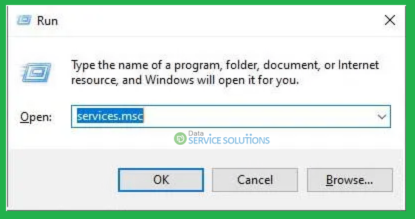
- Firstly, open the Run dialog box by pressing the Windows + R keys and enter services.msc in the text box.
- Press Enter, and a list of all the services running on the system will appear on your screen.
- Locate and double-click the QuickBooksDBXX service and select Automatic from the Startup Type drop-down under the General tab.
- Make sure the Service Status displays Started/Running and move to the Recovery tab.
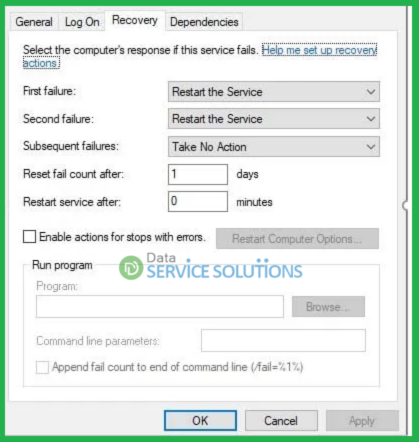
- Further, select Restart the service option for the First, Second, and Subsequent Failure drop-down menus.
- Finally, click OK to save the changes made and check if you can now access the company file without any issues.
If not, proceed with the next solution and manually fix the network configuration.
Solution 6: Fix Network Configuration Manually
When none of the solutions help resolve QuickBooks Error code 6073 and 99001, the last resort left is to manually configure the network to ensure proper connectivity with the company file.
- Firstly, select Internet Connection Setup under the Help tab in QuickBooks and select the Use my computer’s Internet connection settings option.
- Click Next and go to the Advanced Connection Settings.
- Now click Advanced > Settings > and uncheck the Do not save encrypted pages to disk option.
- Checkmark the Use TLS 1.2 option and click OK to exit the Internet Options window.
- Now move to the Security tab and ensure Intuit is selected under the Trusted Sites section.
Lastly, add Intuit if it is not added, and click Apply and OK to save the changes.
Conclusion
So this has been all about QuickBooks error 6073 and 99001. Hopefully, the solutions mentioned above help you access your company file by getting rid of the error. If the error is still not resolved even after following the above-mentioned solutions, in that case, reach out to the experts at QuickBooks Data Service Solutions Helpline Number +1-(855)-955-1942, and they will further help you with advanced troubleshooting methods.
Frequently Asked Questions
A. QuickBooks Error 6073 usually appears when the company file is accessed in multi-user mode but is already open on another computer in single-user mode. This mismatch creates a file access conflict.
To resolve this:-
1. Close the company file on all other systems.
2. Reboot the host computer.
3. Ensure no session is open using Remote Desktop.
4. Switch to multi-user mode correctly from the host machine.
Still not working? The file may be marked as read-only. Right-click the file, go to Properties, and uncheck “Read-only”.
A. If QuickBooks Error 6073 pops up without pattern, it might be due to a corrupt .ND file or incorrect network setup. Follow these steps:
1. Open the folder with your company file.
2. Locate and delete the .ND and .TLG files.
3. Reopen QuickBooks and rescan the folder using QuickBooks Database Server Manager.
4. Confirm folder permissions on the server allow full access.
5. Disable hosting on all workstations except the server.
If the error persists, restart your server and check that no backup or antivirus tools are locking the file.