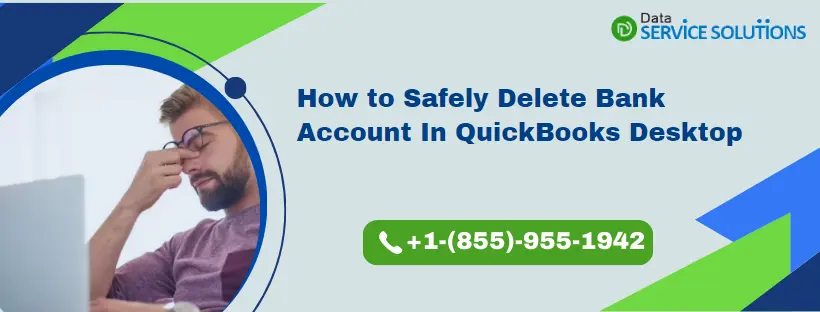Small and medium-sized businesses understand the importance of QuickBooks for essential accounting tasks. It transforms bookkeeping and record-keeping into a more enjoyable process. We all know how challenging manual financial tasks can be! This feature-rich software allows you to add multiple accounts for seamless transaction processing. Accessing online transactions saves time and reduces manual effort. However, there may be times when you need to remove a bank account. This blog serves as a comprehensive guide on ‘How to Delete a Bank Account in QuickBooks.’ Additionally, it offers valuable insights on ‘How to Disconnect Your Account’ if you prefer not to delete it. Read through to maximize your understanding!
This guide is all meant to answer “Permanently Delete Bank Account in QuickBooks Online.” However, if you feel the need for an expert to walk you through the instructions in this article, get in touch with our support team at +1-(855)-955-1942 now
Learn How to Hide Bank Accounts?
Receiving persistent transaction notifications can be annoying, especially when you are unwilling to see them. Well, in this case, why don’t you consider hiding them? Yes, QuickBooks is loaded with valuable features to make the user experience unparalleled. Here, you can hide those notifications to stop QB from downloading the transaction updates. Let’s discover the quick ways to get this done.
- Open QB Self-employed in a web browser on the desktop.
- Now, hit the Profile icons and then hit the Bank Accounts option.
- Find the account you wish to hide.
- A Show Account section will appear on the screen. Click the toggle to turn it off.
Note: – All your existing data will be safe and sound. You just won’t be notified about the transactions anymore. As it is an easily reversible process, you can return anytime to turn the notification on by activating your account. You can make your account active by following the same steps one by one. However, the only difference will be that you will need to turn on the toggle this time.
Also See: Guide to Connect Bank Account to QuickBooks Online
How to Delete Bank Account in QuickBooks from Your Transactions Screen?
Here’s how to delete bank account in QuickBooks that keeps sending you notifications that are of no use now.
- Go to the Transactions menu to select Bank transactions options.
- The bank transactions tab will enable you to identify and select the desired bank account you would like to delete. Select your preferred bank account from here.
- Choose the Pencil icon on the top right of the Account.
- Now, choose Edit Account Info.
- Scroll down to the bottom of your desktop screen and checkmark the Disconnect this Account option on the Save box.
- Choose the Save option and then the Close option.
Conclusively, following the steps above will force this account to disappear from the screen. However, the account chart will remain active in the Accounting tab.
When you disconnect an account that is connected to online banking, QuickBooks promptly removes those transactions that haven’t been reviewed yet. To make matters worse, any transaction over 90 days old will not be downloaded back into QuickBooks once it is deleted. Therefore, it is advised to keep a backup file in case you need those transactions in the future.
Related Article: Reconcile Bank Account in QuickBooks Online and Desktop
Here’s How You can Disconnect an Account from Online Banking
- Go to the Bookkeeping option, choose Transactions, and then choose Bank transactions
- Choose the tile for the bank account.
- Choose the pencil icon, and then choose Edit account info.
- Tap on the Disconnect this account on the save checkbox.
Note: Now that QuickBooks is downloading new transactions, you won’t be able to see this option anymore. Wait a few minutes until the update finishes, and then try again.
- Lastly, tap on the Save and Close options on the screen.
You can also reconnect the account if you want to start downloading the transactions again.
Conclusion
Record maintenance is not only about adding plenty of data on a daily basis. It must be remembered that you may be required to exclude or permanently delete a few entries of transactions, vendors, or even a bank account, which is not needful to you. In another case, we sometimes unintentionally add our personal accounts to QuickBooks. As a consequence, QuickBooks begins sending you transaction updates, which we actually don’t want. Under those circumstances, removing or disconnecting are a couple of options QuickBooks provides us for our convenience. If your query “How to Delete Bank Account in QuickBooks” is still not answered, feel free to get in touch with our support team at +1-(855)-955-1942.
Frequently Asked Questions
Ans: Disconnecting an account from online banking and making an account inactive are two completely different activities that are miles apart. The former is a reversible procedure. It simply stops QuickBooks from downloading any further transactions. Moreover, your existing accounting data remains unaffected. In addition to this, if you desire to retrieve your account, you can easily do it anytime. On the other hand, the latter is a permanent decision to delete the account from your chart of accounts, so you must proceed after much consideration with this article on “How to Delete Bank Account in QuickBooks”.
Ans: When you disconnect an account connected to online banking, QuickBooks deletes uncategorized transactions that are older than 90 days. Once it deletes those yet-to-be-categorized transactions, you won’t be able to regain possession of those transactions. However, you can keep a backup file in this situation to remain assured.
Ans: We may not wish to see the transactions from a bank account anymore; in that case, we hide our bank accounts in QuickBooks Self-Employed. This prevents QuickBooks from downloading new transactions while keeping the older ones as it is.
Ans: Now that you are in two minds, whether you should delete your account, in this case, you can consider disconnecting or hiding your account. It simply makes your account temporarily unavailable. Moreover, you can also recover your account anytime you wish to. However, it must be remembered that once you make up your mind or feel confident about deleting your account, you can follow the instructions mentioned in the “How to Delete Bank Account in QuickBooks” section.