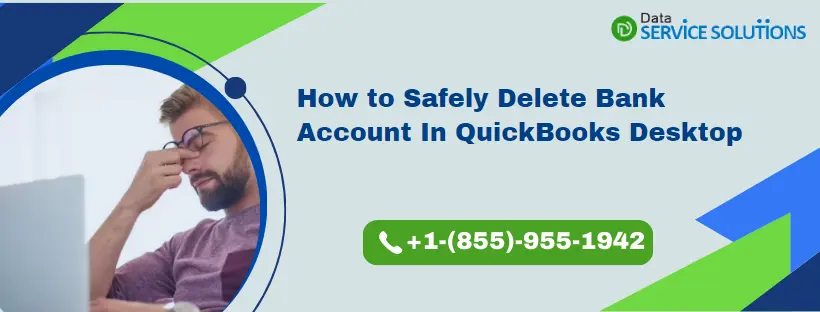Small and medium-sized businesses understand the importance of QuickBooks for essential accounting tasks. It transforms bookkeeping and record-keeping into a more enjoyable process. We all know how challenging manual financial tasks can be! This feature-rich software allows you to add multiple accounts for seamless transaction processing. Accessing online transactions saves time and reduces manual effort. However, there may be times when you need to remove a bank account. This blog serves as a comprehensive guide on ‘How to Delete a Bank Account in QuickBooks.’ Additionally, it offers valuable insights on ‘How to Disconnect Your Account’ if you prefer not to delete it. Read through to maximize your understanding!
This guide is all meant to answer “Permanently Delete Bank Account in QuickBooks Online.” However, if you feel the need for an expert to walk you through the instructions in this article, get in touch with our support team at +1-(855)-955-1942 now
Learn How to Hide Bank Accounts?
Receiving persistent transaction notifications can be annoying, especially when you are unwilling to see them. Well, in this case, why don’t you consider hiding them? Yes, QuickBooks is loaded with valuable features to make the user experience unparalleled. Here, you can hide those notifications to stop QB from downloading the transaction updates. Let’s discover the quick ways to get this done.
- Open QB Self-employed in a web browser on the desktop.
- Now, hit the Profile icons and then hit the Bank Accounts option.
- Find the account you wish to hide.
- A Show Account section will appear on the screen. Click the toggle to turn it off.
Note: – All your existing data will be safe and sound. You just won’t be notified about the transactions anymore. As it is an easily reversible process, you can return anytime to turn the notification on by activating your account. You can make your account active by following the same steps one by one. However, the only difference will be that you will need to turn on the toggle this time.
Also See: Guide to Connect Bank Account to QuickBooks Online
How to Delete Bank Account in QuickBooks from Your Transactions Screen?
Here’s how to delete bank account in QuickBooks that keeps sending you notifications that are of no use now.
- Go to the Transactions menu to select Bank transactions options.
- The bank transactions tab will enable you to identify and select the desired bank account you would like to delete. Select your preferred bank account from here.
- Choose the Pencil icon on the top right of the Account.
- Now, choose Edit Account Info.
- Scroll down to the bottom of your desktop screen and checkmark the Disconnect this Account option on the Save box.
- Choose the Save option and then the Close option.
Conclusively, following the steps above will force this account to disappear from the screen. However, the account chart will remain active in the Accounting tab.
When you disconnect an account that is connected to online banking, QuickBooks promptly removes those transactions that haven’t been reviewed yet. To make matters worse, any transaction over 90 days old will not be downloaded back into QuickBooks once it is deleted. Therefore, it is advised to keep a backup file in case you need those transactions in the future.
Related Article: Reconcile Bank Account in QuickBooks Online and Desktop
Here’s How You can Disconnect an Account from Online Banking
- Go to the Bookkeeping option, choose Transactions, and then choose Bank transactions
- Choose the tile for the bank account.
- Choose the pencil icon, and then choose Edit account info.
- Tap on the Disconnect this account on the save checkbox.
Note: Now that QuickBooks is downloading new transactions, you won’t be able to see this option anymore. Wait a few minutes until the update finishes, and then try again.
- Lastly, tap on the Save and Close options on the screen.
You can also reconnect the account if you want to start downloading the transactions again.
Conclusion
Record maintenance is not only about adding plenty of data on a daily basis. It must be remembered that you may be required to exclude or permanently delete a few entries of transactions, vendors, or even a bank account, which is not needful to you. In another case, we sometimes unintentionally add our personal accounts to QuickBooks. As a consequence, QuickBooks begins sending you transaction updates, which we actually don’t want. Under those circumstances, removing or disconnecting are a couple of options QuickBooks provides us for our convenience. If your query “How to Delete Bank Account in QuickBooks” is still not answered, feel free to get in touch with our support team at +1-(855)-955-1942.
Frequently Asked Questions
A. You cannot permanently delete a bank account in QuickBooks if it has recorded transactions, because that would affect financial records. Instead, the best approach is to make the account inactive. When you inactivate the bank account, it won’t appear in your chart of accounts, lists, or dropdowns anymore, but the historical transactions stay intact for reporting and reconciliation purposes. This ensures accuracy in your books while still keeping your records clean.
A. In QuickBooks, “deleting” a bank account usually means marking it inactive. Unlike some accounting tools where deletion removes all traces, QuickBooks safeguards your financial data by preventing complete erasure of accounts that contain transactions. Making an account inactive hides it from your daily workflow but preserves past entries. This way, your reports remain accurate and you don’t lose track of financial history, which is critical for audits and compliance.
A. No, QuickBooks Online doesn’t allow permanent deletion of a bank account if transactions are tied to it. The closest option is to disconnect and make the account inactive. Disconnecting stops QuickBooks from downloading new transactions, and inactivating hides the account from your active lists. This process ensures that your past financial data is still accessible whenever you need to review reports or tax records.
A. Making a bank account inactive is recommended because it keeps your books balanced. If you delete an account that had transactions, your financial statements, reconciliation history, and tax reports could become inaccurate. QuickBooks is designed to safeguard this data by using the inactive function instead of outright deletion. This gives you the benefit of decluttering your accounts list without losing critical financial history.