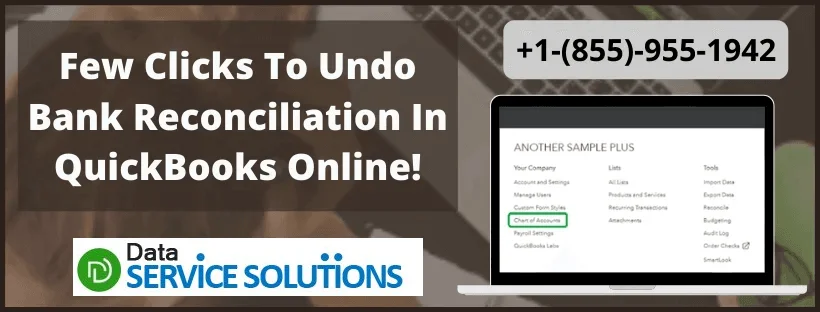Before you Undo Bank Reconciliation in QuickBooks Online, you should know what Reconciliation is. Basically, it compares your bank statement to the information in QuickBooks for a given time period. It is quite difficult to reconcile transactions manually, so QuickBooks allows users to reconcile accounts with a few clicks, which saves a lot of time and effort. And many times, users enter inaccurate details, or the balance sheet does not match the bank account statement, which creates a need to undo bank reconciliation in QBO.
This blog presents you with a complete guide to Undo Bank Reconciliation in QB Online. However, first, understand the reasons for undoing a reconciliation in QuickBooks Online.
Want to undo previous bank reconciliation in QuickBooks online? Instead of wasting your time, call at +1-(855)-955-1942 to speak to one of our experts.
Reasons you need to Undo Bank Reconciliation In QuickBooks Online
Reconciliation helps you get assured that your recorded bank balance and business match. It also allows you not to miss any updates that happened at the bank and even highlights any duplicated records that you might have entered. The reconciliation also helps you to keep track of your cash flow.
However, there are certain reasons that sometimes need you to undo Bank Reconciliation In QuickBooks Online. These reasons are as follows:
- Uncleared transactions
QuickBooks Online automatically checks the transactions that you have entered using the bank feed features on the reconciliation screen. So, you can directly reconcile transactions that are not cleared in the bank yet and are causing the problem.
- Data entry errors
If there are two transactions on the book for the same amount, you can check the wrong one during the reconciliations. It will make the transaction appear a second time in the upcoming months.
There are also the chances that you might have entered a vendor’s name or category and even the wrong date. All of these can be detected after the reconciliation. However, you can make changes to some of this information without redoing the entire reconciliation (except the date).
- Categorization errors
Sometimes, when you may enter a transaction in QB as a transfer, QB may post it to an uncategorized asset account. This may also create an incorrect data entry. And after this, you might not be able to recategorize transfers that were meant to be booked as expenses. In such cases, you need to undo bank reconciliation In QuickBooks Online, delete the transfer, and then re-enter the information in the appropriate account.
Read This Before You Undo Previous Bank Reconciliation In QuickBooks Online
Before you begin to undo bank reconciliation in QuickBooks online, you must know these points:
- Create a backup of your company data before un-reconciling the account in QuickBooks Online.
- Don’t change the reconciliation status of the transactions manually.
- Try not to delete the adjustment entry if in case it is created.
- Look for the discrepancies in the account before you proceed to Unreconcile a Transaction in QuickBooks Online. Moreover, if you try to fix the discrepancies manually, it can help you avoid un-reconciling the account in QuickBooks.
Steps to Undo A Bank Reconciliation In QuickBooks Online 2023
You can only undo a bank reconciliation in QuickBooks Online Accountant only. As this feature is available only there, and if you’re using the regular version, you’ll have to manually un-reconcile each transaction. That said, only an accountant user can revert any reconciliations made on the account. Now, since you have admin access, you can undo the reconciled transactions but one at a time by following the below-given instructions:
- First, tap on the Gear icon, and then choose the Chart of Accounts option.
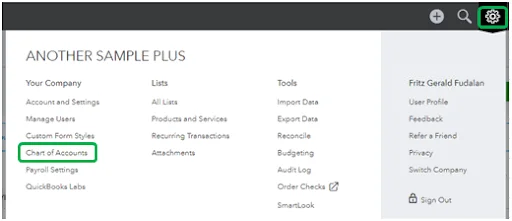
- Now, you have to select an account from the list, then click on View register.
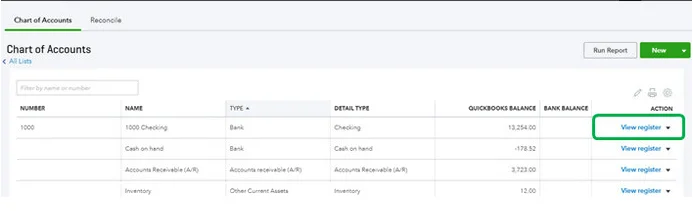
- Further, search for the transaction that needs to be unreconciled, one at a time.
- In the reconcile status column, you need to select the top line of the transaction and change the status repeatedly.
- C – Cleared
- R – Reconciled
- Blank – Not cleared or reconciled
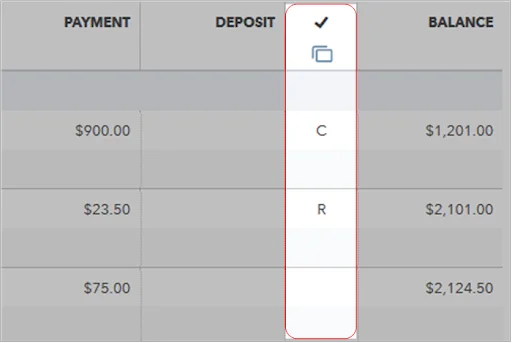
- Then, click on Save.
- Lastly, click on Yes and confirm that you want to un-reconcile the transaction.
Still Confused? Talk to Our Professionals.
Give us a call at +1-(855)-955-1942
Steps To Undo Bank Reconciliation In QuickBooks Online Accountant
Users of QuickBooks Online Accountant have access to a unique reconciliation tool. If a client needs to make changes to several transactions in a previous reconciliation, it’s probably best to undo the reconciliation and start over. You should download any attachment that is tied to the reconciliation. When you reverse the reconciliation, all the existing attachments are deleted automatically. Apply the instructions provided below to make changes to the reconciled account of your client:
NOTE: If you undo a previous reconciliation, then the reconciled accounts of the following months also get undone. So, it is suggested to begin reconciling the most recent account and then move back to avoid creating a mess.
- In QuickBooks Online Accountant, you have to select the client from the drop-down list on the Toolbelt and open the client’s company file.
- Select the Gear icon on the Toolbar.
- Under Tools, select Reconcile.
- Then on the Reconcile an account page, you have to select the History by account option.
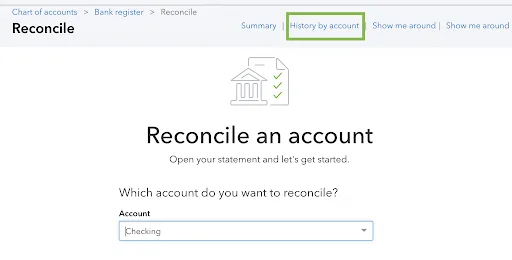
- Now on the History by account page, choose the Account and Report period to locate the reconciliation you need to undo.
- Next, from the Action column drop-down list, tap on Undo.
- When prompted to confirm, select Yes.
- In the final confirmation window, select Undo.
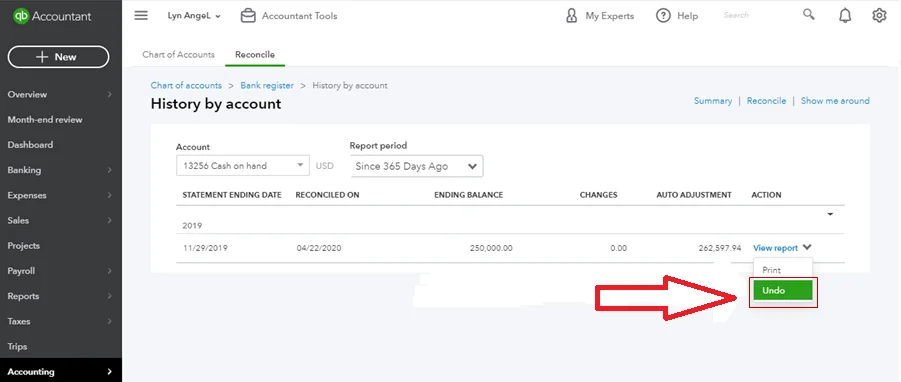
- Lastly, click OK.
Also Read: Resolve QuickBooks Reconciliation Discrepancy – 3 Easy Steps To Fix it
Avail Experts Help!
We hope the above-mentioned steps would have helped you undo bank reconciliation in QuickBooks Online. However, if you get stuck while canceling a transaction and need expert assistance, then we would suggest you to get in touch with our support team. To reach us, place a call on QuickBooks Data Service Solutions Helpline Number +1-(855)-955-1942.
Frequently Asked Questions
A. Undoing a bank reconciliation in QuickBooks Online allows you to reverse a previously completed reconciliation for a specific account. This feature is useful if you notice mistakes such as missing transactions, incorrect amounts, or misclassified entries. By undoing the reconciliation, QuickBooks restores the original transaction status, enabling you to correct errors before reconciling again.
A. To undo a single reconciliation:
a. Navigate to Accounting > Chart of Accounts.
b. Find the account with the reconciliation and click View Register.
c. Locate the reconciled transaction you want to undo.
d. Click Undo or mark it as Unreconciled.
After completing these steps, the transaction is removed from the reconciled list, allowing adjustments and corrections.
A. To minimize errors:
a. Verify bank statements before reconciling.
b. Double-check transaction amounts and dates.
c. Categorize transactions correctly during entry.
d. Reconcile accounts regularly to avoid compounding errors.