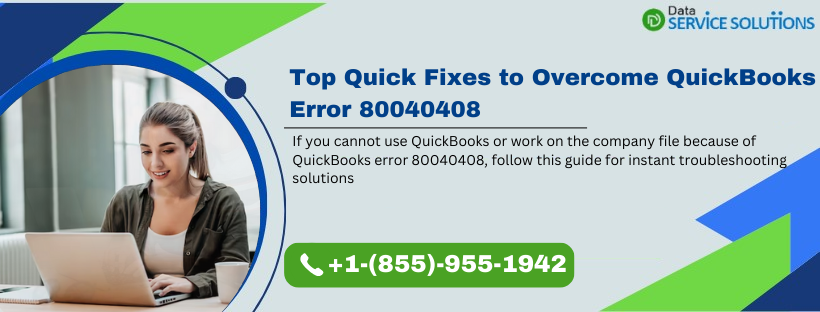QuickBooks Error 80040408 is an error that can appear in several instances while starting QuickBooks Desktop, opening a company file, connecting to the company file saved on the server, and working with third-party plugins like QQube, SpringConnect, and several others. Several explanations for this error are found online, which can worsen the situation. But the most common one explains that this error arises with an error message that reads, ‘Error: QuickBooks Error – 80040408 (Unknown error): Could not start QuickBooks’ while working with external plugins.
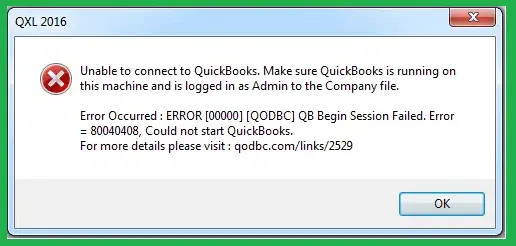
What are the Reasons for QuickBooks Desktop Error 80040408?
One or more of the reasons listed below might be why you are facing error 80040408 in QuickBooks. Try to figure out the cause in your case and implement the troubleshooting accordingly. If you can’t figure out that specific cause, follow all the solutions sequentially.
- If the QuickBooks Quick Start option is turned on, you might get an error code 80040408.
- Accessing the company file on the server without enabling the multi-user mode.
- Incomplete installation or damaged installation files can also be a reason.
- You might get error 80040408 if you open a different company file than what you had when you integrated the third-party tool with QuickBooks.
- If the company file name has been changed, it will not match the name initially used while integrating with a third-party tool.
- If the company file path differs from the original path used while setting up QuickBooks with the third-party tool.
- If you are running QuickBooks Desktop as an administrator but not the third-party tool, it might trigger QB Begin Session Failed Error = 80040408
- The company file you are trying to open is in a protected folder or read-only mode.
Here’s How to Eliminate QuickBooks Error 80040408
After going through the reasons below, you will find some of the most effective solutions to resolve QuickBooks error 80040408.
1st Solution: Reboot the System
Rebooting the system can sometimes fix the most complex errors, such as error 80040408 in QuickBooks. You can try this solution if you get error 80040408 while updating QuickBooks after integrating it with a third-party tool. Reboot the system, launch QuickBooks, and perform the same task that triggered the error earlier to check if rebooting resolves the error.
2nd Solution: Disable the QuickBooks Quick Start option
The following is the process of tunning off the Quick Start features in QuickBooks:
- Move to the My Preference section and choose the General tab.
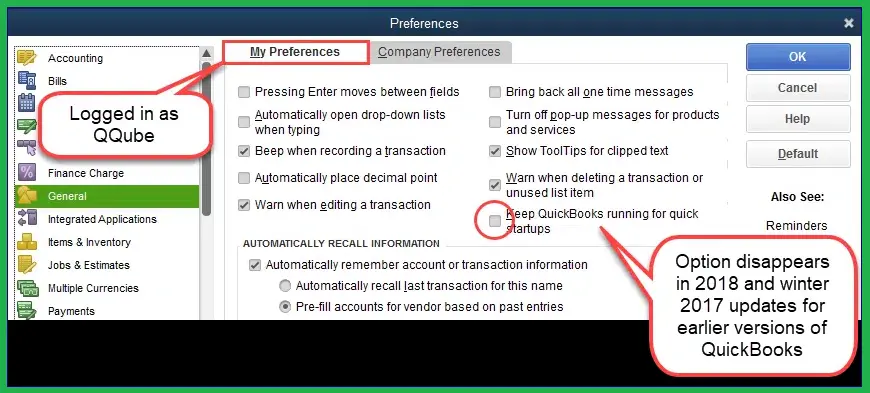
- Unmark the checkbox next to the ‘Keep QB running for Quick Startup‘ option.
- Launch QuickBooks Desktop to check if error code 80040408 in QuickBooks is fixed.
3rd Solution: Check the Hosting Setup on the Server System
Changing the hosting settings for the company file can rectify error code 80040408; here are the steps to do:
- Launch the QuickBooks software on the Server system, click the File menu, and choose Utilities.
- Ensure that the QB program is set to host the company file in multi-user mode.
- If the Host Multi-User Access option is highlighted, click it to enable the hosting.
- If the Stop Hosting Multi-User Access option is highlighted, the system already has Multi-User Mode enabled, and no further action is required.
- Once done, return to the workstation(s) and open the company file.
If you still can’t access the company file because of the appearance of error 80040408, follow the next troubleshooting solution.
Recommended To Read: Fix QuickBooks Multi-User Mode Not Working issue
4th Solution: Run a Repair on the QuickBooks Application
Fix the QuickBooks installation issues on your Windows system to fix QuickBooks error 80040408:
- Close the third-party tool and QuickBooks Desktop.
- Click the Start button from the desktop.
- Type Control Panel in the search bar and press Enter. This will open the Control Panel window on the screen.
- Choose the Programs and Features option and click Uninstall a Program.
- From the list of all the installed programs on Windows, click QuickBooks Desktop and select the Change/Remove or Uninstall/Change option.
- Click Continue or Next, and when prompted, click Repair.
After completing the process, try to sync the QuickBooks application with the third-party tool to check if the error 80040408 in QuickBooks Desktop has been resolved.
5th Solution: Change the Company File Path in the Third-party Configuration Tool
If you remember the previous QuickBooks company file path, you can change it manually in the third-party configuration tool to fix Unable to Open QuickBooks Error 80040408.
- Go to the desktop and launch the third-party tool you are facing issues with.
- Choose the QuickBooks company list.
- From the bottom right corner, click Change Path to browse and find the company file.
- When you are done modifying the path to the company file, re-launch the QuickBooks software to check if QB message code 80040408 has been eliminated.
Note: The above steps to change the company file path directly from the third-party tool apply if you run QB in a multi-user mode on the server system.
6th Solution: Open the Company File Manually
Manually opening the QuickBooks company file integrated with the third-party tool will avoid opening a different file while launching QB and can help resolve error 80040408 in QuickBooks.
- Press and hold the Ctrl key, double-click the QuickBooks Desktop icon to open the No Company Open window, and choose the company file.
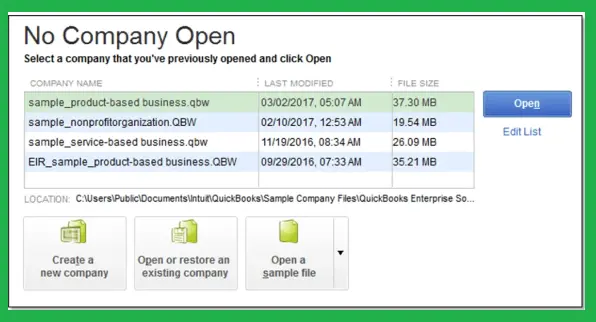
- Press and hold the ALT key and click Open.
- Ensure that the ALT is held until the company file opens.
- When the QuickBooks program prompts you to sign in, release the ALT key.
- Enter the password and proceed to hold the ALT key again.
- Select OK.
Check if manually opening the company file from the No Company Open window helps eliminate error code 80040408 in QuickBooks. If not, you can try the next troubleshooting solution.
You May Also Like To Read – How Do I Fix QuickBooks condense file error 80004005
7th Solution: Ensure Not to Run QuickBooks as an Admin
If QuickBooks is set to Run as admin, change the settings by following the steps given below:
- Right-click the QuickBooks program shortcut from the desktop and choose the Properties option under the drop-down.
- In the Properties window, click Compatibility.
- If the checkbox is selected for Run this program as an administrator, remove the checkmark.
- Choose the Change these Settings for all users option and select OK.
8th Solution: Remove the Read-only Property
If you set the company file or the folder containing the file to read-only, you can see the file’s contents in QuickBooks but cannot make changes to the file. Therefore, removing the read-only property of the company can rectify QuickBooks error 80040408; here’s how to do it:
- Type File Explorer in the Start menu search field and hit Enter.
- In the File Explorer window, find the QuickBooks folder containing the company file and right-click on it.
- Under the drop-down menu, click the Properties option.
- Select the General tab and remove the tick mark next to the Read-only checkbox.
- Choose Apply and click OK.
Conclusion
Hopefully, after going through this article, you understood the causes and solutions to eliminate QuickBooks Error 80040408. But if you feel you are not proficient enough to resolve the error on your own, contact us at +1-(855)-955-1942. Chat with our support team to discuss all your QuickBooks-related concerns. Our professionals will analyze why you are facing error 80040408 and suggest instant solutions.
Frequently Asked Questions
Ans: After integrating with QuickBooks, QQube Configuration Tool, Spring Connect, and QODBC Driver are primarily affected by QuickBooks error 80040408.
Ans: Windows 7, Windows 8, Windows Vista, and Windows XP are mostly prone to error 80040408. Users with the latest Windows operating systems have reported no such incident of error 80040408.
Ans: The following are the methods that can help you fix error 80040408:
1. Disable the Quick Start option in QB Desktop.
2. Restart the system.
3. Check the hosting setting for the company file.
4. Open the company file manually in QuickBooks.
5. Change the QB company file path from inside the third-party tool.
6. Repair the QuickBooks software.
7. Change the admin settings to run QuickBooks.
Ans: You might face QuickBooks Desktop error 80040408 on Windows Vista and Windows 7 due to the misconfigured User Account Control (UAC) settings. Enable the User Account Control On Vista and disable it on Windows 7 to fix the issue.