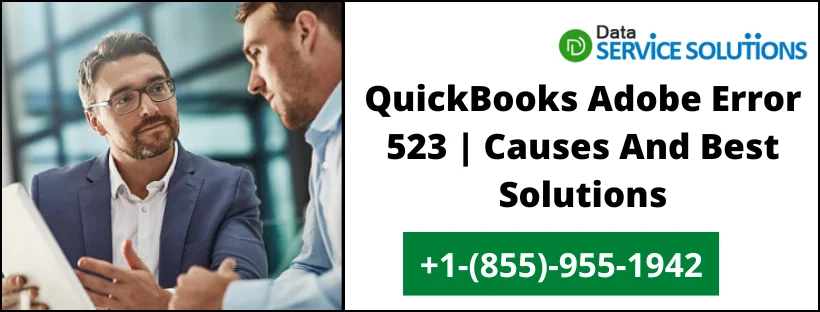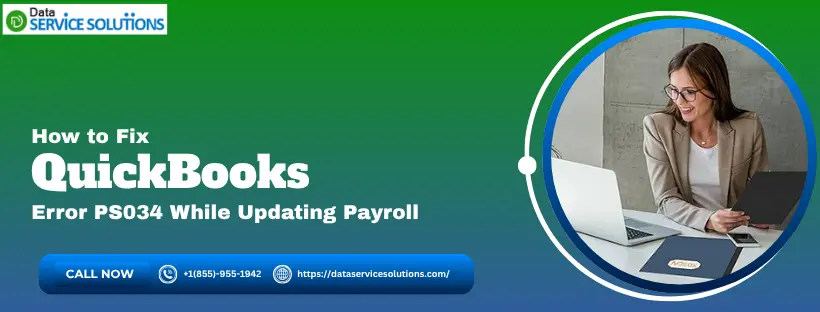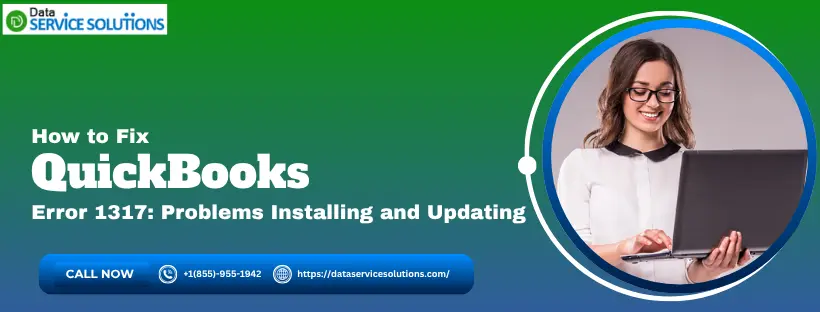Despite being one of the most easy-to-use software for accounting, QuickBooks sometimes faces glitches and errors. For example, sometimes a user may find it fussy to open certain documents. These documents could be reports, exporting documents, etc. When a user tries to access or open a PDF file (QuickBooks uses Adobe Acrobat/Reader to open a document), QuickBooks adobe error 523 does not allow the reader to view the file. This article aims to thoroughly understand the QuickBooks error 523 and the solutions to rectify it.
What Is QuickBooks Adobe Error 523?
Sometimes QuickBooks desktop users cannot open PDF files, and the reason is Adobe error 523. Error 523 may also occur when a user tries to check their bank reconciliation statement. The most common cause of this issue is an outdated version of Adobe Reader or a PDF viewer. Therefore, you must install the most recent update to fix this issue. You’ll receive a warning text on your screen that states-
“There is a problem with Adobe Acrobat/Reader; if it is running, please exit and try again.”
A major issue with this error is that it interferes with network connectivity by obstructing essential Windows services, so it must be fixed.
Signs Of QuickBooks Error Code 523
These are some typical indications to check-in QB and Adobe to make sure that QuickBooks adobe error 523 is affecting your device. Check if any of these signs are present-
- The most common symptom is a notice on the screen- Adobe has stopped responding.
- The PDF file you’re attempting to view either doesn’t appear on the screen or stops responding.
- You can not import or export PDF documents.
- Unexpectedly, QuickBooks shuts down.
- You see a glitchy screen or a white blank screen.
Causes Of QuickBooks Error Message 523
The user may experience QuickBooks adobe error 523 mainly as a result of the reasons listed below-
- The error is being caused by other Adobe processes active on the System.
- The user is utilizing an old version of QuickBooks or Adobe. (We recommend you to use the recent version of both software’s).
- Adobe applications have some problems with the installation.
- Protection Mode is turned on in the Adobe settings.
How To Troubleshoot QuickBooks Adobe Error 523?
You can see the methods to troubleshoot QuickBooks Error 523 below. The solutions are as described-
Solution 1: Make Adobe the Default Application
When a non-Adobe application is selected as your default PDF viewer, problems with the PDF occur frequently. To solve the issue, take the following actions:
- Click on the search box after opening the Windows Start menu.
- Click on the System after choosing the Settings option.
- Select “Choose default apps by file type” after selecting Default Apps.
- Look for the .PDF option, then click Choose a Default.
- Now choose Adobe as the default for PDFs.
- Save the changes and close the window.
- You will probably be able to access the document directly.
Solution 2: Stop any Adobe Processes and Restart your Computer
As mentioned above, any extraneous Adobe processes that are operating on the System’s back end can cause problems. It usually happens when reading the bank reconciliation reports as PDF files in Adobe Reader. To resolve this error, you need to terminate all processes associated with Adobe and QuickBooks using the Task Manager. Follow the instructions below to complete this step-
- Go to the Start Menu and close all open application windows.
- Type Windows Task Manager into the search field and hit Enter.
- Choose the QuickBooks and Adobe-related processes, then click “End Task.”
- Restart the System and try seeing the reports once more.
Solution 3: Turn off Adobe’s Protected Mode
Adobe secures the documents using Protected Mode. So this might be one of the reasons making it difficult to view the reports and PDFs without interruption. To fix the problem, you can disable this protection.
- Close the QuickBooks and open Adobe by clicking on the icon.
- Now preferences need to be selected from the drop-down menu by tapping the Edit tab.
- Select Security (Enhanced) by clicking on Categories.
- Please select the box next to the Enable Enhanced Security option by finding it and deselecting it.
- Find the “Enable Protected Mode at Startup” option in the Sandbox Protections field.
- If this option is already checked, you must remove it before saving the modifications.
- Restart the computer.
Solution 4: Update the Adobe and QuickBooks Applications
Outdated applications like Adobe or QuickBooks can cause problems and errors like 523. Therefore, download and install any pending updates for the QuickBooks Desktop application or Adobe Reader/Acrobat. The steps to update QuickBooks are listed below-
- Close all the company files and QuickBooks as well.
- Press the Windows Key to access the Start Menu.
- Click the right mouse button after typing QuickBooks on the search results page.
- The No Company Open screen will appear when you select Run as administrator.
- Select the Mark All option under the Options menu.
- Select Save and Exit the Update Now.
- Click Get Updates after selecting the Reset Update checkbox.
- Restart QuickBooks after downloading the updates, then select Yes to install them when prompted.
- Restart the device after the installation is complete.
Solution 5: Restore the Adobe Application
One last method you can try to repair the issue is by following the instructions listed below; if the problem persists even after updating the Adobe application-
- Close the Adobe and any other open windows.
- Select the Programs and Features option from the Control Panel.
- Choose Acrobat or Adobe Reader from the list of apps when you click the Uninstall a Program option.
- After selecting Next from the Setup dialogue box, click the Uninstall/Change button.
- Next, pick Repair and then Next.
- Click the Finish button to end the repair process and restart Adobe.
- You can use the same procedures to fix the QuickBooks application as well.
Conclusion
If you’re still facing the QuickBooks adobe error 523, you are advised to contact the QuickBooks Data Service Solutions helpline team at +1-(855)-955-1942 to troubleshoot this error or any issue. Our team is also available 24/7 to provide you with assistance instantly.
Related Posts-
Resolve QuickBooks unable to locate PDF viewer Issue
QuickBooks missing pdf component Error
QuickBooks Print & Preview Not Working
Frequently Asked Questions
QuickBooks Adobe Error 523 typically occurs when there is a problem with the PDF converter in QuickBooks. This error often prevents users from generating PDF files from invoices, reports, or other documents. It can be caused by issues with Adobe software, conflicts with printer settings, or corrupted installation files.
To resolve QuickBooks Adobe Error 523, you can try the following steps:
1. Repair QuickBooks PDF Converter: Go to the Control Panel, find the QuickBooks PDF Converter, and choose the repair option.
2. Update Adobe Reader: Ensure you have the latest version of Adobe Reader installed, as outdated versions can cause compatibility issues.
3. Check Printer Settings: Make sure your default printer settings are correct, as issues here can affect PDF generation.
4. Reinstall QuickBooks: If the problem persists, consider uninstalling and reinstalling QuickBooks to fix any corrupted files.
If QuickBooks Adobe Error 523 continues to occur after trying the troubleshooting steps, you should consider reaching out to QuickBooks support for assistance. They can provide additional troubleshooting steps tailored to your specific setup or help you identify any underlying issues that may not have been resolved. Additionally, checking user forums or community resources may provide insights from others who have faced similar issues.