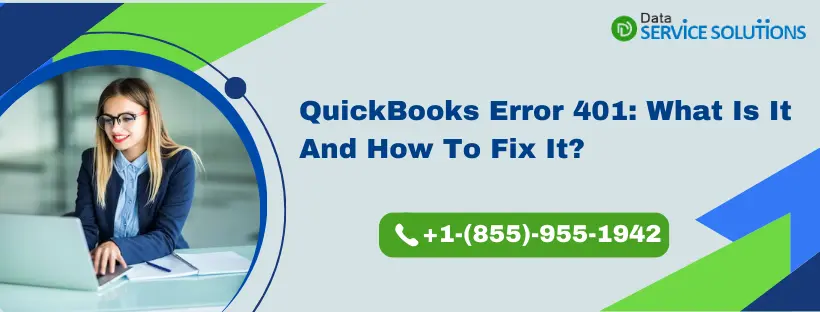Numerous problems can arise when you are busy working on different tasks in QuickBooks. One such annoying issue that you might face is QuickBooks error 401, which can appear in both Desktop and Online versions. Here’s the message that you can observe in QB Desktop:
| “The remote server returned an error: (401) Unauthorized. Request is Unauthorized.” |
In QB Desktop, you can face this error in the following situations:
- Access your company file or the accountant toolbox.
- Complete registration during QuickBooks setup.
- Create and send an invoice using QuickBooks Payments.
Moreover, you might run into this error in QBO when completing the OAuth signature process. The good thing is that you can easily eliminate this problem using a few effective tactics.
Alright, then, let’s navigate through the guide to discover why you face this issue and learn how to fix it.
Do not know what to do when you can not access QuickBooks because of error code 401? Then just place a call at the toll-free number +1-(855)-955-1942 and explain your issue to our experts to get instant resolution.
Learn How to Fix QuickBooks Error 401 in Desktop & Online
Here are the two sections that describe how you can resolve QuickBooks error 401 in Desktop and Online. Go to the relevant section and learn how to fix the error code.
Section A: How to Fix QuickBooks Error Code 401 in Desktop Version
Firstly, you must know why QuickBooks error 401 occurs in the Desktop version. Let’s discover the exact reasons as discussed below.
Why Do You Get the QuickBooks Desktop Error Message Code 401?
An outdated application is one major reason why QuickBooks error 401 occurs in the desktop variant of the application.
Discover How to Easily Resolve QuickBooks Error Code 401
One simple solution is to update the QuickBooks Application. Follow these steps in order to do so:
- Tap on No in the error message window to close it.
- Now close your company file and then close QuickBooks.
- Now go to the Windows Start menu and search QuickBooks desktop.
- Right-click on its icon and select Run as administrator.
- In the no company window, tap on the Help menu and choose Update QuickBooks Desktop.
- Go to the Options tab and choose Mark All. Then tap on save.
- Go to the Update Now tab and tick mark the Reset Update box.
- Click on the Get Updates button.
- Once the update finishes, reopen the QuickBooks desktop and select Yes to install updates.
Section B: How to Fix QuickBooks API HTTP Error 401 in Online Version
In QuickBooks Online, users are required to complete the OAuth signature process in the Authorization header and get access tokens. OAuth protocol helps to set up authentication and authorization for your application. Any Failure can lead to QuickBooks API HTTP Error 401. It means that the final Inventory cannot access the QBO file.
Also See : Resolve QuickBooks Error 40001- Unable To Activate Direct Deposit
Why Do You Encounter QuickBooks API HTTP Error 401?
Expired Access Tokens: The access tokens have a validity of 180 days; once that validity is crossed, you are required to complete the OAuth signature process again.
Wrong Email ID: Many users have faced QuickBooks Error Code 401 due to the wrong Email ID entered by them or users other than the master admin trying to log in for the realm.
Changes made by Admin: This error can occur if the Admin disconnects the realm or company manually and then someone tries to access the file. Disconnecting the file manually invalidates the access tokens irrespective of their expiration date.
Master Admin is deleted from QBO: Master admin is the original user who is supposed to authorize the connections. The error will arise if that user is deleted from your QBO file.
Two Simple Steps to Fix QuickBooks API HTTP Error 401
There are 2 different options to fix QuickBooks Error 401. One is to re-login into your company file, and the other is to remove the integration and then add it back. Let’s discuss the solution in detail:
Step I: Re-Login into Your Company File
If you are already logged in to your company file but cannot use certain features, try logging out of your company file, closing your web browser, restarting your system, and then logging in to your company file again. You can skip the first step if you are not logged in.
Step II: Remove Integration and then Remove It
First, you need to re-authorise the connection between Finale Inventory and your QBO company file. Follow these steps to remove and then add back integration:
- Go to QBO settings and Tap on Admin then click on Integration.
- Now, select QuickBooks Online under accounting.
- Tap on Disconnect.
- Click on confirm to disconnect the integration.
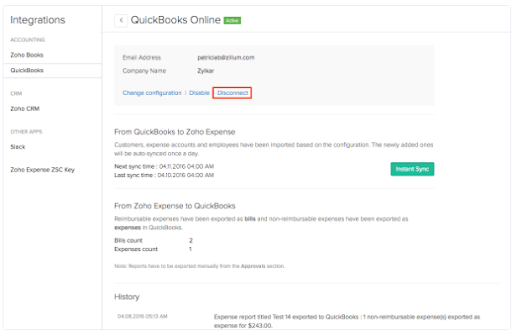
- Go back to Feature Add-ons and choose Manage Add-ons.
- Search QuickBooks Online Integration and choose Install.
- Click on Connect to QuickBooks. Intuit sign-in page displays up.
- Put in login credentials. In case you are operating multiple companies, you need to choose which one you want to link.
- If a message asks, select Authorize.
- The “You are now connected” message displays, and the preference window will open up.
Follow These Preventive Measures For QuickBooks Error 401
Here are some points that describe how you can prevent QuickBooks error 401:
- Keep QuickBooks Updated: Regular updates fix bugs and compatibility issues that can cause errors.
- Ensure Correct Login Credentials: Using incorrect or outdated credentials can trigger the error; always verify before login.
- Clear Browser Cache and Cookies: A cluttered browser cache may interfere with the QuickBooks login process.
- Turn Off Browser Extensions Temporarily: Extensions may block authentication scripts; disabling them can prevent login issues.
- Verify QuickBooks Account Status: Ensure your Intuit account is active and not locked or suspended.
- Run QuickBooks as Administrator: Admin privileges allow QuickBooks to access system resources without restrictions.
Conclusion
In this extensive article, we showed you how you can effortlessly fix QuickBooks error 401 in the Desktop and Online versions using different methods. Hopefully, you can now easily log in to your company file and finish the OAuth signature process. If, however, you still run into various issues or have a query, you can contact a QB professional for immediate guidance.
Frequently Asked Questions
QuickBooks API HTTP error means that the final Inventory cannot access the QB Online file.
To fix the QuickBooks desktop error 401, try to update your application and then run it as an administrator while accessing it.
You can face the error code 401 in QB Desktop if you haven’t updated the software. Once you install QB updates, you will be able to carry out various tasks easily and effectively.
To fix QuickBooks API HTTP error 401, you can do the following:
1. Log out of your company file, exit QB, restart your system, and then try accessing the company file again.
2. Another step is to re-authenticate the connection between Finale inventory and your QBO company file.
Yes, browser’s cache data can cause QuickBooks error 401. This is because the cache data can hinder you from logging into online portals and services linked with Intuit. To resolve this issue, you must remove cache and cookies from your browser.
Other Helpful Articles
Resolve QuickBooks Error H202 in Minutes: Expert Advice
Fix QuickBooks Error 15227 With Simple Methods
Quickly Update QuickBooks Company File With Easy Steps
Lets Fix QuickBooks Error 6190 -816 with Easy Solutions