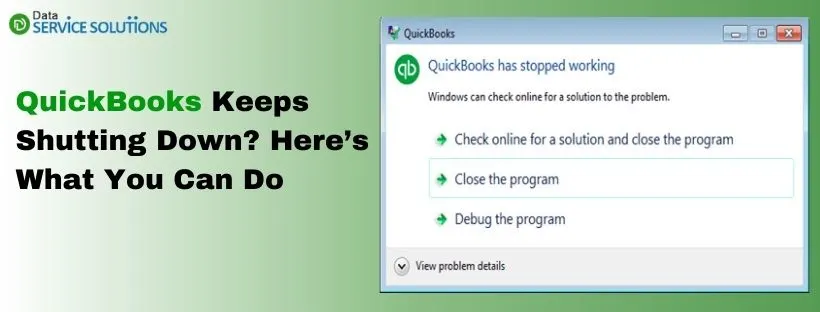Many times, due to insufficient privileges on Windows computers you might end up with various issues, of which one is Sage error 1925. It mainly occurs while you try to install Sage or other software on your Windows computer. When it occurs, the following error message appears on your screen:
“Error 1925: You do not have sufficient privileges to complete this installation.”
There are several reasons that can result in this error code. Enabled User Account Control setting is one of the reasons. Therefore, if you disable UAC settings and set other preferences on a Windows computer, you can end up fixing this issue. However, there are some other reasons as well that we have discussed ahead in this blog.
What Are The Causes Of Sage Error Code 1925?
Sage error 1925 mainly occurs during the software installation on Windows computers. As said, there are numerous reasons behind this error code. Below we have listed all the possible reasons:
- Your Windows computer might have blocked the exe file that you downloaded to install Sage. It mainly happens, when the file is transferred from another PC and your system blocks it to stay secure.
- Installation is restricted due to enabling UAC on your Windows PC. Therefore, you need to run the installer using administrator privileges.
- Another reason behind Sage error code 1925 is insufficient Windows admin rights.
You May Also Read: Resolve Common QuickBooks display issues
How To Fix Sage 50 Error 1925?
Below we have listed some of the common troubleshooting solutions which if implemented carefully can surely fix Sage error 1925:
Solution 1: Unblock the Exe File
As said, UAC restricts suspicious programs from damaging your Windows system by not allowing the installation of unauthorized applications. In such a scenario, make sure that Sage installation is not blocked. If so, try to unblock it by following the below-given steps:
- Go to the Downloads folder and search for the installation file.
- When found, right-click on it and select the Properties option.
- After that, right-click on the context menu.
- Further, switch to the General tab and click on the Unblock option.
Once you have unblocked the installation file, you can try to install the Sage application. However, if you still come across Sage 50 error 1925 while doing so, try following the other listed solutions.
Solution 2: Disable User Account Control (UAC)
One of the preferred solutions to fix Sage error 1925 is to adjust the User Account Control settings. If UAC is enabled on your Windows computer, you may confront issues with the Sage program installation. Hence, we suggest you disable the User Account Control feature and set it to the Never Notify option. To adjust your Windows UAC settings, proceed with the below-given steps based on the Windows version you are using currently.
Note: In Windows Vista, two types of UAC settings are available whereas, on Windows 7 & 8, you will have more options to select.
Adjust UAC Settings on Windows 7
- Click on the Windows icon and search for User Account Control Settings.
- Then, click on the Change User Account Control Settings option.
- At this point, change the settings to Never Notify.
You May Also Read: Resolve Common QuickBooks display issues
Adjust UAC Settings on Windows 8 & 10
- Click on the Windows icon and search for the User Account Control.
- From there, click on Settings and select the Change User Account Control Settings option.
- Thereafter, you can adjust the slider to the Always notify.
- Once done, click OK.
- Now, you will see four different settings to choose from:
- Always notify
- Notify me only when programs try to make changes to my computer.
- Notify me only when programs try to make changes to my computer (do not dim my desktop)
- Never notify.
After you disable User Account Control on your Windows computer, you won’t face any restrictions while installing the software. If you do, proceed with the below-given methods to fix Sage error 1925.
Solution 3: Run Exe File as Administrator
There are certain permissions required by Windows to install any software. For instance, administrator privileges are necessary to initiate the installation. Therefore, you’re suggested to run the downloaded exe file with admin rights to fix Sage error 1925. To do so, you must follow the below-given steps:
- Go to the Downloads folder and right-click on the installation Exe file and select Run As Administrator option.
- Once downloaded, make sure you run it as an administrator.
By running the exe file as an administrator, you won’t be restricted to proceed with the installation. It means that you can install Sage without conflicting any errors like Sage error code 1925.
You May Also Read: Resolve Common QuickBooks display issues
Solutions 4: Run Windows with Admin Rights
Issues like Sage error 1925 can take place if you haven’t logged in as an administrator on your Windows computer. To avoid that, log in to Windows with admin rights. For logging into the Windows computer as an admin, you need to have the user account with the Administrator account type.
Windows Vista
- Click on the Windows icon and search for User Accounts.
- Then, click on the User Accounts.
- From here, you can change the account type to admin.
Windows XP
- Click the Windows icon and go to the Control Panel.
- After that, go to the User Accounts.
- When you see the type of user account, you can change it to admin.
Find An Expert To Fix Error 1925!
We hope the above-listed troubleshooting solutions would have helped you resolve Sage error 1925 without much trouble. If you’re still stuck with the same issue, due to any reason then we would suggest you get in touch with our experts by giving us a call on QuickBooks Data Service Solutions Helpline Number +1-(855)-955-1942.
Frequently Asked Questions
A. Sage Error 1925 occurs when the software fails to start or install properly due to missing or corrupted system files, conflicts with Windows services, or registry issues. Users often see the error message “Sage Error 1925 – Setup cannot continue,” which prevents them from completing installation or updates.
A. This error is usually triggered by incomplete installations, outdated Windows components, or conflicts with antivirus programs. Damaged system files, insufficient permissions, or corrupted .NET Framework versions can also cause this error to appear.
A. Before installing Sage, ensure your Windows system is fully updated, antivirus software is temporarily disabled, and all previous Sage installations are completely removed. Checking system requirements, including .NET Framework versions, is crucial to prevent Error 1925.
A. Yes. Some antivirus programs may block the installation process by marking Sage files as suspicious. Temporarily disabling your antivirus during installation usually resolves the issue. Remember to re-enable protection after installation.