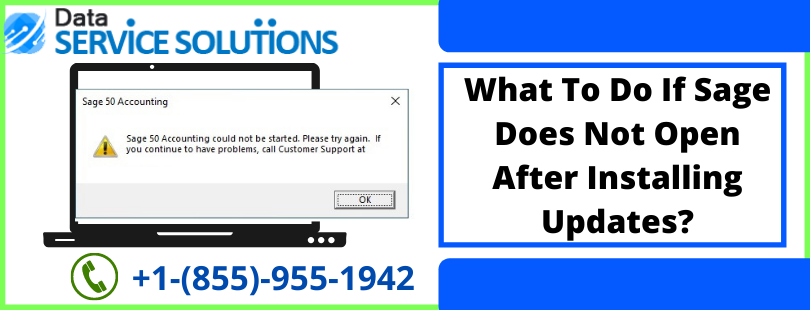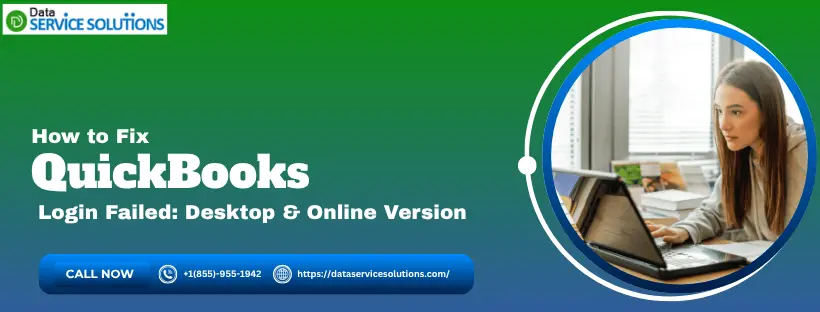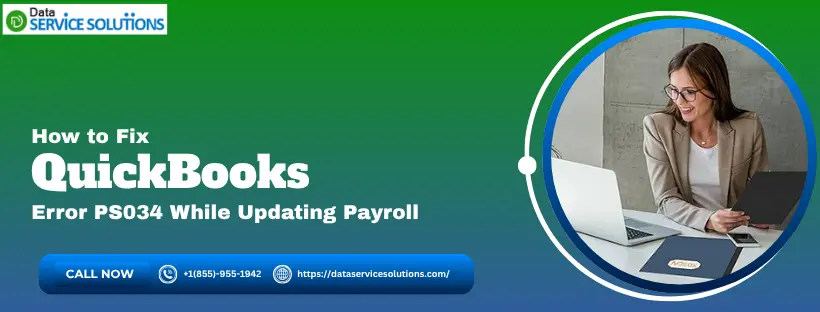Sage users can no longer be able to access the software due to ‘Sage Does Not Open’ error. It can take place under several instances, such as while the clients make payments and unexpectedly the error Sage does not open takes place and restricts your payment. Apart from that, while installing Sage 50 Accounts or Sage Instant Accounts, some issues on your system or network environment lead to the failure of the installation and the error message that displays on your screen at that time is-
“Sage 50 not opening”
Variation In The Error Messages Of Cannot Open Sage 50
The error message for the Sage does not open and can have different variations. Look at all the possible messages that you may come across:
- Program does not open when the icon is clicked
- Nothing takes place when the icon is clicked
- No error displayed
- Program does not open
Why Am I Stuck With Sage 50 Will Not Start Issue?
Below we have listed the common causes that may evoke the Sage does not open issue:
- Due to corrupted or damaged Microsoft .NET framework.
- Sage application running in compatibility mode.
- You might be having the Administrator access.
- The DNS might not be configured correctly.
- The program is not installed properly.
- The installed files are not in correct folder.
Pro Tips to deal with Sage Will Not Open Issue
Several effective troubleshooting solutions you need to know to fix the issue Cannot Open Sage 50:
Method 1: End the Compatibility Mode & Peachw.exe Processes
You need to terminate the compatibility mode and Peachw.exe processes by following simple steps:
- Right-click on the Sage 50 icon, and select Properties option followed by Compatibility.
- Unmark the checkbox located next to “Run this program as Administrator” and mark the checkbox next to “Change settings for …”
- After that, click on Apply.
- Simultaneously press Ctrl + Alt + Delete keys and choose Start Task Manager from the Window that opens up.
- Browse to the Details tab on the top. If you couldn’t find it, choose the More Details tab located at the bottom of the Processes tab.
- Next, browse into peachw.exe file.
- Go to the Processes tab and click on End Task. Alternatively, you may click on Next.
- At last, try opening your application and check if the issue Sage does not open has been resolved or not.
Method 2: Remove the Run as Administrator Option
- Right-click on the Sage 50 icon, go to Properties followed by the Compatibility tab.
- Unmark the checkbox located next to “Run this program as Administrator.”
- Lastly, click on Apply followed by OK.
Method 3: Check for inaccurate configured DNS
Before you go ahead to perform any changes, make sure to consult your network administrator or IT expert so that they can check if the DNS is correctly configured in your system. However, if you’re using a static DNS or IP address, then, you must change the Internet Protocol v4 properties on the server to automatically acquire the DNS and IP server address.
Method 4: Resolve msvcr100.dll
To get rid of Sage Will Not Open Issue, you need to Resolve msvcr100.dll and To begin, make sure you have installed the Microsoft Visual C++ 2010 redistributable and Microsoft Visual C++2012. If not, then you must download it.
- After this, restart the system and then re-try to open Sage 50.
- If this didn’t fix your issue, then uninstall the Sage 50 Accounting application.
- Open the Control Panel and then, discover the installed programs.
- Uninstall the Microsoft C++ 20XX Redistributable package and then reboot the system.
- Afterward, reinstall the Microsoft Visual C++ 20xx Redistributable and also, the Sage 50 Accounting. Alternatively, you may also run a Windows repair and then check if the issue Sage does not open persists or not.
Method 5: Identify if malware has evoked the error
If any malicious activity is the primary reason behind the occurrence of sage will not open error then, you must uninstall it:
Uninstall Malware:
- Click on the Windows icon and go to the Control Panel.
- From there, click on Program and Features.
- And then, uninstall the corrupted software in your system.
Get Professionals Help to Overcome Sage does not open Issue!
We hope the troubleshooting solutions mentioned in this blog would have helped you resolve the Sage does not open issue. If due to any reason, you’re still stuck with the same issue then we would suggest you give us a call on QuickBooks Data Service Solutions Helpline Number +1-(855)-955-1942.