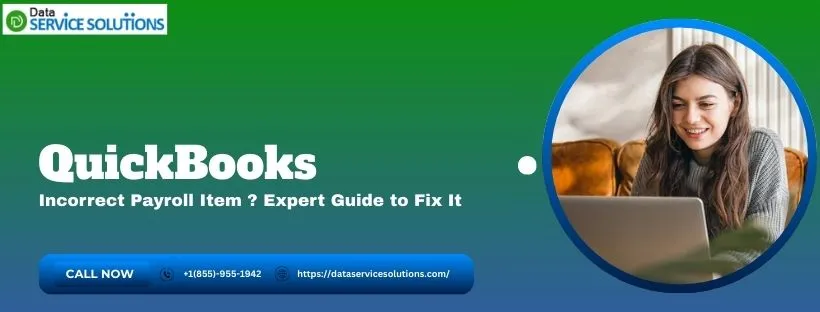A QuickBooks incorrect payroll item can lead to erroneous paycheck calculation. It is crucial to ensure correct tax calculation when sending paychecks to your employees. There are chances that the setup of wages and deductions, or the contributors, might be done correctly.
In this blog, we will show you how to locate the incorrect paycheck and make the necessary changes to the required payroll item. Alright then, hop in!
If you need any more help with the paychecks and the tax calculation, feel free to contact our experts at +1-(855)-955-1942.
Potential Culprits Behind QuickBooks Incorrect Payroll Item
When you come across an incorrect payroll item issue in QuickBooks, there can be various reasons behind it. Here are the reasons to help you understand the real culprit:
- The wages, deductions, or contributions are not set up correctly, which is thus causing this problem.
- If your payroll tax table or the QuickBooks Desktop application is not updated to the latest version.
- When the wage limit is exceeded or reached in the payroll, this problem manifests itself.
- If the SUI rates or the setup in the payroll products are wrong or misconfigured.
- When you add the payroll item to the wrong account inventory, you may face this problem.
- When the tax tracking type is not set up appropriately.
- If the liability check is deleted or the paycheck has been removed from the records.
- A bill payment or check has been used to record the payment rather than the liability check.
These were the key aspects that could lead to this problem when creating a paycheck or tax tables.
Note – Facing QuickBooks Update Stuck issues? Our experts provide fast solutions to fix errors, improve performance, and ensure smooth updates for hassle-free accounting every time.
Top Methods to Correct the QuickBooks Incorrect Payroll Item
After learning about the reasons for the QuickBooks incorrect payroll item, let’s move ahead and understand the troubleshooting methods for it.
Method 1: Check the SUI Tax Rate
The first necessary step is to verify the correct SUI tax rate, as updating it is essential for accuracy. When the rate is incorrect, this can lead to incorrect calculations.
Update the SUI Tax Rate
- Move to the Lists menu.
- Now, choose the Payroll Item List.
- You are required to double-click [state abbreviation] and then Unemployment Company.
- Click on Next until you reach the Company tax rates window.
- Here, write the correct rates for each quarter.
- Choose the Next option.
- Then tap on Finish.
Following these steps, you will be able to update the SUI tax rate in your payroll table in QuickBooks.
Recreate the Paychecks
- First, move to the Employees tab.
- Then, select the Pay Employees option.
- Choose the Unscheduled Payroll.
- Here, write the check date and pay period to match the voided paycheck.
- Next to the affected employee, check the box.
- Select the Open Paycheck Detail option.
- When the Preview Paycheck window appears, clear the Use Direct Deposit checkbox.
- You need to input the payroll item, rate, and hours as earlier.
- Input the DD Offset payroll item in the Other Payroll Items section.
- Enter the negative amount for the DD Offset item, which equals the net amount of the paycheck.
- Tap the Tab key on your keyboard to modify the net pay to 0.
- Select the Save option.
- Now, Close, then Continue.
- Choose the Create Paychecks option.
These steps will help you recreate the paychecks in your payroll.
Note – Get reliable QuickBooks Payroll Support for smooth paycheck processing, error fixes, and setup guidance. Expert assistance ensures accurate payroll management, saving your business time and avoiding compliance issues.
Method 2: Verify the Deduction of Setup Item
Check if the payroll item is set for tax deduction in your paychecks.
- Launch the QuickBooks Desktop.
- Now, under the Lists option, choose the Payroll Item Lists.
- Right-click the deduction and choose Edit Payroll Items.
- Tap on Next to pop up the Net/Gross window.
- Check if the item is set up correctly.
After performing these steps, check that the deductions and the calculations are done accurately; if not, move on to the following method.
Method 3: Verify the Order of Payroll Items
The calculation of the payroll items depends on the way they are listed. Verify the order of the payroll items by following the steps below:
- In the Other Payroll Items section, ensure the employee’s earnings-based payroll items are at the top.
- Include deductions and additions in the payroll items.
Verify if the payroll items in the list are correct and in accurate order. This should resolve the QuickBooks incorrect payroll item problem.
Method 4: Verify the Rate of Payroll Item Calculation
You need to check the rate of the payroll item calculation, whether it is set for hourly or quantity-based. Follow the steps to verify or modify it.
- Under the List tab, choose the Payroll Items List option.
- Choose the Edit Payroll Item option after you right-click on the item that you want to change.
- Tap on Next to get the Calculate Based on Quantity window.
- You can opt for neither if any item does not need to be calculated on a quantity or hourly basis.
- Tap on Next.
- Click on the Finish option.
This will help you set up payroll item calculation in your QuickBooks.
Note – QuickBooks Error PS038 often occurs during payroll updates, preventing smooth processing. Resolve this error quickly with expert troubleshooting to ensure accurate employee payments and seamless payroll operations.
Method 5: Double-Check the Tax Tracking Type
Verify the tax tracking type in your QuickBooks payroll item list. Here are the steps you can take:
- Move to the List option.
- Choose the Payroll Item list and double-tap on the payroll item option.
- Now, add Do Not Use to the end of the items present in the list.
- Then, choose the Next option until Finish appears.
- Click on Finish.
- Select the Payroll Item dropdown, click New, and then set up a new payroll item option.
- Check if the new payroll item has the correct tax tracking type.
- Then, right-click on the incorrect payroll item and choose the Make Payroll Item Inactive option.
After completing these steps, check if the issue persists.
Method 6: Check if the Payroll Item is Located in the Wrong Account
If the payroll item is included in the wrong expense account, you must edit the item and relocate it to the correct location. To edit the payroll item:
- Go to the List tab.
- Choose the correct expense account and Save the changes you made.
This step will help you verify and relocate the payroll item to the correct location.
Method 7: Verify the Annual Limit
When the payroll items calculation is incorrect, a limit can be set for the employee, which should be configured. To do so, follow the steps below:
- From the menu bar, choose the Lists option.
- Then, tap on the Payroll Item List option.
- Here, right-click on the payroll item you want to change.
- Tap on the Edit Payroll Item section.
- Choose Next until the Limit Type screen.
Check that the limit in the bottom box is accurate. If the limit is correct, the employee’s payroll item should stop calculating at this limit. If the limit is incorrect, update the amount.
- Under the Limit Type section, verify whether the correct option is selected.
- Now, modify the default limit and/or Limit Type section.
- Hit the Finish button.
Following this step, you can easily verify and change the annual limit for the employee in the paycheck and fix the QuickBooks incorrect payroll item problem.
Conclusion
This guide will help you understand the QuickBooks incorrect payroll item problem. This issue causes you to receive the wrong payout amount, and sometimes exceeds the limit, resulting in failed paychecks.
Moreover, we have also curated steps to troubleshoot this problem and resolve the payroll issue. If you need further help with the payroll tax calculation, feel free to contact our experts at +1-(855)-955-1942.
Frequently Asked Questions (FAQs)
A. To fix a payroll item in your QuickBooks Online, modify the paycheck. You can adjust the paycheck and update the rates in the correct account to resolve this issue. The steps below will help you modify or delete the payroll items:
Choose the Banking menu.
Go to the Use Register option and select the bank account.
Now, update the payroll paycheck.
Click on the OK tab.
Save the changes and close the tab.
A. No, you can’t correct the overpayment status, although you can adjust the overpaid amount to the next quarter in the payroll tables by following these steps:
Move to the Employees tab.
Choose the Payroll Taxes and Liabilities option.
Tap on the Pay Scheduled Liability section.
Under the Pay Taxes & Other Liabilities section, select the tax or liability you wish to pay, then click on the View/Pay option.
Now, select the Check/E-pay option and head over to the Expenses tab.
Choose the accounts you want to apply credit to.
Here, enter the amount you want to credit in a negative number under the Amount section.
Next, go to the Memo section and write the reason for the transaction.
Tap on the Recalculate option.
A. If you’re considering correcting your incorrect payroll using the payroll summary report, then yes, you can do it. Running a payroll summary report in QBDT can be done by following the steps mentioned below:
Go to the Reports.
Select Employees and Payroll, then tap on Payroll Summary.
Here, adjust the date range.
Choose Total only in the Show Columns menu.