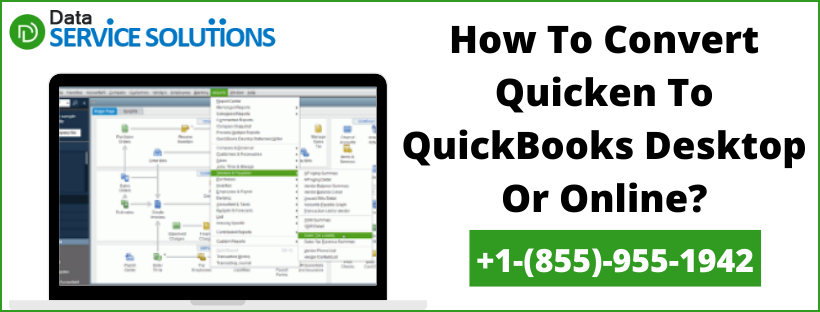Can Quicken data be converted to QuickBooks? Is that what you’re confused about? If yes, then your search ends here. Well, Yes! You can easily convert your Quicken files to QuickBooks. But both Quicken and QuickBooks are capable accounting programmes that simplify your business’s tasks. However, since they have the same function, you cannot utilise them both at once. As a result, you should choose the option that best suits your company’s requirements.
Moreover, you can do it both QuickBooks Desktop & Online. We have mentioned the entire process that can help you convert Quicken to QuickBooks in this blog. But before you proceed further to imply those steps, there are certain factors that you should take into consideration for a hassle-free conversion.
Can Quicken Files Be Converted To QuickBooks? Get the answers to all such queries, by getting in touch with our experts. Place a call on our Helpline Number +1(855)-955-1942 and our support team will help you instantly.
Factors To Consider Before Converting Quicken To QuickBooks
Below we have listed some factors that you need to take care of before you begin to convert Quicken to QuickBooks:
- Quicken to QuickBooks data conversion is an irreversible process. Therefore, once you have converted your Quicken data to QuickBooks, you won’t be able to open it in Quicken anymore.
- Before performing the conversion, you need to create a backup for your Quicken data. Else, perform the conversion on a copy of your Quicken data.
- If you have to use Quicken software on Mac, then you need first to convert Quicken Mac files into windows files because only windows files of Quicken can be converted to QuickBooks.
- We would suggest you start the conversion process from a new file while switching to QuickBooks, as it might throw some challenges that can put your data at stake.
Instances When You Must Use Quicken Converter
Below we have mentioned all the possible situations during which you must utilize the Quicken converter to convert Quicken to QuickBooks:
- If you have a Quicken version that is parallel to the QuickBooks Desktop version, then you can convert directly to QuickBooks using the Conversion Utility instead of Quicken Converter. For example, Quicken 2019 to QuickBooks Pro, Premier, or Enterprise 2019.
- Quicken for Mac: Neither the Quicken Converter nor the Conversion Utility tool is able to convert Quicken for Mac data files. So, in that case, you have to convert your file to Quicken for Windows. Alternatively, you can create a new QuickBooks company file as well.
- Utilize the Quicken Converter only when you need to migrate from a Quicken version that is not a parallel version of your QB Desktop. For example, Quicken 2018 to QuickBooks Pro, Premier, or Enterprise 2020.
How To Convert Data From Quicken To QuickBooks Desktop?
To enhance your business productivity, you must convert Quicken to QuickBooks Desktop. If thinking about how to do that, well there are two ways that can help you convert from Quicken to QB.
- Use the Quicken converter to upgrade your company file before the conversion
- Convert directly to QuickBooks Desktop with the conversion utility
Note: You won’t be able to convert a Quicken file to QuickBooks for DOS 1-4 file into a QuickBooks for Windows file. Thus, you need to either upgrade the Quicken file to a newer version of the software or start a new company file.
1: Use the Quicken Converter to Upgrade your Company File Before Conversion
Note: Before you jump straight to the conversion process, make sure that you haven’t installed any other version of the converter tool while you begin using it. If you have one on your system, then uninstall it first and download the correct version.
- You have to download that version of the converter tool which matches the year version of your QuickBooks Desktop application.
- Once downloaded, follow the below-given steps to install the convertor tool and then proceed with the conversion process.
- Open the downloaded Quicken Converter and then select Next.
- Now, you have to select I accept the terms in the license agreement and then click on Next.
- Begin the installation of the Quicken Converter by clicking on Next followed by Install.
- Open Quicken Converter and then click on Finish.
- Choose the option I am transferring data from Quicken for Windows followed by Get Started.
- After that, click on Open a data file located on this computer, followed by the File option.
- Browse to select your Quicken file (.QDF) and click on OK.
- After that, click on Convert it! and then OK.
- Click on save for saving your new Quicken Data File (.QDF) file and then select Exit.
At this point, you would have upgraded to a compatible version of Quicken, and thus, can proceed to convert Quicken to QuickBooks by using Conversion Utility in QuickBooks.
Important: Always search for .QDF file instead of .QFX
Apart from creating a .QFX file (that you cannot use for conversion), it also creates a .QDF file (the file that you want to convert). After that, you have to look for the upgraded .QDF file in a folder on the system named Q18Files or Q17Files. It is in the same location as your original Quicken file along with the same name.
2: Convert directly to QuickBooks Desktop with the Conversion Utility
Follow the below-given steps to convert Quicken to QuickBooks Desktop by using the Conversion Utility in QuickBooks.
- Go to the File menu, then hit click on Utilities tab followed by Convert. Select Quicken from the drop-down menu.
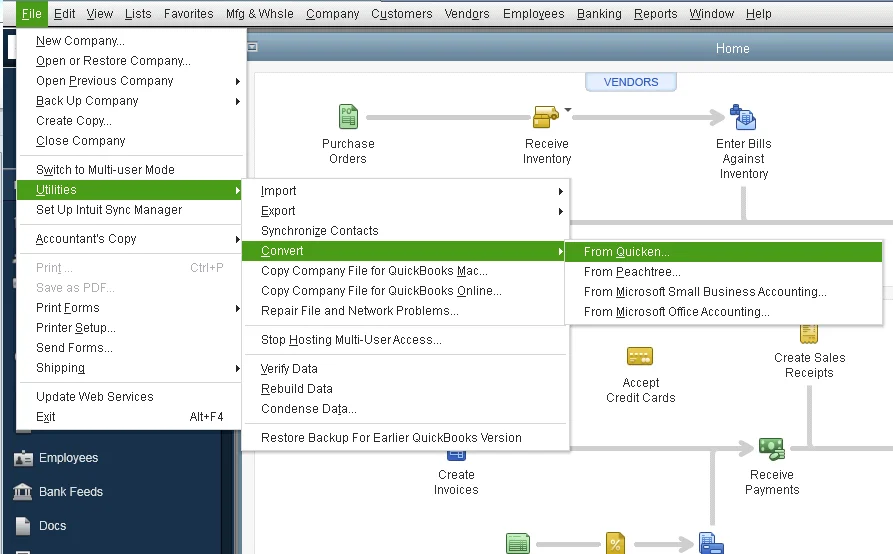
- After that, select the Quicken file (.QDF) that you wish to convert to QuickBooks.
- Now, follow the instructions that pop up on your screen and complete the conversion process using the Conversion Utility tool.
- To gather more information regarding the Conversion Utility, you need to press the F1 key and go to the Help window in your QuickBooks Desktop and then type “convert from Quicken” in the search bar.
ALSO: Convert QuickBooks Desktop to Online
How To Convert From Quicken To QuickBooks Online?
Quicken is a third-party program that one uses for personal accounting and budgeting. Well, you don’t have to start from scratch and you can easily import your data if you’re planning to convert Quicken to QuickBooks Online. Follow the below-given steps to understand the entire procedure:
Step 1: Export the Quicken data to a new file
If Quicken is running to the latest version, you won’t be able to convert data from Quicken to QuickBooks. Hence, to Convert Quicken File To QuickBooks Online, you’ll need to first export the data to a QuickBooks desktop file format (.csv format), as it makes the conversion process easier. If you ever come across any issue while you convert Quicken to QuickBooks online, feel free to get in touch with us. We are just a call away!
Step 2: Import your company files into QuickBooks
- First, sign in to the QuickBooks application.
- Now, go to Settings and select the Import Data option.
- From there, you need to select the type of list that you want to import.
- Click on browse and search for the .csv file.
- Click on Open when found and then select Next.
Note: You can also select Download a sample file and then use it as a sample template to convert Quicken file to QuickBooks
- Now, the Map data page appears. QuickBooks identifies the green checkmark on the field. If not, you will see a No Match option.
- Map the fields by using the dropdown menu and then, click on Next.
- Lastly, review all the entries that you want to import and select the Import option.
Step 3: Try to connect your bank account to convert Quicken file to QuickBooks
Online Banking is also known as Bank Feeds is one of the time-saving features that QuickBooks Online offers. You can also avail of this feature with the QB application. Once you have successfully imported your Quicken data into QuickBooks, you can directly connect your bank account. Once you do that, QuickBooks will automatically download and categorize your bank details and credit card transactions for you. Besides these, it also enters the details on its own, so you don’t have to enter transactions manually. Follow the steps mentioned in the blog, to connect your bank account.
Need Help To convert Quicken file to QuickBooks!
If you have followed the above-listed steps, then it would have been a cakewalk for you to convert Quicken to QuickBooks. However, if you got stuck and need any further assistance, we would recommend you to get in touch with our QuickBooks experts by giving us a call on QuickBooks Data Service Solutions Toll-Free Number +1-(855)-955-1942.
FAQs:
The easiest way to migrate data while you convert from quicken to QuickBooks Desktop is to first log in as an admin to the Quicken company file you want to export to QuickBooks. Then select the Export Company File to QuickBooks Online option from the Company File menu. After that, click on Get Started, followed by the Select Destination option, and sign in to your QB Online account.
It’s essential for one to know that Quicken to Quicken is an irreversible process and thus, you won’t be able to convert back to QuickBooks.
No, because QuickBooks doesn’t support the import of QFX files. The reason is that Intuit charges a certain fee from the banks, and when the bank fails to pay, you won’t be able to download your financial data directly into QuickBooks.
QuickBooks allows small and mid-sized businesses to manage their accounting processes efficiently. However, with Quicken you can only focus on the finances of individuals and families.
Intuit offers a free program called Quicken Converter, using which you can convert the Quicken files so that you can open it in QuickBooks.