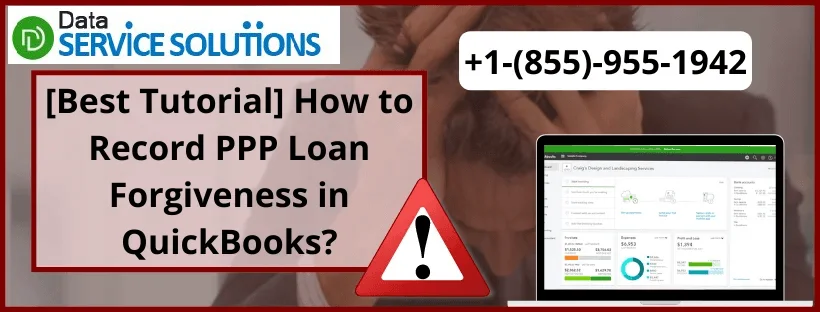Covid-19 created a lot of uncertainty and financial crisis for multiple small businesses. In order to protect them, the government introduced the Paycheck Protection Program. It was introduced under the Coronavirus Response and Relief Supplemental Appropriation Act of 2021 and was meant to provide small businesses with funds to pay the payrolls for up to 8 weeks. Those funds could also be used to pay interest on mortgages, rent, and utilities by the businesses. While the scheme ended on May 31, 2021, existing borrowers are still eligible for PPP. These were the lendings by the government and while businesses were expected to return them, a lot of them applied for loan forgiveness which was approved. This article will discuss how you can record PPP loan forgiveness on QuickBooks desktop.
Wondering how to record PPP loan forgiveness in QuickBooks? Just call an expert at +1-(855)-955-1942 and they will guide you about the whole process.
Banks offering Paycheck Protection Program (PPP) loans through QuickBooks
Intuit Financing Inc (d/b/a QuickBooks Capital) has been authorized as SBA Paycheck Protection Program lender. There are also other banks under Paycheck Protection Program(PPP) that offers loan within QuickBooks that the application directly deals with:-
- Intuit Financing Inc (Subsidiary of Intuit Inc)
- Cross River Bank
- New Jersey State Chartered Commercial Bank
- Member FDIC
NOTE: The minimum loan amount that the borrowers could receive depends on the state they are living in.
Steps to Record PPP Loan Forgiveness in QuickBooks
Users are required to create a journal entry to record PPP loan forgiveness as an income. The user should record it in a way that QB knows it is a non-taxable income:-
- Go to the Company drop-down menu and select Make Journal Entry.
- A new screen will appear, enter the date and entry number.
- Go to Account and search PPP loan, the account should come up in which you credited your PPP loan balance, select it.
- Now debit the amount of the loan that has been forgiven.
- Now go to the next row of the account column, tap on it and select Add New.
- Set this account as Other Income.
- Give a name to this account such as “non taxable PPP forgiveness”.
- Hit Save and Close.
The Journal entry should balance itself. It is very important that the person preparing your tax return knows that it is non-taxable income and separates this entry from the rest.
Steps to Write off the Particular Forgivable Portion of the Loan
When you need to write off the forgivable portion of the loan in the QuickBooks payroll protection program, you need to follow these steps:
- First, go to the Accounting tab on the left side of the Navigation menu and then choose the Charts of Accounts. After that, you need to press the Add a New Account option.
- Then, from the drop-down menu of Account Type, you need to move to the Income option and choose the Other Income option.
- Here, in the particular Account Name field, you have to add something specific and click Save.
- After that, move on to the Accounting tab and click on the Transactions menu and Add Income option.
- Then, you need to Add a description and select the date and add the amount of forgiveness in the Total Amount field.
- Next, open the drop-down menu for Account options and choose the PPP loan account from the options.
- Then, in the Category dropdown option, again select the account created for the Other Income option.
- Lastly, press the Save button, and it is done.
Steps to Record Forgiven Employee Loans in QuickBooks
To record Forgiven Employee Loans in QB under the Intuit paycheck protection program, you need to follow the given steps:
- First, press the Settings option and then choose the Charts of Accounts option.
- Then press the New button from the left pane of the menu.
- Here, you need to select the Account type. (You can select the type as the other current assets.)
- Then, in the particular Details type drop-down option, you need to select the Loans.
- Then, you have to provide a name like a Customer Loan.
Call Experts to Record PPP Loan Forgiveness in QBDT!
Thanks for stopping by! So this has been all about how to record PPP Loan Forgiveness in QuickBooks. If you still have any doubts, reach out to our experts at QuickBooks Data Service Solutions Helpline Number +1-(855)-955-1942 and they will help you out.
Frequently Asked Questions
A. To record PPP loan forgiveness correctly, treat it as non-taxable income, not a regular business income. Follow these steps:
1. Go to Chart of Accounts → Click New
2. Select Other Income as account type
3. Name it “PPP Loan Forgiveness”
4. Save and close
Now, create a bank deposit from your PPP loan account and assign the amount to the “PPP Loan Forgiveness” account. This keeps your books accurate while excluding the forgiven amount from taxable income.
A. Yes, and it’s recommended. Create a class or location in QuickBooks labeled “PPP Expenses” to track all eligible costs.
1. Assign this class to payroll, rent, utilities, etc., related to PPP use
2. For forgiveness, record the forgiven amount under a separate Other Income account
This way, if you’re ever audited, your PPP fund usage and forgiveness are clearly documented, with easy-to-run reports showing how funds were spent.
A. “Other Income” keeps forgiven PPP funds from distorting your profit margins. When sales and forgiveness appear together, it creates misleading trends in reports like Profit & Loss, which can confuse lenders, investors, and even accountants.