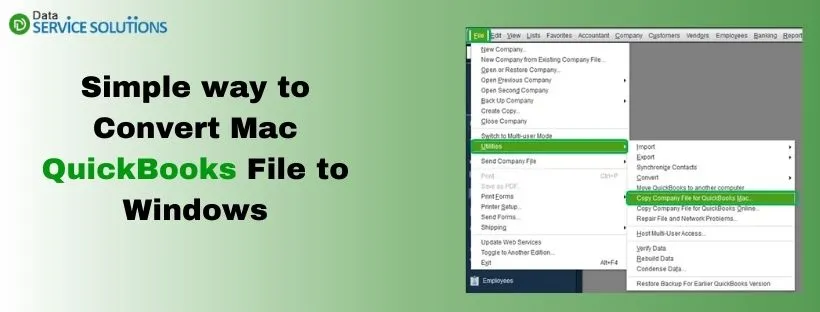The market is flooded with a variety of operating systems, there are majorly two types of OS used by professionals- Windows and Mac. While using QuickBooks, One issue that can hamper the accessibility of a company file is the operating system it is working on. There might arise a situation in which you need to Convert Mac QuickBooks File to Windows & vice versa. There’s no need to start anything from scratch. ‘Round Tripping‘ is the process of converting QuickBooks File. Maybe it seems a bit complex but it’s not. Don’t worry, as there are few quick steps through which you can convert QuickBooks windows file to mac.
If you don’t know how to convert QuickBooks windows file to mac, you must go through the article or you can reach out to our experts at our Helpline Number +1(855)-955-1942.
IMPORTANT:
- QuickBooks Enterprise solutions can’t use round trip and due to this QuickBooks Desktop for Mac backup won’t be produced by QBES.
- If the accountant has the file, don’t enter into the Macintosh file. But if the data is in a Macintosh file, the user has to reenter the data when he/she receives the file back.
- To convert a .qbb file which is created using the QuickBooks desktop for Mac, the user can change the password. If the user or the accountant changes the password to fulfill the QuickBooks Desktop for windows needs, then the user should use a new password to convert the file back to QuickBooks Desktop for Mac.
- The most important point is- To complete the roundtrip process, the user must have an admin password.
- As the QB for Mac doesn’t have an internal payroll, the user should not process payroll in the QuickBooks file for Windows.
- When the file is converted back to the QuickBooks for Mac then subscription data, payroll settings, and the payroll data entered by the user will be lost.
Steps to Prepare the Macintosh File
Before you start QuickBooks Mac to Windows conversion, it’s important to prepare Macintosh File first. Look at the steps mentioned below to do the same:
- First, ‘Copy the company file’ to the desktop.
- If you find any special characters in the file name and company name, Remove them immediately and make sure to rename the file.
- Now, open the QB file and delete the memorized transactions & reports.
- Moving further, To Rebuild the company file you have to Select file> Utilities> Rebuild data.
- Next step is to Run the custom transaction detail report, and change the date range to All and make sure to enable the ‘Memo‘ column.
- First choose ‘Reports followed by Custom Transaction Detail Report‘
- Then, Select All from the dates drop-down list.
- Now, you have to click on Memo from the columns drop-down.
- To run the report, click Ok.
- Lastly, if you find any memo with the names lengthier than 50 characters or the ones containing any special character then you have to remove the memos>rebuilding the file.
Verified Steps to Convert Mac QuickBooks File to Windows
Introducing 3 easy steps in which you can convert QuickBooks mac file to windows:
Step 1: Update QuickBooks
It is really important that you are using the latest version of the QuickBooks application. With every new version, new features adds up in the application and at times there are changes in the way files are saved too.
Step 2- Make your Company File Ready
Any memos that are longer than 50 characters or contain special characters should be removed such as !@#$%^&*
Look for memos that contain special characters.
- Select Custom Transaction Detail Report from the Reports menu.
- Select All Dates from the Dates drop-down menu.
- To open a transaction with a memo, double-click it.
- Select Save after removing the special characters from the memo field.
- Shut down the transaction.
- Repeat similar steps for other transactions.
- Re-sort your lists.
- Verify and rebuild your company file if necessary. Select Utilities from the File menu. After that, choose Verify Data.
Step 3: Convert your Company File
There are few mandatory steps you need to follow-
- Login in to your company file through administrator id. Open the file menu and then click on Export. Choose QuickBooks for Windows.
- If you are prompted to verify before backing up, choose Verify.
- Choose a name for the file and a location for it to be saved. Then choose Save.
NOTE: Ensure that you don’t add any special character to its name.
- Type in your password and press OK.
- Click OK on the confirmation window.
- Obtain the file and save it to your Windows computer. If the file is small enough, most people use a USB flash drive, cloud storage, or email.
- Restore the file in QuickBooks for Windows.
Verified Steps to Convert Windows QuickBooks file to Mac
Follow the easy steps to Convert QuickBooks File from Windows to Mac:
NOTE: Only company files from (QuickBooks Desktop Pro, Premier or Premier Accountant Editions) can be moved.
Step 1: Things to be done on Windows Computer
To convert windows QuickBooks file to mac, you need to remember the following steps:
- First, Update QuickBooks Application to the latest version.
- Login into QuickBooks as administrator.
- Click on File menu and choose Utilities. Go to Copy company File and do as per instructions on-screen says. QuickBooks will generate a MAC.QBB(Backup) file.
- “It looks like ‘QuickBooks for windows’ might be a better fit for your company” will flash on your screen. Ensure what data isn’t converted from windows. If you are satisfied then press Yes.
- Navigate to the location where you want to save the file. Choose Save and give the file a name. Make sure the file name does not contain any special characters.
- Use any storage device, such as a USB flash drive, to transfer the file to your Mac.
Step 2: Restore the MAC.qbb Backup
- Update QuickBooks Mac to the latest version.
- Close down QuickBooks.
- Copy the backup to your Mac’s Documents folder.
- Open QuickBooks Desktop for Mac again, then go to File followed by Open Company.
- Choose Open after selecting the MAC.qbb file.
- Restore a QuickBooks for Windows file, select OK.
- Select Save after giving the restored file a name.
NOTE: Conversion error might appear while converting QuickBooks file from Mac to Windows.
Error in Windows (Error (-14113,0) and error c=116)
Error (-14113,0) and error c=116 might flash when you try to convert it. Follow the given steps to fix this error:
- Open QuickBooks for Mac.
- Follow the steps that are required to resort to the list.
- Run steps to rebuild data utility procedure.
- Convert the file again.
Error in Mac (Cannot import the roundtrip file)
A message might flash on your screen “ Cannot import the roundtrip file. This was originally created with another version of QuickBooks Desktop for Mac please import it into the version it was created”. Follow the steps below in order to fix it-
- Download and reinstall the previous version of QuickBooks.
- Restore and backup company file from windows.
- Convert the latest version of QuickBooks Desktop for Mac.
Also Read: Register QuickBooks Library Files Failed? Fix The Error!
Get Instant Assistance to Convert Mac QuickBooks File to Windows!
We have specified all the easy ways to convert windows QuickBooks file to mac & vice versa. If you still come across any difficulty you may also reach us by placing a call on QuickBooks Data Service Solutions Helpline Number +1(855)-955-1942. Our experts are available round the clock to help you resolve any QuickBooks related query.