Sometimes, while using the QuickBooks application, you might mistakenly overpay or record a payment twice to an invoice or bill. Now, you want to settle the overpayment and avoid any future conflicts but do not have any idea how you can Unapply a credit in QuickBooks. Well, then, do not worry; QuickBooks automatically applies the credit to an overpaid invoice from a customer whenever the customer makes an overpayment. But, we will also delve into the process of removing customer or vendor credits within the QuickBooks application.
Are you looking for ways that can help you remove a credit from a bill or invoice? If yes, then we would suggest you take the assistance of our experts by giving us a call on our Toll-Fee Number +1(855)-955-1942.
What Is A Credit Memo In QuickBooks?
A credit memo is a commercial document in the QuickBooks software that helps to track customer payments and any payment reductions that may happen due to unforeseen circumstances or reasons. Memos created within the QuickBooks application are displayed in the accounts receivables tab that further appears under the customer’s centre section. Thus, you can say that credit memos are meant to give a transparent view of the credit given to a customer.
How To Find Credit Memos In QuickBooks Application?
Before you can adjust an overpayment in QuickBooks as a credit or unapply a credit in QuickBooks Desktop, you need to find credit memos first. So, follow the given steps to find credit memos in the QuickBooks Desktop:
- Firstly, sign in to the QuickBooks application and go to the Report tab. From there, click on the Customers and Receivables option.
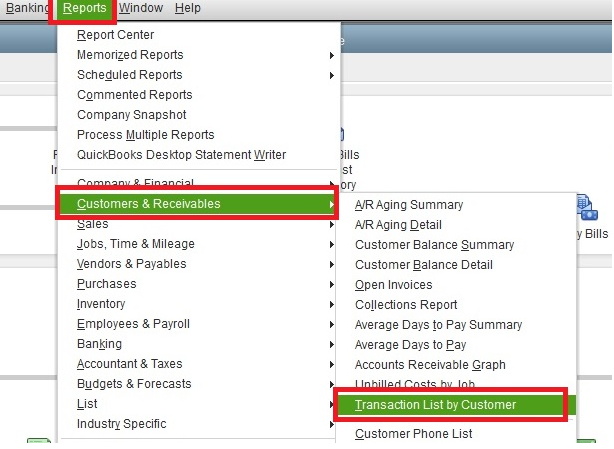
- Now, select the Transaction List by Customer from the drop-down menu.
- After that, click on the Customize Report option and move to the Filters tab.
- Moving ahead, enter the Transaction Type in the search field.
- Select Transaction Type and click on Credit Memo from the drown-down list and click OK.
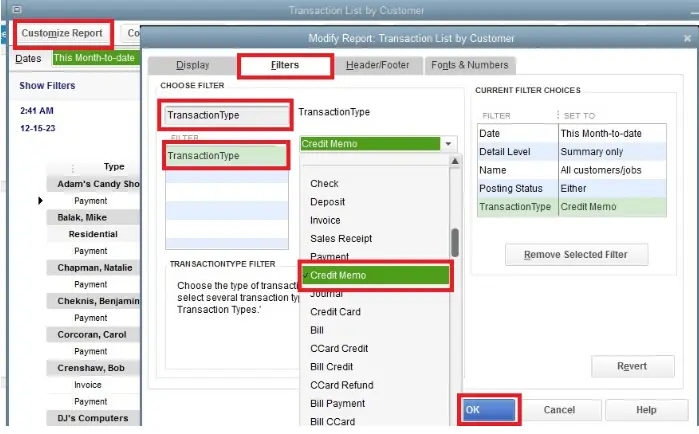
- Lastly, you will be able to see all the Credit Memos in QuickBooks Desktop.
Different Ways To Unapply A Credit In QuickBooks
After you find all the credit memos that you need to remove from QuickBooks by following the above steps, you can proceed ahead and unapply the credit in QuickBooks. We have listed a few ways for you to perform this task. So go through each of them and then decide which one is best for you.
- You can create credit in QuickBooks to refund the overpaid amount.
- Moreover, you may also create a journal entry to write off the overpaid amount.
- Besides, you may apply the credit to an unpaid invoice.
- Apply the credit to the next invoice that the customer needs to pay.
Read Also- How to Resolve QuickBooks Error OL-301
Here’s How You Can Remove Or Unapply A Credit From An Invoice Or Bill
Follow the given methods step-by-step to unapply a credit in QuickBooks:
1. Steps to Unapply Credit from a Bill in QuickBooks Desktop
Here’s how you can remove a vendor credit from a bill in the QB Desktop application:
- Firstly, search for the vendor credit.
- Then, click on the Bill radio option for changing the transaction type to bill instead of credit.
- Then, click on Save & Close.
- Further, you have to change the transaction back to credit by selecting the Credit radio option in the resulting bill.
- Again, select Save and Close.
- Click on yes, whenever a prompt about changing the transaction appears on your screen.
2. Remove a credit memo from an invoice
Follow the below-given steps to remove a credit memo from an invoice if you have incorrectly applied it:
- Simultaneously press the Ctrl + H keys to display the transaction history.
- Now, Double-click the invoice and click on Apply Credits.
- Clear the selection for credit (Visible On the Previously Applied Credits window).
- Moving further, On that window, click on Done.
- On the invoice, make sure to select Save and Close.
Need Help To Remove a credit from an invoice or bill!
We hope the steps mentioned in this blog would have helped you unapply a credit in QuickBooks and thus you have successfully removed your overpaid transaction. However, if you still can’t remove it due to any reason, we would suggest you get in touch with our experts by placing a call on QuickBooks Data Service Solutions Helpline Number +1(855)-955-1942.
Frequently Asked Questions
Ans: You can remove or unapply a credit in QuickBooks in the below-given ways:
1. By creating credit in QuickBooks to refund the overpaid amount.
2. Try creating a journal entry to write off the overpaid amount.
3. Apply credit to the unpaid invoices.
4. When the customer pays for the next time, you can apply a credit to his next invoice.
Ans: To find the Credit Memos In QuickBooks, you need to sign in to the QB application and then go to the Report tab. Then, click on the Customers and Receivable option. Then from the drop-down menu, choose the Transaction List by Customer. Next, you need to Customize Report and then move to the Filters tab. Move ahead and enter and select the Transaction Type and lastly, click OK after clicking on the Credit Memo from the drop-down menu.
Ans: Yes, you can delete a payment transaction with an incorrect invoice. This way, it will also unlink the credit memo so that you can apply it to the correct or future invoices.
Ans: You can turn off automatically apply credits feature in QuickBooks in the following way:
1. Click on the Gear icon and then go to Account and Settings.
2. After this, you need to click on the Advanced tab and move to the Automation section.
3. Here, you need to turn off the Automatically Apply credits radio button.
4. At last, hit Save and Done.

