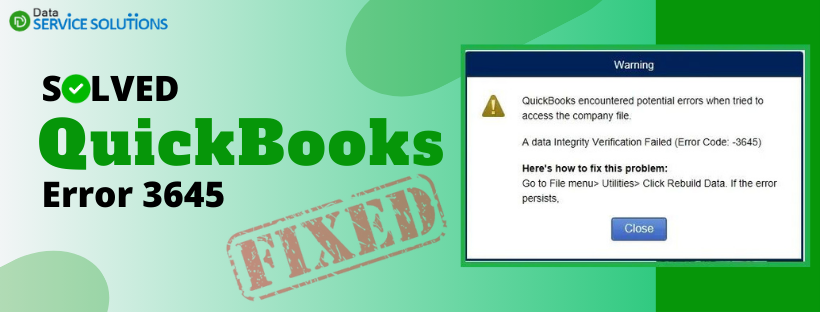QuickBooks error 3645 indicates issues with the integrity of your company file. It generally occurs when trying to access a company file or opening the QuickBooks program. Error 3645 in QuickBooks appears without any prior indication and displays a warning message that states, “QuickBooks encountered potential errors when trying to access the company file. Data Integrity Verification Failed (Error Code: -3645).” Figuring out the root cause and solutions for error code 3645 in QuickBooks is quite confusing as it can also be a fake error rooted in some scareware on your system.
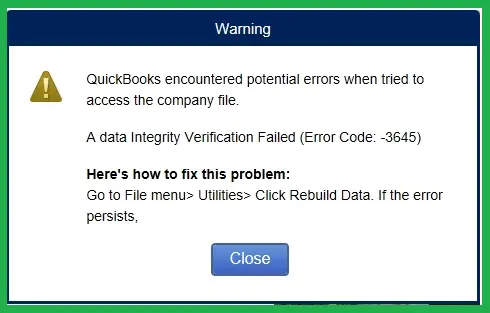
What Causes QuickBooks Desktop Error 3645?
As previously discussed, error code 3645 in QuickBooks occurs due to a failure in data integrity verification. Still, multiple other reasons can trigger the same error and prevent you from accessing the data file. Let’s get familiar with these reasons:
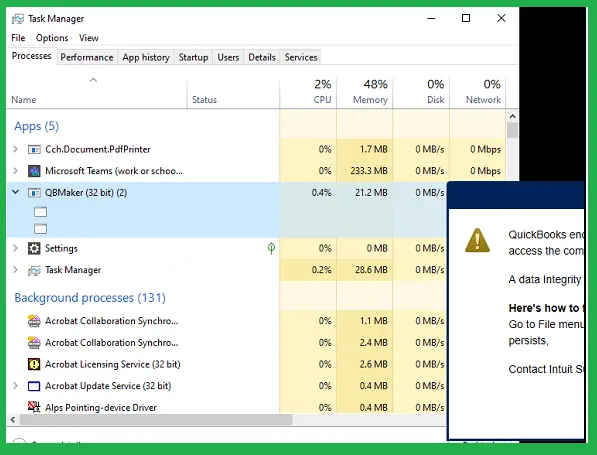
- The QBMaker installed on your computer could generate error code 3645, potentially indicating a scam.
- Your company file might have lost its integrity.
- A damaged or corrupted company file.
- Some common network connection issues can also trigger error code 3645.
- Problems with the QuickBooks program, like incomplete installation, can prevent you from running crucial operations, such as accessing the company file.
All of these reasons are responsible for QuickBooks error 3645 when opening the company file and can also cause issues with the performance of the QB program. Now, let’s proceed to the next section and troubleshoot the error.
Top Solutions to Fix QuickBooks Verification Failed Error Code 3645
Now that you know the reasons that triggered QuickBooks error message 3645 during data verification, let’s move on to the next section to find suitable fixes. Implement the below solutions in the same order as mentioned for better results.
Solution 1: Delete the QBMaker Program Files
QBMaker is a scareware application that uses unusual methods to trick people into downloading or buying malicious software. So, to fix error code 3645, you need to delete the .config and .manifest executable files of this application, which will restrict its functioning.
Note: Ensure to delete these files from your local drive, not from the cloud.
- Open File Explorer on your computer and go to C: drive.
- Go to the Program Files and then look for the QBMaker file folder.
- Further, find the 90s.trf QuickBooksDownloader.exe.config and QuickBooksDownloader.exe.manifest files in the same folder. Then, delete these files by selecting them and clicking on the Bin icon in the top menu bar.
- Once these files are deleted, try again to open QuickBooks or the company files.
Now, verify whether QuickBooks Error Code 3645 has been resolved. If not, proceed to the next troubleshooting solution.
Solution 2: Rebuild your Company File Data
As you already know, error code 3645 occurs when opening the company file, indicating data integrity issues. To identify and fix the issue with your company file, you need to run the verify and rebuild data utility.
Note: It is recommended to verify and rebuild data at least three times to eliminate the risk of undetected issues.
Step 1: Verify the Company Data
- Go to the Window menu in QuickBooks and click Close All.
- Now, select the File menu and then choose Utilities.
- Choose Verify Data from the options. Once the verification is done by the Verify Data tool, you will see:
- QuickBooks detected no problems with your data – This means your company data is safe and no further action is required.
- An error message – Search for the error on our website and learn how to fix it.
- Your data has lost integrity – Damage is found in your company data, and you need to rebuild it.
Proceed with the below steps to rebuild the damaged company data.
Step 2: Rebuild the Data Damage
- Select Utilities from the File menu and then select Rebuild Data.
- QuickBooks will ask you to create a company file backup to ensure your data is safe and protected. Click OK to create the backup.
- Select the location where you want to save the backup file and click OK. Also, make sure you are not replacing an already existing backup copy.
- Give the backup file a new name in the File Name text box and click Save.
- Move back to the File menu in QuickBooks Desktop and select Utilities.
- Further, select Verify Data to check for additional damage.
- If verifying the data found more damage in the form of errors, you will need to fix these errors manually. Search for the error you are getting in the qbwin.log file on our website and learn how to fix it.
- If you don’t get any errors, restore the recent backup. Select the File menu in QuickBooks Desktop and then click on Open or Restore Company file.
Note: Rather than replacing the existing company file, you’ll need to enter the info into your company file again since the backup was created. If you are still getting error 3645 in QuickBooks even after rebuilding your company data, move to the troubleshooting solution mentioned below.
Solution 3: Utilize the QuickBooks File Doctor Utility
QuickBooks File Doctor is a tool that automatically identifies and fixes common company file and network connection issues. To run this tool, you need to download and install the Tool Hub, an all-in-one QuickBooks troubleshooting utility.
Step 1: Get the Latest Version of QB Tool Hub and Install it
- Close the QuickBooks program.
- Download the Tool Hub’s latest version (1.6.0.3).
- Once the file is downloaded, save it to a location where you can easily access it, like the Download folder or Windows desktop.
Note: If you already have the Tool Hub on your computer and don’t know which version you are using, go to the home screen in Tool Hub, and you will be able to see the version at the bottom of the window.
- Run the file you have recently downloaded (QuickBooksToolHub.exe).
- To proceed with the installation, follow the on-screen instructions and agree with the product’s terms and conditions.
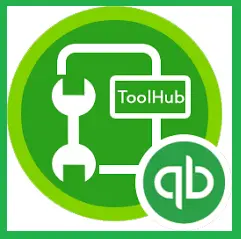
- Once the installation is done, double-click the Tool Hub’s icon on the desktop screen to launch it.
Note: If you can’t find the Tool Hub icon, open the Windows Start menu and search for Tool Hub in the Windows search.
Step 2: Run Quick Fix My File
- Select the Company File Issues tab in the Tool Hub.
- Further, choose Quick Fix My File.
- Once the scan is complete, run QuickBooks File Doctor with the next step.
Step 3: Run QuickBooks File Doctor
Note: It is suggested to use the File Doctor on Windows 10, 64-bit, for best troubleshooting results.
- From the left pane in Tool Hub, select Company File Issues.
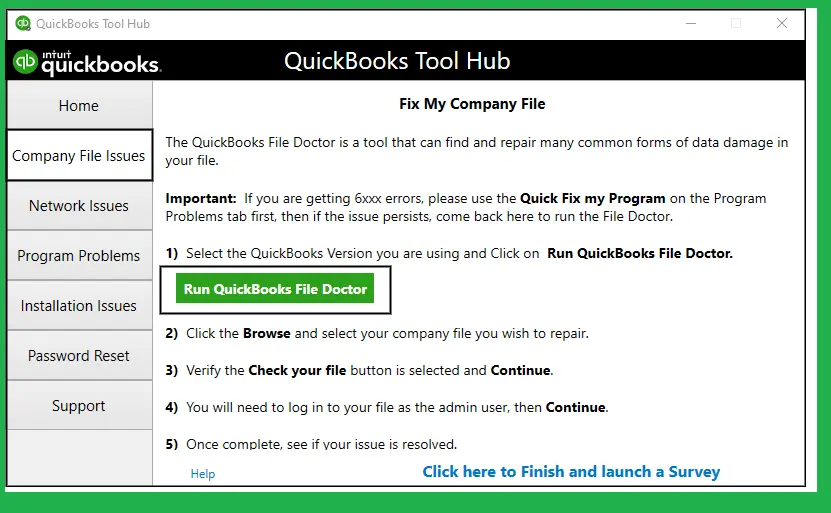
- Click on Run QuickBooks File Doctor. It can take some time for the File Doctor to launch; wait until then.
Note: If QB File Doctor doesn’t open, manually search for it in the Windows Start menu and open it.
- In the File Doctor, select the company file from the dropdown menu. If you don’t see the file, click Browse and Search to find it.
- Choose the middle option, which says, Check your file and then hit Continue.
- After entering your QuickBooks admin password, click Next.
After running the File Doctor tool, check whether QB error code 3645 is fixed. If not, move to the next troubleshooting solution.
Solution 4: Get Your QuickBooks Desktop Repaired
As we all know, issues with the QuickBooks program can prevent you from opening the company file. To fix these issues, you will need to run the Quick Fix My Program utility that ends the processes running in your background and runs a quick repair on QuickBooks Desktop. Later, you will need to run the QuickBooks Install Diagnostic Tool to repair any internal issues in the QuickBooks installation.
Step 1: Run Quick Fix My Program to Repair QuickBooks Desktop
To run the Quick Fix My Program tool, launch the Tool Hub we downloaded in the above section and then follow the steps below to run it.
- Select Program Problems in the Tool Hub.
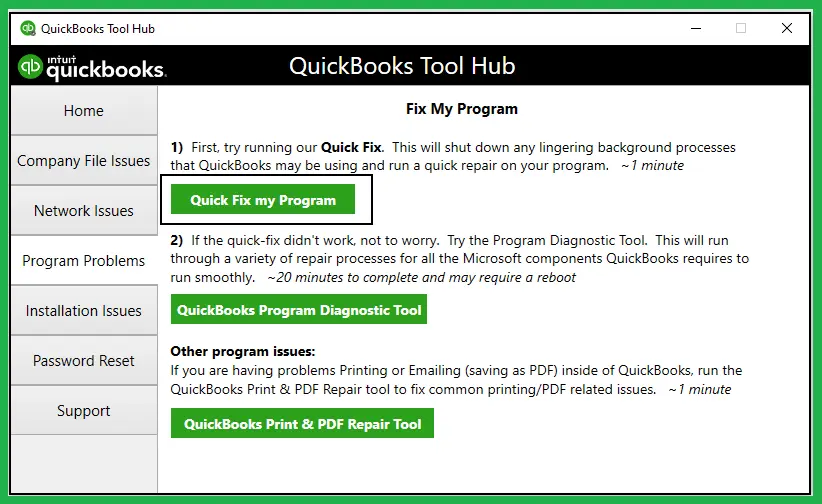
- Further, choose Quick Fix My Program.
- Let it run and fix general issues in the QuickBooks Desktop program.
Step 2: Fix QB Installation Using QuickBooks Install Diagnostic Tool
QuickBooks Install Diagnostic Tool will repair QuickBooks Desktop installation and every component that it requires to function on your system.
- Select Installation Issues in the Tool Hub.
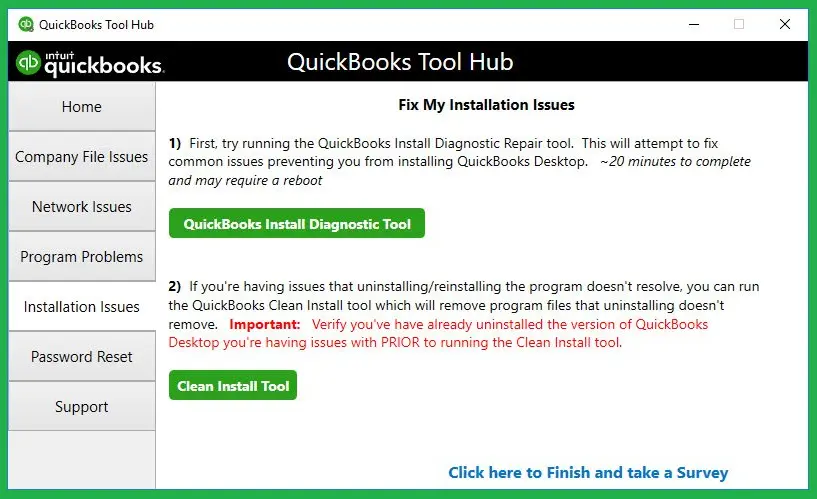
- Further, choose QuickBooks Install Diagnostic Tool. The tool can take up to 20 minutes to complete the repair; wait until then.
Once the tool finishes the repair, restart your computer and launch QuickBooks. Then, try to open your company file again and check if QuickBooks error 3645 is fixed.
Conclusion
Overall, QuickBooks Error 3645 is quite a tricky error that arises in various scenarios, and resolving it requires multiple troubleshooting solutions, as outlined in this article. However, if you find it challenging to follow this guide or if the error persists, reach out to QB professionals by dialing +1-(855)-955-1942. Our team of experts is highly qualified and experienced in addressing such errors and can provide you with the best assistance.
Frequently Asked Questions
Ans: Error 3645 generally appears when you try to open the company file and indicate possible data corruption. If you are getting the same error while accessing or running payroll, you must update and repair your QuickBooks Desktop.