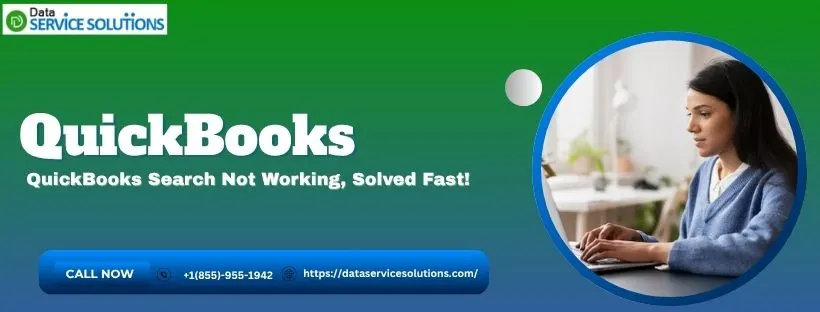QuickBooks is a software developed by Intuit that helps businesses, both small and large, perform accounting operations. Moreover, it provides features such as transaction processing, payroll creation, withholding payment, and company file setup. However, if you have an outdated version of QuickBooks, you may notice that your QuickBooks search is not working. This problem can be attributed to several reasons in our QBDT. We have discussed methods to tackle this issue in this blog. Alright, let’s dive right into it!
If you need assistance with any features in QuickBooks or have a general query, please don’t hesitate to contact our experts at +1-(855)-955-1942!
Potential Culprits Behind the QuickBooks Search Not Working Issue
The reason behind the search not working issue can be outdated QuickBooks software, but there can be more. Here is a list of reasons for that:
- If you are facing a registry error in your Windows operating system, you can resolve the issue with the desktop search not working problem.
- The firewall or the antivirus software is causing issues and restricting QB from working correctly.
- If the QuickBooks search index is damaged or corrupted.
These are the reasons why you may encounter issues with the QuickBooks search not working.
Troubleshooting Methods for QuickBooks Search Not Working
Since you know the reasons for QuickBooks search not working, let’s learn about the troubleshooting methods for the same.
Method 1. Rename the QuickBooks Search Index File
To rename the search file, here are the steps that you should go through:
- Launch the QuickBooks application.
- Close all company files if they are open.
- Tap on the Windows icon and search *.SearchIndex under the Search Programs and Files search box.
- Hit Enter.
- Windows will redirect you to the default location: C:\ Users\ UserName\Public \Documents\Intuit\ QuickBooks\Company File\ Companyfilename.QBW folder
- Right-click on the file named qbw.SearchIndex.
- Select the Rename option.
- Include the .old extension to the file name.
- Relaunch the company file.
- Tap on the Search/Magnified Glass tab from the top-left corner.
- Tap on OK.
Once you have performed the steps correctly, try using the search feature and check if the error persists.
Method 2. Verify and Rebuild QuickBooks Desktop
One solution to this error is to verify and rebuild QuickBooks. Here are detailed steps for it.
Firstly, to verify the company file:
- Go to the File menu.
- From the drop-down menu, select the Utilities option.
- Here, choose the Verify Data option.
- Then, tap on OK to continue.
Now, to rebuild the data, follow the steps below:
- Head to the File menu.
- Choose the Utilities option.
- Here, select the Rebuild Data option.
- Lastly, click on OK to rebuild the data.
With the help of these, you can easily tackle the QuickBooks Search Not Working issue.
Method 3. Clean Install QuickBooks
Perform a clean installation of the QuickBooks application on your system. Then, once the clean installation of the QuickBooks Desktop has been completed, launch the application and then check if the search is still not working.
Method 4. Fix the Windows Registry
When troubleshooting the QuickBooks Search Not Working issue in your system, fix the registry file in your Windows operating system to resolve this issue.
Method 5. Get Rid of Browser Cache and Cookies
One of the necessary steps in troubleshooting this error is to delete the browser cache and cookies. Follow these steps to clear it in your OS versions:
Google Chrome
- Open Google Chrome
- Click on the three dots at the top right corner
- Now, go down and select Settings
- Go to the Privacy and Security tab
- Click on Third-party cookies
- Then, choose See all site data and permissions
- In the search bar, type Intuit
- Press Enter
- Now, press Delete to display data
- Lastly, press Delete
Safari
- Open your Safari browser
- Go to the Preferences option
- Now, navigate to the Privacy section
- Click on Manage Website Data
- Then, in the search box, type Intuit
- Hit Enter
- Finally, click on Remove All
Mozilla Firefox
Open the Firefox application
Now, tap on the three lines
Click on Settings
Then, choose Privacy & Security
Go to Cookies and Site Data
Open the Manage Data window
Type Intuit and press Enter
Click the Remove All Shown option
Finally, select Save Changes
Microsoft Edge
- Access the Microsoft Edge browser
- Open the Settings and more menu by clicking on the three dots at the top right corner
- You can press Alt + F to open it too
- Then, click on Settings
- Navigate to the Privacy, search, and services tab
- Click on Cookies
- Now, select See all cookies and site data
- Then, in the search bar, type and enter Intuit
- Press Remove all shown
- Select Clear
However, if you still encounter issues with QuickBooks search not working, proceed to the next step.
Method 6. Create an Exception for QB in Antivirus
The antivirus software in the system may be the reason for the QuickBooks search not working. Excluding QB Desktop from the antivirus list to perform operations in your application. Creating an exception for the QuickBooks application in your antivirus software will help you resolve this error.
Method 7. Update the QuickBooks Desktop
Staying on an outdated version of QuickBooks can also be a reason why the QuickBooks search not working. To fix it:
- Launch QuickBooks Desktop.
- Move to the Help menu.
- Click the Update QuickBooks Desktop option.
Let the update download and then restart the QBDT to apply the update correctly.
Method 8. Use QuickBooks Install Diagnostic Tool
You are requested to download and install the QuickBooks Tool Hub to utilize the Install Diagnostic Tool. Follow the on-screen instructions to install the tool hub by accessing the .exe file. Then, follow the steps below.
- Once the installation is done, double-click on the Tool Hub application to launch it.
- Click on the Installation Issues tab.
- Here, tap on the QuickBooks Install Diagnostic Tool option.
This will take some time to fix the installation issues in your QuickBooks search not working.
Prevent QuickBooks Search From Not Working in the Future
To prevent QuickBooks search from not working in the future, follow these steps.
- Ensure you are using an updated version of QuickBooks Desktop to avoid any issues caused by an outdated version.
- Maintain the size of the company file in your system to avoid large files that may cause issues in QuickBooks versions.
- Create exceptions for QB to perform its operations, such as updating the application or the payroll tax table.
- Don’t use any corrupt or damaged company files during operations. If you have done so, fix them with the help of QuickBooks File Doctor.
- Ensure that your QuickBooks is installed accurately without any errors or hassle.
These are some key factors to ensure that they are not present in your system, which will prevent the QuickBooks search from not working.
Take a Look at These Methods to Search in QuickBooks Desktop
Below are detailed, step-by-step methods to help you with search capabilities:
1. Utilize QuickBooks Shortcuts
You can use the QuickBooks shortcuts to search in the QuickBooks Desktop; here’s how:
- Hit Ctrl+F (for Windows) and Command+F (for Mac) to access the Find menu.
- Under the Find Windows, opt between the Simple and the Advanced tabs:
- Simple Tab: Choose the transaction type and enter the details, such as the invoice number and customer name.
- Advanced Tab: Under this tab, apply filters to narrow down your search in QuickBooks.
- Hit Ctrl+J to access the Customer Center.
- Hit Ctrl+W to access the Write Checks window.
- Hit Ctrl+I to make a new invoice.
Using the shortcut keys can reduce the time spent searching for transactions.
2. Apply QuickBooks Filters and Advanced Search
When you want to use the filters and perform an advanced search, follow the detailed step-by-step instructions.
Utilize the Find Feature
- Go to the Edit menu, then find or hit Ctrl+F.
- Under the Advanced tab, choose filters such as Transaction Type Data, Amount, or Name.
- Input the relevant criteria for every filter you apply.
- Select the Find to display feature to match transactions.
Look for Customer or Vendor:
- Navigate to Sales, then select Customers, and choose a customer to view their related transactions.
- Now, go to the Expenses tab and then Vendors.
- Choose a Vendor to look for related transactions.
These steps will help you apply filters and search in QuickBooks Desktop.
3. Access the Excel Search and Export the Data
Alternatively, you can access the Excel search and export the data you want. To do so, follow the steps below:
Exporting Reports
- Under QuickBooks, go to the desired report you want.
- Select Export and then choose Export to Excel.
- Save the file to your preferred location.
Utilize Excel Search Feature
- Access the exported Excel file.
- Hit Ctrl+F to access the Find dialog box.
- Enter the search name or number you want.
- Tap on Find Next to locate instances of the search under the Excel spreadsheet.
These steps will help you with the search feature when you encounter issues with QuickBooks search not working.
Conclusion
In this blog, we have discussed the issue of QuickBooks search not working. We have searched for the reason why this problem is visible in your system. Additionally, we have listed troubleshooting methods that you can use to resolve this issue in your QuickBooks application.
Finally, we wrapped it up with tips to help you prevent this problem from occurring in the future. If you require any assistance, please don’t hesitate to contact our experts at +1-(855)-955-1942.
Frequently Asked Questions (FAQs)
A. When you face the search not working problem in your QuickBooks, here are the steps you need to take to fix it:
a. Ensure you are using an updated version of QuickBooks Desktop.
b. There are times when Windows Firewall disables or prevents your QuickBooks operations.
c. Set up the automatic update feature and then launch the Quick Index search.
d. Verify your Windows operating system.
A. The reason your search may not be working in the online version of QuickBooks can be due to cache and cookies in your browser. Additionally, cookies and cache in your browser can affect your QuickBooks operations.
A. To search in QuickBooks in your system, here are the steps to follow:
Choose the edit tab.
Move to the find section.
Here you can search for the things you are looking for.