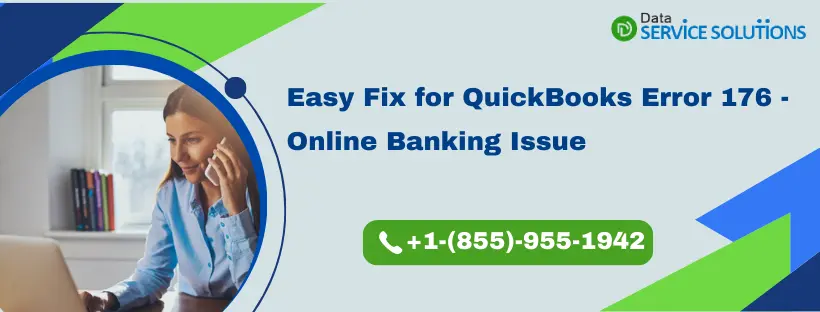A number of QB features require you to connect your Bank account with the application. But sometimes, QuickBooks Online & Self Employed users face QuickBooks error 176, which does not allow users to connect their bank to Quickbooks. The technical team of Intuit is still in the process of figuring out the causes behind it. An error message appears on your screen as:-
"Something unexpected happened, and we couldn't connect to your bank. Try signing in again, and check for typos and other errors. If that doesn't work, try signing in on your business banking site. (176)"
Verified Methods to Resolve QuickBooks Banking Error 176
QB Online Bank error 176 falls under the category of general script errors and it should be reported instantly. As the real cause of this error is still unknown, you can try some tested troubleshooting methods to get it fixed on your own.
Method 1: Try Sign-in Using Incognito Mode
If 176 Error in QuickBooks is caused because of cache and cookies of the web browser. Try Logging in through an incognito window & it can help you fix QB error code 176 instantly. The shortcuts to access private windows in different browsers are mentioned here:-
- For google chrome press Ctrl + Shift + N
- In Mozilla Firefox press Ctrl + Shift + P
- For safari press Ctrl + option + P
Also Read: Connect a Bank Account in Quickbooks
Method 2: Try Disconnecting and Reconnecting Bank Account to Remove Error 176
If you’re encountering Quickbooks error message 176 when you’re already connected to the Bank account(Bremer Bank, Axos Bank, or any other US Bank), try disconnecting and then reconnecting the bank account to resolve it. Follow these steps in order to do so:-
- Tap on the Banking or Transaction Tab, then choose Banking.
- Now select the tile for the bank account.
- Click on the Pencil icon and then choose Edit account info.
- Check the box beside Disconnect this account on save.
NOTE– In case your QB application starts downloading a new transaction, you will not be able to see the option to Disconnect the account. You need to wait for a few minutes until the update is finished and then try again.
Method 3: Manually Download the Bank Transactions
The QuickBooks Bank Error 176 can interrupt the automatic updating of ban transactions in your QB, so you can try downloading the bank transactions manually to keep your workflow on. Follow the step by step guide:-
You may also face QuickBooks Error Code 12157 while updating the QuickBooks Desktop Software, read 6 Troubleshooting Methods to Resolve QuickBooks Error Code 12157.
Start the Manual Download Process
Generally, QuickBooks download the most recent transactions at 10 p.m. PT. If the download feature is not working due to QuickBooks error code 176, you can manually download the recent transactions on your system. Follow these steps in order to do so-
- Tap on the Banking menu or Transaction Menu.
- Click on the Banking Tab.
- Lastly, Select Update.
This automatically updates all of your linked bank and credit card accounts. If QuickBooks downloads additional transactions, the number of transactions in each account tile will increase.
Tip- If a notification about extra authentication appears, continue the update by following the on-screen instructions. Although not all banks demand this, some prefer it as it increases security.
Method 4: Check with Your Financial Institution
Many QuickBooks Online & Self Employed users encountered this QuickBooks Error 176 with Bremer bank, Axos Bank, Citi Bank, Republic Corporate Bank, etc and Intuit team is trying to figure out the possible reasons but in the meantime, you can try contacting your financial institution to check if there is an issue at their end that is causing the QB to throw error 176.
Get Experts help to Fix QuickBooks Update Error 176!
Fixing the QB Error message 176 is not a tedious task, However, if you find the above steps a bit complex or need a QuickBooks certified expert to help you, then we would suggest you reach out to our experts by giving us a call on QuickBooks Data Service Solutions helpline Number +1-(855)-955-1942.
Frequently Asked Questions
A. QuickBooks Error 176 occurs when the software fails to update properly. This error usually appears during a payroll or product update and is triggered by corrupted files, incorrect internet settings, or incomplete installation of QuickBooks updates. Users often see a message like: “QuickBooks could not complete the update.”
A. If manual fixes don’t resolve the error, contacting QuickBooks Support is recommended. They can guide you through advanced troubleshooting like repairing installation files, checking system permissions, or reinstalling QuickBooks safely.
Related Post:
Quick way to use QuickBooks Condense Data Utility
Resolve QuickBooks Has Stopped Working | 6 Best Solutions