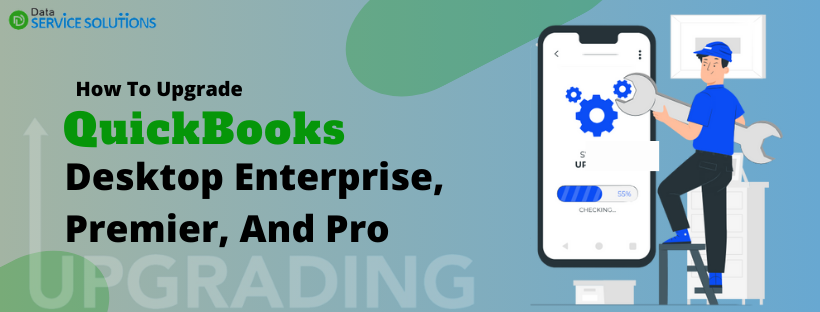The need to upgrade QuickBooks arises when you want to have better and more advanced features of higher versions or to continue using online services like payroll and banking when the current version is discontinued. QuickBooks upgrades are paid for and involve purchasing a newer version of the software, for example, upgrading from QuickBooks Pro to QuickBooks Premier or QuickBooks 2020 to QuickBooks 2023. We have curated this informative guide to help you quickly Upgrade QuickBooks Desktop without any struggle.
Important Considerations Before You Upgrade QuickBooks Desktop
QuickBooks Desktop comes in different versions like QuickBooks Desktop Pro, QuickBooks Desktop Premier Plus, QuickBooks Enterprise, and many more. Before upgrading your QuickBooks to any of these versions:
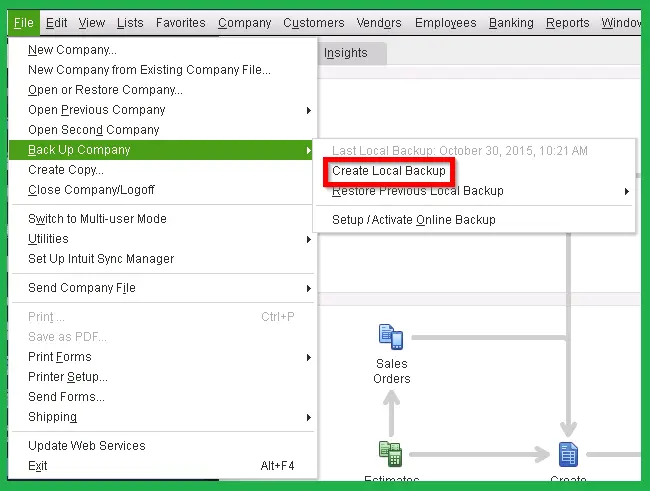
- Create a backup copy of your company file.
- Make sure the QuickBooks version you are upgrading to is compatible with your operating system.
- Your existing company file data is intact.
- Temporarily disable any security software to avoid interruptions while installing the upgraded version.
Next, in the article, you will find 4 different methods to upgrade your current QuickBooks version to a higher version.
Here’s How to Upgrade QuickBooks Desktop Enterprise, Premier, and Pro
First, select the QuickBooks Desktop products to which you want to upgrade and get the billing done for a subscription. Once you purchase the subscription for the version you want, follow the methods below to upgrade your QuickBooks Desktop in a few simple steps.
Method 1: Upgrade QuickBooks Pro Subscription
Whenever a newer version of QuickBooks is made available by Intuit, you will get a pop-up notification right after you launch QuickBooks. After receiving the upgrade available notification, you can proceed as follows.
NOTE: Upgrading the QuickBooks subscription means installing an upgraded version of QuickBooks Desktop. Once you upgrade to a higher version and open the company file in it, QuickBooks will prompt you to update it. Proceed accordingly and get your file compatible with the upgraded version of QuickBooks Desktop.
- Once you’re ready to upgrade QuickBooks, click Upgrade Now.
- If you want to save a copy of your current version, select Keep older version on my computer and then select Let’s go. Now, QuickBooks will automatically download, install, and activate the higher version for you and update your company files.
- When the upgrade is done, click Open QuickBooks.
NOTE: The QuickBooks upgrade might take some time, depending on the size of your company file and the speed of your internet connection.
Follow the instructions below if you don’t get a prompt to QuickBooks Enterprise Upgrade
Get All the One Time Messages
If you haven’t received a prompt to upgrade, you need to make changes to your one-time message prompts:
- Select Preferences from the Edit menu.
- Move to the General tab and select My Preferences.
- Select the Bring back all one time messages checkbox and click OK.
- Lastly, close and reopen QuickBooks and check the prompt to upgrade the QuickBooks subscription.
Method 2: Upgrade QuickBooks Desktop When You Don’t Have a Subscription
In case you don’t see a prompt to upgrade QuickBooks, don’t worry; that’s because you made a one-time purchase of QuickBooks rather than an annual subscription. You can easily upgrade the version using the easy upgrade tool by following the instructions below.
- Go to the Help menu and select Upgrade QuickBooks.
- Choose the version of QuickBooks you want to upgrade, then click Upgrade Now.
- To keep a copy of the current version of QuickBooks on your system, select Keep old version on my computer and then click Let’s go.
- Doing this will download, install, and activate the upgraded version of QuickBooks and also update your company files.
You May Also See: How To Update QuickBooks Desktop
Method 3: Using the Discovery Hub to Get the Upgrade
Discovery hub is a built-in feature in QuickBooks that provides a preview of new features and instructions and also helps to upgrade the QuickBooks version to a higher level. These versions include QuickBooks Desktop Pro, Premier, Enterprise 2.0, and others.
- Open QuickBooks and select Discovery Hub from the top menu bar.
- Choose the Upgrade to QuickBooks 2023 option.
- Further, select Proceed to Upgrade and then click Upgrade Now.
- If you want to keep the older version, select Keep older version on my computer.
Once done, click the Open QuickBooks option.
What if the Upgrade Tool Can’t Find Your QuickBooks Desktop Purchase?
Sometimes, QuickBooks won’t prompt you to choose a new version and require you to enter the license info. It is a common problem you can face while trying to Upgrade QuickBooks Desktop. This interruption usually occurs when you use different email accounts to purchase the license and activate the QuickBooks account. Given below are the instructions on how you can proceed in such conditions.
- Sign in to your email account and find the purchase confirmation email.
- Enter the Product Number and License Number on the Intuit QuickBooks Desktop Installer window and click Continue to complete the upgrade process.
If you can’t find the license info in your email, follow the instructions below.
- Launch your browser and sign into your camps.intuit.com account.
- Locate your QuickBooks version under the Products & Services section and click Details.
- A new window will appear with more info about the selected product, where you can also find the license and product number.
NOTE: To download the latest version of QuickBooks Desktop, you can visit the QuickBooks Product Download page.
Method 4: Upgrading QuickBooks When You are Hosting on Rightworks
This section will discuss the method to Upgrade QuickBooks Desktop when you have hosted it on Rightworks.
NOTE: You can install QuickBooks for yourself and other users only if you are the account owner or the admin. However, if you are a standard user, you will only be able to install QuickBooks Desktop for yourself.
Instructions for Account Owners and Admins
- Log in to the Rightworks My account using your login credentials.
- Choose Users and further select the specific user for which you want to apply the license.
- Select the Apps that you can install from the User Detail page.
NOTE: You will be able to see all the QuickBooks versions Rightworks has made available to you. You can also use the search bar to find your preferred QuickBooks version.
- After selecting the QuickBooks version that you want to install, click Install.
- After the installation, a shortcut icon will be created on the desktop screen, which you can use to launch QuickBooks.
Now, all you need to do is log out and log back into the account to start using the upgraded version of QuickBooks Desktop.
Instructions for Standard Users
- Log in to the Rightworks My account using your login credentials.
- Now, choose the Apps you want to install.
- Use the search bar to find the QuickBooks version you want to install, and then select the application.
- Hit the Install App option, and you will get a notification once the installation is complete.
- Log out and log back into the Rightworks My account, and you can then find the QuickBooks Desktop icon on your desktop.
For some reason, if you can’t find the icon of the upgraded QuickBooks Desktop version, try re-adding the app. You must log out and back into the Rightworks account to access the fresh QuickBooks installation. If you face challenges upgrading QuickBooks on the Rightworks hosting environment or you use some other hosting solution, dial +1-(855)-955-1942 for help.
How to Upgrade QuickBooks to the Latest Edition?
If your QuickBooks Desktop has expired due to the sunset policy, you will need to get a newer version to continue using all the features. Here’s how you can upgrade your discontinued QuickBooks Desktop to a currently supported version.
- First, you will need to contact Intuit or an authorized seller to purchase a subscription for the standalone version of QuickBooks.
- The next step is to download the same version from the QuickBooks Product Download page.
- Once downloaded, install QuickBooks and activate it using the license and product key provided by the seller.
Update QuickBooks Desktop after Upgrading
QuickBooks automatically downloads and installs the updates whenever they are available. First, you need to check which version of QuickBooks you are currently using. To do so:
- Launch QuickBooks Desktop.
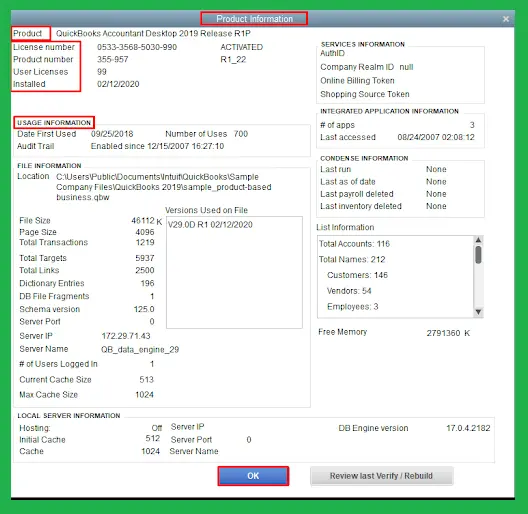
- Open the Product Information window by pressing your keyboard’s F2 (or Ctrl + 1) keys.
- Check the version of QuickBooks you are using from the information displayed on your screen.
Cross-check if you have the latest version from the reference below
- QuickBooks 2024 R4_18
- QuickBooks 2023 R9_116
- QuickBooks 2022 R13_53
- QuickBooks 2021 R16_14
Install the Automatically Downloaded Update
Once the update is downloaded, the Update Available option will appear on the status bar in the top right corner. Now, all you need is to install this automatically downloaded update. Here’s how you can manually install the updates:
- Click on the Update available option in the top right of your screen.
- Select Install Now to install this update.
- Wait until the update installs.
- Once done, reopen QuickBooks and ensure you are using the most recent version of QuickBooks.
Summary
By following the above methods, you can Upgrade QuickBooks Desktop to a higher version without any issues. However, connecting with the experts will be helpful if you find yourself stuck somewhere or face any issues while upgrading your QuickBooks program. Dial +1-(855)-955-1942 and get in touch with QB professionals for free consultation. The team of professionals is also available to handle this task on your behalf.
Frequently Asked Questions
A. Upgrading ensures you get access to the latest tools, enhanced security, bug fixes, and improved performance. Older versions eventually lose Intuit support, which means no payroll, online banking, or updates. An upgrade keeps your business compliant and compatible with current Windows systems.
A. No, your data is safe. QuickBooks automatically prompts you to back up your company file before upgrading. Once the new version is installed, it converts your data file to match the latest format—without affecting the original.
A.
1. Visit the official Intuit website
2. Download the latest version
3. Uninstall the old version (optional but recommended)
4. Install the new one
5. Open your company file and follow the prompt to update the file format
Always ensure a backup is taken beforehand.