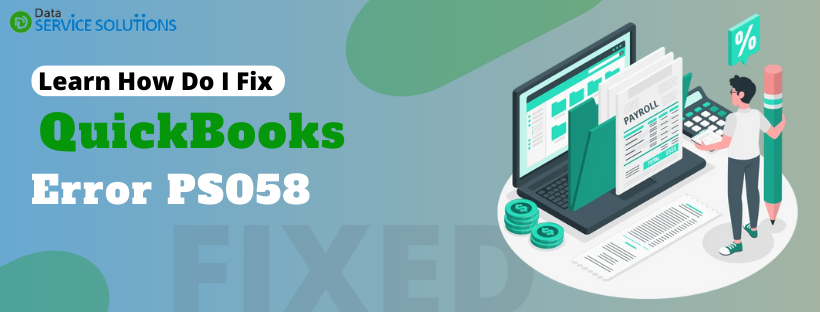QuickBooks Error Code PS058 is a PSXXX series error that prevents you from downloading the payroll updates. Incorrect internet connection settings or misconfigured Windows Firewall settings are the main reasons why you can’t update the payroll services. Other than this, there are several other factors that might interrupt the payroll updates. To get familiar with these reasons and find suitable fixes, we have curated this guide. Be sure to go through this guide till the end and follow these solutions carefully.
What Causes QuickBooks Pay
roll Error PS058?
Here’s a list of possible reasons that trigger error code PS058 and prevent you from downloading the payroll updates.
- Your company file might get damaged or corrupted.
- One of the Windows Explorer’s files or the component is damaged.
- The company file is not available on the local drive.
- Incorrect Windows Firewall or antivirus settings might be blocking QB.
Best Ways to Resolve QuickBooks Payroll Error Code PS058
The following are the top seven troubleshooting methods to get rid of QuickBooks update error PS058:
Solution 1: Re-Download the Tax Table Updates
If the setup to download the updates in QuickBooks is incorrect, you will not be able to download the updates. So, re-downloading the updates might help you fix the error you are facing.
- Launch QuickBooks and go to the Help menu.
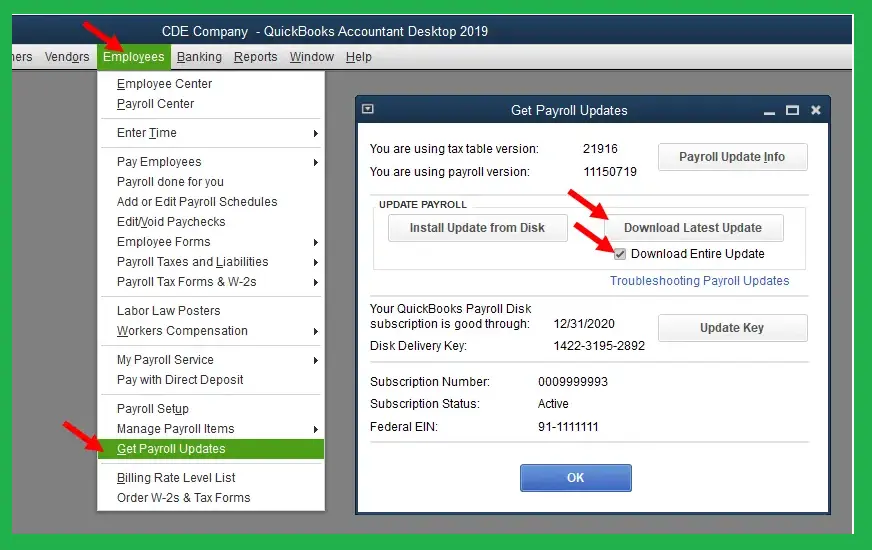
- Choose Employees and then click Get Payroll Updates.
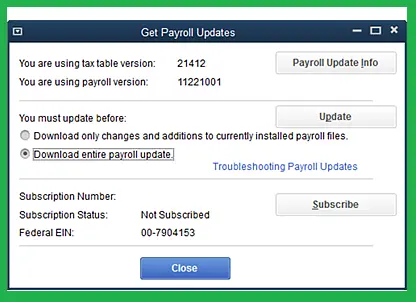
- Mark the checkbox next to Download Entire Update and choose Download Latest Update.
If you are still unable to update the QuickBooks payroll services after, move to the next solution.
Solution 2: Download the Latest Updates from Intuit
Get the payroll updates from the official site of Intuit to make sure you are getting the latest and authentic version of payroll services.
- Visit official website to download the most recent version of QuickBooks Desktop.
Note: Downloading the full update of QuickBooks will automatically download the payroll updates as well.
- Launch the QuickBooks application if you don’t know which QuickBooks Desktop version you currently use.
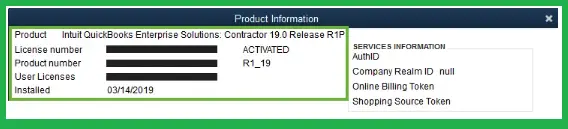
- Hit the F2 key to open or Ctrl+1 to open the Product Information window on the screen.
- Check QuickBooks Desktop’s current version and release.
If you are able to download the updates, you’re good to go. If not, move to the solution mentioned below.
Solution 3: Get the Latest QuickBooks Desktop Updates Online
You can eliminate QuickBooks error code PS058 by downloading a new patch file. To do so, carefully follow the steps below and ensure your system has a strong internet connection.
- Download the qbwebpatch.exe patch file from the official QuickBooks support website and save this file in an accessible location.
- Follow the on-screen instructions to install the patch file and update the tax file from CD/Flash Drive.
- Now, try again to download the updates and check if QuickBooks error PS058 is fixed.
Solution 4: Create a Windows Firewall Port Exception for QB Desktop
Incorrect Windows firewall settings might consider QB as a threat to your system and block it from running some specific operations. Creating a firewall exception port for QuickBooks’s executable files (.exe) will provide access to run these files.
Note: You must make firewall exceptions for each executable file mentioned in the table.
- Click the Windows icon from the Taskbar of your computer to open the Windows Start menu.
- Type Windows Firewall in the search field and hit Enter.
- Go to its Advanced Settings and right-click the Inbound Rules option.
- Click New Rule and then Program.
- Choose Next and click This Program Path.
- Select the Browse option and choose one of the executable files given in the table below. Then, click Next.
- Select Allow the Connection and then click Next.
- If prompted, be sure that all profiles are marked.
- Click Next and then create a rule and name it as QBFirewallException(name.exe).
Note: Repeat the same steps to create inbound rules for the same file. When done, create the inbound and outbound rules for the remaining executable files.
| Executable files | Location |
| AutoBackupExe.exe | C:\Program Files\Intuit\QUICKBOOKS YEAR |
| Dbmlsync.exe | C:\Program Files\Intuit\QUICKBOOKS YEAR |
| DBManagerExe.exe | C:\Program Files\Intuit\QUICKBOOKS YEAR |
| FileManagement.exe | C:\Program Files\Intuit\QUICKBOOKS YEAR |
| FileMovementExe.exe | C:\Program Files\Intuit\QUICKBOOKS YEAR |
| QuickBooksMessaging.exe | C:\Program Files\Intuit\QUICKBOOKS YEAR |
| QBW32.exe | C:\Program Files\Intuit\QUICKBOOKS YEAR |
| QBDBMgrN.exe | C:\Program Files\Intuit\QUICKBOOKS YEAR |
| QBServerUtilityMgr.exe | C:\Program Files\Common Files\Intuit\QuickBooks |
| QBCFMonitorService.exe | C:\Program Files\Common Files\Intuit\QuickBooks |
| QBLaunch.exe | C:\Program Files\Common Files\Intuit\QuickBooks |
| QBUpdate.exe | C:\Program Files\Common Files\Intuit\QuickBooks\QBUpdate |
| IntuitSyncManager.exe | C:\Program Files\Common Files\Intuit\Sync |
| OnlineBackup.exe | C:\Program Files\QuickBooks Online Backup |
Note: If you see Program Files (x86), you run QuickBooks on a 64-bit Operating system.
- Once done, try again to download the updates and check if error code PS058 is fixed.
Solution 5: Verify the Antivirus Program Settings
After reconfiguring the Windows firewall settings, you can still get QuickBooks error code PS058. If you are experiencing the same error, you need to check if the antivirus is not blocking QuickBooks.
Also, check the third-party antivirus application installed on your computer and provide the general permissions to run the payroll updates without any interruptions.
If configuring antivirus settings does not help you resolve error code PS058, you’re good to go. However, if these settings are correct, move to the next solution.
Solution 6: Check the QuickBooks Company File
If there are some issues with the company file, you won’t be able to download the payroll updates. So, you must check the company file and make sure there are no issues.
- Launch QuickBooks Desktop and hit the Ctrl+1 or F2 keys on the keyboard.
- It will open the Product Information window. Then, press F3.
- Choose the Open File option under the Tech Help Window and search for the file named qbwin.log.
- Double-click on this file to open it, and then hit the Ctrl + F keys to open a Search box.
- Type Error in the search field and hit Enter.
- If you get an error code, follow the on-screen instructions to troubleshoot it.
- If you do not find any error, move on to another solution.
Solution 7: Run the Reboot.bat File
Running the Reboot.bat file, re-register the QuickBooks associated .DLL and .OCX files and help you download the updates in Windows without any issues.
- Hit the CTRL + ALT + DEL keys and then choose Task Manager from the list,
- Move to the Processes tab.
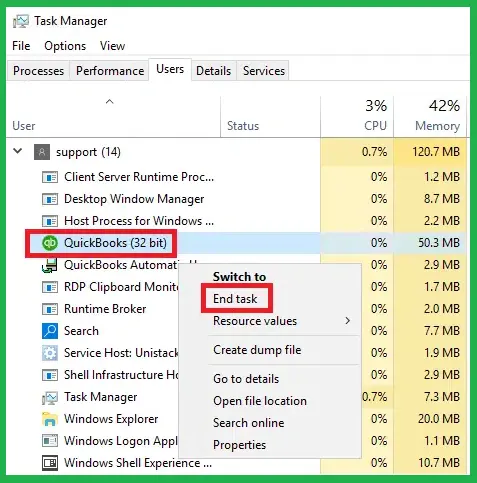
- Select End All the Processes to close all the programs running in the background associated with QuickBooks.
- Find the QuickBooks icon on your computer’s screen and then right-click on it.
- Select the Properties option.
- Choose Open File Location.
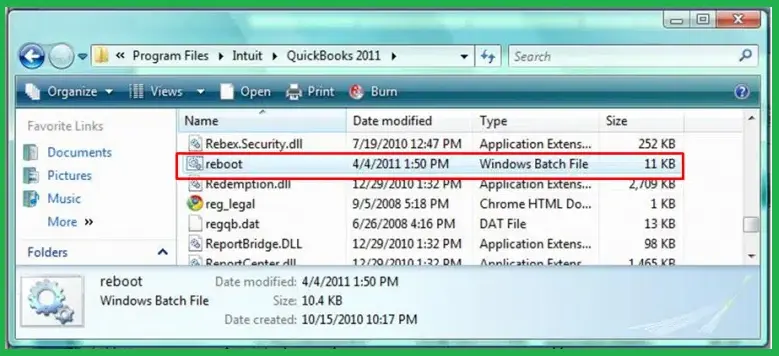
- Right-click the reboot.bat, and then click Run as Administrator.
- A Command (DOS) window will display rapidly scrolling file names on the screen. Ensure not to close this window until the reboot.bat file utility completes scanning the system.
Now, try again to download the payroll updates and check if QuickBooks Error Code PS058 is fixed.
Conclusion
The solutions mentioned above are all you should follow to fix QuickBooks Error PS058 permanently. However, if the errors persist or you find it difficult to tackle these types of errors on your own, we suggest you connect with QB professionals for help. Dial +1-(855)-955-1942 to connect with the professionals on a direct call and get assistance. The experts can provide better ways to resolve the issue by sincerely analyzing your situation and are also available to handle this task for you.
Frequently Asked Question
Ans: A Company file in QuickBooks Desktop contains crucial information regarding your business’s financial operations, including payroll. If the company file gets damaged, the data necessary to initiate updates also gets damaged. Therefore, when you try to download payroll updates, it might trigger QuickBooks error PS058.
Ans: QuickBooks error PS058 falls under the PSXXX series, which includes error codes like PS036, PS033, PS101, and PS107. All these error codes arise due to different factors when getting payroll updates.
Ans: You can repair your QB Desktop application using the Command Prompt on the system. Follow the given steps for Windows 10/8 systems:
a. Open the Command Prompt, then press the Windows logo + X keys on the keyboard.
b. Then, choose the Command Prompt (Admin) option from the onscreen menu.
c. As the command prompt appears, type in sfc /scannow and hit Enter.
d. It will scan your files and repair them if corrupted.
e. Once the scan and repair process completes, restart your system and open your QB application again.