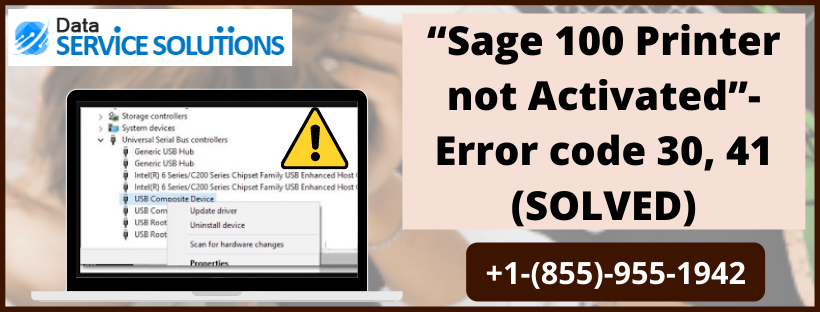Sage requires a printer to print files and reports related to business. Users are occasionally unable to print due to “Sage 100 printer not activated” error. You might also see this error while using an older version of Sage software. The error impacts the system in a variety of ways, including the inability to print a file, create a PDF, connect to a printer, and so on. Sage error code 30 and 41 are the two general error codes connected with this error. The error messages that can appear on your screen are:-
-Printer not activated, Error code -30
-Printer Not Activated, Error Code -41
Is your sage 100 printer not activated? Well, worry not as our experts can guide you on how to connect it, reach out to us at +1-(855)-955-1942.
Reasons for Sage 100 Printer Not Activated
‘Printer not activated error code 30 and code 41’ can be caused due to multiple reasons such as damaged drivers, faulty settings of printer, outdated system, etc. Here is the complete list causing this issue:-
- You are not logged in as administrator in your windows account and thus do not have full permission.
- The printer drivers on your system are either outdated or damaged.
- The printer you are giving command to is not set as default.
- You are using an outdated version of your operating system.
- The Sage email writer does not have proper settings and interferes with your printing process.
- Window 8 is conflicting with sage after an update.
- User Account Control is enabled and restricting the task.
- Email Writer is either corrupted or damaged.
Troubleshooting Tips To Fix Printer not activated, Error Code -30 Message
-Error code 30 Printer not Activated message generally appears on your screen when you are trying to print a PDF format file on your system. It has 3 different solutions to it:-
Solution 1: Update the drivers of your Printer
-Printer Not Activated Error Code 30 might be arising on your system because of outdated drivers for your printers. There are two different options to update the drivers.
- Primarily you can go to the manufacturer’s official website to download and install the latest versions of the drivers.
- The second method is to enable automatic downloads by installing the driver’s utilities. They will assist you in automatically detecting the update and completing the download and installation process.
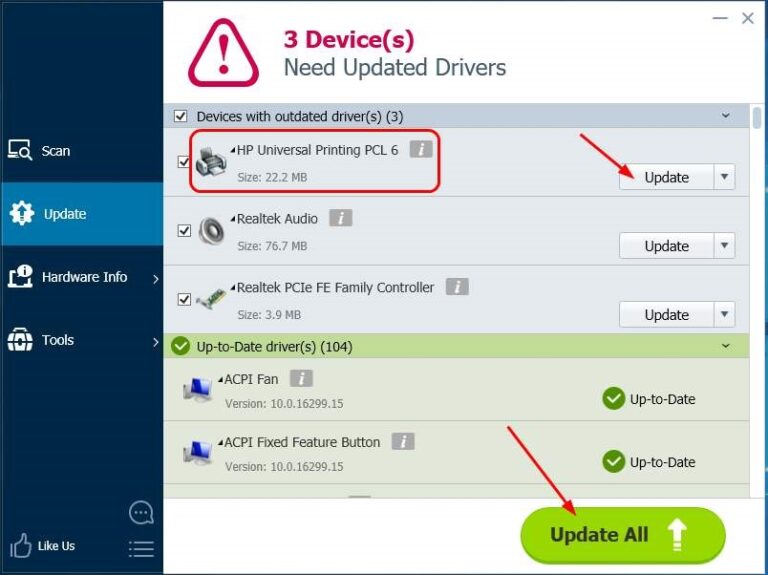
Solution 2: Make your printer the default Printer
There is a possibility that Printer not activated, error code -30 message is because the printer you are giving command on is not set as the default printer in Windows. Follow these steps to set it as default:-
- Tap on Start Button and click on the Control panel.
- Choose Hardware and Sound and then click on Devices and Printers.
- A list with all the printers connected to your system will open up.
- Find your printer, right-click on it and set it as Default.
- Now close the windows and restart your system.
- Try printing a file in your system.
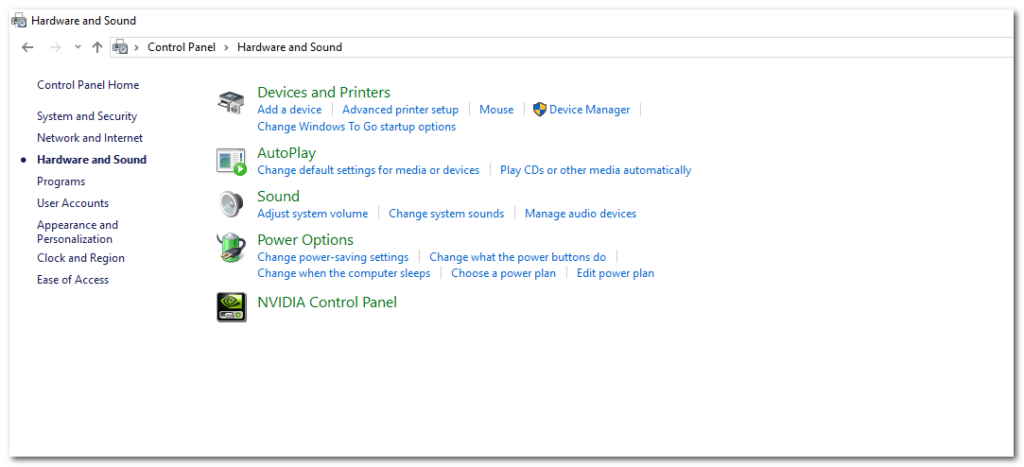
Solution 3: Use Device Manager to Reinstall the USB Composite
The wrong USB composite configuration is also why the “Sage 100 printer not activated” error message appears on your screen. Here are the steps you need to follow in order to fix it:-
- Press Window+R and type devmgmt.msc to go to device manager.
- Then tap on Universal Serial Bus Controllers and click on the “+” icon, the list will expand.
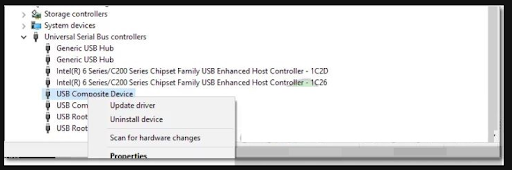
- To uninstall it, Right click on “USB Composite Device”.
- Now disconnect your device and reconnect it.
Troubleshooting Steps To Fix “Printer Not Activated Error Code 41”
The reasons for error code 41 in sage majorly involves improper settings. You need to try manually restoring, downloading the repair kit, and changing network permission when “Printer not activated error code 41” message appears on your screen. These are the step by step instructions you need to follow:-
Solution 1: Manual Restore
You have to restore your computer settings to the most recent times in order to fix error code 41 in sage. These are the steps you need to follow:-
- Press the Windows Start button and select All Programs.
- Then go to Accessories and choose System Tools.
- Once the list opens up on your screen, choose System Restore.
- A window will open up on your screen, click on Restore My Computer to an earlier time and then tap on the Next tab.
- Look through all the latest checkpoints and select the one which you find most appropriate. Then tap on Next.
- A confirmation window should open up, keep on pressing Next until you see the finish button and then finally click on the Finish button.
Solution 2: Download “Printer not Activated Error Code 41” Repair Kit
Go through the official website of sage and look for a Repair Kit for “Printer not Activated Error Code 41”. Download it and then install it on your system. Then follow these steps:-
- Run the Repair Kit file.
- Tap on the Scan button.
- After the scan is finished, a tab will open up and click on Fix Errors.
- The repair process should start on your system.
- Once it is done, Restart your system.
Solution 3: Change Network Permissions on Network Printer
Insufficient network permission is one reason why you might be seeing ‘Printer not activated error code 41” message on your screen. You need to fix it by following these steps:-
- Press the Windows Start button and type Printer in the search bar. Tap on Devices and Printer.
- Right click on your printer and select Printers Properties.
NOTE: If you get an error when printing a PDF or XLS file, you’ll need to double-check the TS PDF Generator.
- Tap on Security Tab and then choose the user group PrInt and Tick mark Manage Printers and Manage Documents.
- Finally click on Allow and press Ok.
Allow Experts to fix Sage 100 Printer Not Activated!
So now we hope you know what shall be done when a problem of sage 100 printer not activated arises on your system with error codes 41 and 30. We discussed all possible reasons for this error and what shall be done in order to fix them. If your issue is still not resolved, the next logical step is to reach out to our experts at QuickBooks Data Service Solutions Helpline Number +1-(855)-955-1942 and they can surely help you out to fix it.