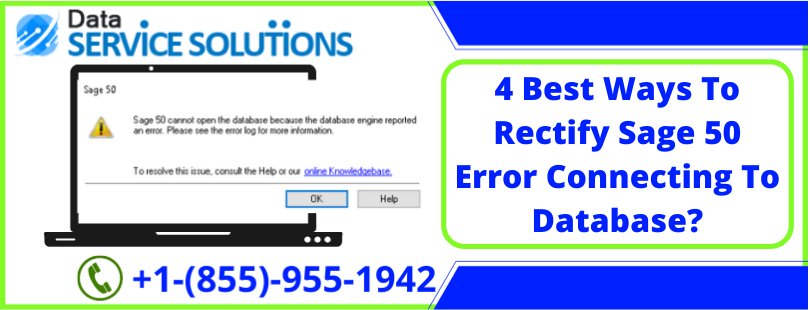Sometimes, while trying to install the Sage 50 application, you might not be able to connect to the database due to technical issues, which further results in Sage 50 error connecting to database. Another reason is, when you try opening a file located on the server, it displays the following error message on your screen:
Error: “Cannot open company, there is an error connecting to a database”
Due to this, you aren’t able to access your company file and thus your work is hampered. Therefore, you need to resolve it at the earliest. To help you with that, we have covered some of the effective troubleshooting solutions ahead in this blog.
What Are The Causes Of Sage 50 Cannot Connect To Database Error?
There are several reasons that can result in Sage 50 error connecting to database. To help you make aware of these, below we have listed all such possible causes:
- There might be a possibility that your company file is either on the server or on another system.
- Your file might either be damaged or misplaced.
- You might not be able to connect to the server and thus end up with sage 50 cannot connect to database error.
- The sample company is not opening the software.
- You might not be able to connect to the database.
- Incompatible version of the Sage Database connector that makes you unable to connect with the software.
How To Fix Sage 50 There Is An Error Connecting To A Database?
Here, we have mentioned the troubleshooting solutions by following which you would be able to resolve Sage 50 error connecting to database:
Note: However, before you start following the below-mentioned steps to fix sage 50 there is an error connecting to a database, make sure to update your Connection Manager on your PC. Also, ensure to fulfill the system requirement listed below.
- Windows operating system is 7 or higher than this.
- Server 2008 R2 and higher.
- Server 2008 SP2 that is not the same as the server 2008 R2.
Solution 1: If company file is saved on the Server Computer
A: Test the Sample Company File
- For Windows XP: Go to C:\Documents and Settings\All Users\Documents\Simply Accounting\201X\Samdata\
- For Windows 7, Windows Vista and Windows 8: Go to C:\Users\Public\Public Documents\Simply Accounting\201X\Samdata\
B: Proceed with the below-given steps, if sample company file opens
- Make sure that the firewall on your server where your data hosted is configured appropriately
- Find out whether your company data is saved on a server or a drive. There might be a probability that you have programs installed on the C: drive and data is stored on the D drive.
- Also, check permissions of the shared folder where you have stored your data.
- On the root of C:\, create a new share folder and transfer your data into it.
- Make sure to give full permissions to all the users and try accessing your data from the new folder.
- Lastly, enter the server’s IP address rather than the computer name.
C: Check if the Sample Company Opens or Not
- Try to check the firewall or antivirus for blocked Sage 50 processes, if you find any, give them the full access.
- For Windows XP users: In case antivirus/firewall has been configured correctly, but the sample company isn’t working, then there might be some issue with the Microsoft .NET Framework.
- For Windows Vista, Windows 7 or Windows 8 users: If there’s an issue with the local sample company, it signifies that the.NET components on your operating system might have been damaged.
Are you still stuck with Sage 50 error connecting to database even after implementing the above method? Don’t worry! Try following the below-listed solutions.
Solution 2: If the Company file is stored in C:\PROGRAM FILES\ or C:\PROGRAM FILES (x86
- Firstly, change the location of the .SAJ folder and .SAI file by moving them outside the C:\Program Files\ (or C:\Program Files (x86)\).
- Once done, right-click on the SAJ and select Properties.
- Make sure to mark both Hidden as well as Read-only checkboxes.
- Then, go to Security and ensure that all Groups or Usernames mentioned have Full Control access rights.
- Click OK and then, open the SAJ folder.
- Further, search and remove the file and make sure that you can easily open the company file.
Solution 3: Check open Database Connectivity (ODBC) Issue
- Click on the Windows icon and select Control Panel.
- From there, go to Programs and Features or Add Remove Programs and make sure that ODBC is installed.
- If not, then install the ODBC by going to C:\Sage\Sage 50 Accounting <version>\BIN\MySQLODBC\.
- Lastly, run the mysql-connector-odbc-commercial-<version>.exe and check if the Sage 50 error connecting to database persists or not.
Solution 4: Change the settings if your PC is Old or New
A: If you have new PC, bring back to its default Factory Settings
- Try using the computer’s manufacturer to restore disk and restore Windows Vista, Windows 7 or Windows 8 back to its default factory settings.
- If required, you can also go through the manufacturer information.
B: If the Computer is not brand new, restore point
- We would suggest you to use Windows Vista, Windows 7 or Windows 8 restore points to restore your computer to its previous settings.
- To locate restore points, click on the Windows icon and select Control Panel.
- From there, go to System or Recovery and search for the restore point where the .NET components were updated and for that follow the wizard.
Find An Expert To Fix Sage Connection Error!
We hope the troubleshooting solutions mentioned in this blog would have helped you resolve Sage 50 error connecting to database without much trouble. However, if due to any reason, you’re still stuck with the same issue, we would suggest you get in touch with our experts by giving us a call on QuickBooks Data Service Solutions Helpline Number +1-(855)-955-1942.