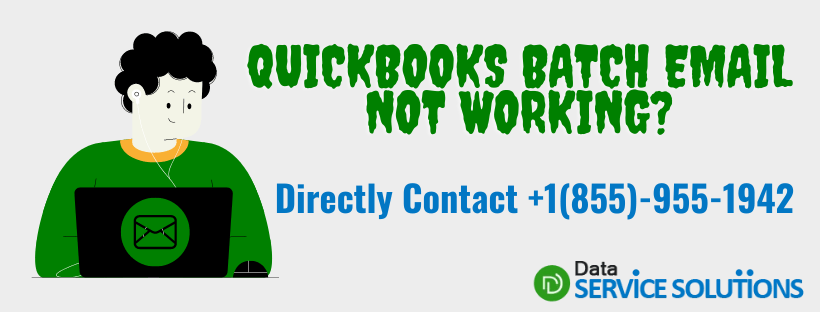Imagine using QuickBooks for all your accounting needs and getting stuck while sending a batch email of your transactions. Well, this is a very common issue faced by most QuickBooks users while sharing statements and invoices with customers. It is displayed as “QuickBooks is unable to process emails to the Outlook” and is referred to as QuickBooks batch email not working or QuickBooks outlook batch email not working issue. In this article, we will tell you everything about the QuickBooks batch email problem and will also give you possible solutions to resolve this. Continue reading the article to know more about the QuickBooks batch email function not working issue.
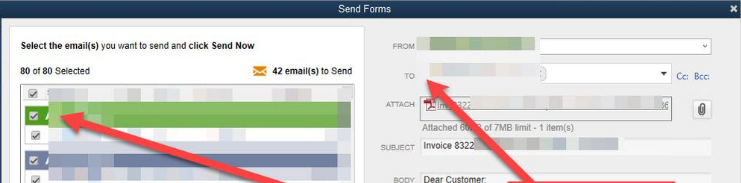
Reasons that trigger QuickBooks Batch Email Not Working Issue
80% of the time, the reason behind the issue of QuickBooks batch email not working is just a setting issue. However, other reasons can also trigger the QuickBooks batch email problem. These are described below:
- Email settings or preferences on your computer are not correctly set.
- You have a damaged or incorrect Outlook installation.
- The .dll file on your computer has got damaged.
- There are some issues with account security settings from your email provider.
- QuickBooks on your computer is running as administrator.
- Domain admin is blocked.
- QuickBooks installation has got damaged.
- Outlook opens in the background while sending emails through QuickBooks.
Steps to Fix QuickBooks Batch Email Not Working Issue
Before starting the troubleshooting steps, You need to check two things whether your QuickBooks is updated to the latest version or not, and the other is to check the email preferences in the webmail.
Step 1: Update the QuickBooks to the latest version.
First, check the version of your QuickBooks Desktop application. Open the app and press F2 or Ctrl+1 on your keyboard to open the Product Information window. Check your current version and release. If it is not the latest version, follow the below steps to update.
- Go to the Help menu of your QuickBooks desktop application and select Update QuickBooks Desktop.
- Navigate to the Update Now tab (You can also clear all previous update downloads by selecting the Reset Update checkbox.).
- Now tap on the Get Updates button to start the download.
- Restart your QuickBooks once the download finishes.
- A pop-up will prompt, accepting the option to install the new release.
Step 2: Checking the Preference setting in webmail:
- Login to your email account.
- Click Edit at the top menu bar.
- Choose Preferences and click on Send Forms on the left panel.
- Select the email account you are using under the My Preferences tab.
- Click on Edit and mark the SSL box or select the Default option.
- Check the server name in the Server Name field and ensure that it matches your email providers’ settings.
- Change the name and hit OK. For example, if you see smtp.mail.yahoo.com for example, change the name intuit.smtp.mail.yahoo.com.
After updating the QuickBooks to the latest version and changing the preferences, try these troubleshooting steps to resolve the QuickBooks batch email not working.
Solution 1: Steps to check if QuickBooks is running as an administrator
- Go to Windows Start Menu.
- Search QuickBooks into the search bar and right-click on the QuickBooks icon.
- Select the Properties option and then choose the Compatibility tab.
- Check if the Run this program as Administrator is selected; if yes, then Unselect it. (If this option is in grey and you cannot unselect it, then first choose the Show Settings for all Users, which will make the option available.)
- Click Apply and then Okay.
- Now restart your QuickBooks application and check if the QuickBooks batch email not working issue is solved.
Solution 2: Steps to edit the Email Preferences correctly in QuickBooks
- Open your QuickBooks desktop application and go to the Edit menu.
- Select Preferences and then Send Forms.
- Click on the My Preferences tab and set the Send E-mail using the option you want to use. For example, if you use Microsoft Outlook, select that option.
- Click OK at the end.
- Close the QuickBooks desktop application and restart Windows.
- Now restart your QuickBooks and send a test mail to see if the error is rectified.
Solution 3: Steps to check the email preferences in Internet Explorer to resolve the QuickBooks batch email not working issue.
QuickBooks runs the web services in the background on Internet Explorer. So, you need to check and reset your email preferences there.
- Close the QuickBooks Desktop application and then Open Internet Explorer.
- Go to Tools and then Settings menu, and then Internet options.
- Now click on the Programs tab and select the Set Program option.
- Click in Set your default programs and check if the correct email program is selected there; if not, then choose the email service you want to use.
- Tap on Apply and then OK.
- Close the Internet Explorer.
- Open QuickBooks and send a test email to check if the issue of QuickBooks batch email not working has been solved or not. If not, try the following steps.
Solution 4: Steps to Test and Repair MAPI32.dll
This resolution step involves technical knowledge. If you are good at it, then continue with the steps, or else try to contact any IT professional for help or reach out to our IT support.
First, use Microsoft Word to test the functionality of MAPI32.dll and narrow down the issue:
- Restart your computer and reopen Windows.
- Now, open Microsoft Word and Create a new document.
- Next, select the Send option from the File menu and click on Email as PDF document.
- If you face any error or issue, contact Microsoft Help and Support to resolve issues with your Outlook or Office Suite and MAPI settings.
- Once the issue is resolved, mail the report.
If you face an issue while sending email in QuickBooks and not in Microsoft Word, then you need to repair your MAPI3.dll
Steps to Repair MAPI32.dll
- Close all of your Windows programs and click on Windows Start.
- Type File Explorer into the search bar and open File Explorer.
- Now go to C:\Windows\System32.
- Look for the file named Fixmapi.exe and open it.
- Follow the on-screen instructions to repair the issue.
- Once the Fixmapi.exe stops running and repair finishes, restart your computer.
Open the QuickBooks desktop application and send a test email to see if it is still displaying the QuickBooks batch email not working issue. If yes, then try renaming the MAPI32.dll.
Steps to Rename MAPI32.dll
Note: Make sure you are performing these steps only if the MAPI32.dll repair does not solve your QuickBooks batch email not working issue.
- Close all programs on your computer.
- Go to File explorer, then to C:\Program Files (x86)\Common Files\System\MSMAPI\1033.
- Rename the ‘MAPI32.dll‘ file to ‘MAPI32.dll.OLD. ‘
- Restart your computer and run Fixmapi.exe once again.
- When the process gets done, restart your computer once more.
Try sending a test email to check if the QuickBooks batch email problem is rectified; if not, try the next step.
Solution 5: Steps to Reinstall QuickBooks with the Clean Install Tool to repair QuickBooks batch email function not working issue.
Follow the given steps to Reinstall QuickBooks with the Clean Install Tool and fix the email issue:
- Close all the web pages and applications.
- Go to the Start button and type Task Manager.
- In the Task Manager window, close all the tabs related to QuickBooks.
- Now using the Clean Install Tool, rename all the QuickBooks application and program files.
- After renaming, restart your computer.
- Once check for the folders that are not renamed and rename them manually.
- Now uninstall the QuickBooks desktop software and reboot your system.
- You would need the license and Product number, so keep it handy.
- Either insert the installation disk into your computer’s disc drive, or you can also download an installation source copy from the internet.
- Run the Installation wizard and then follow the on-screen instructions.
- Go to QuickBooks and reactivate your software.
- Go to the Help menu and Update the QuickBooks desktop.
- Open the software again and try sending the email.
Solution 6: Repair Outlook to fix Quickbooks batch email not working
The steps to repair your outlook for Outlook 2007, 2010, 2013, 2016, and 2018 are as follows:
- You are supposed to head toward the Windows in the System and open the Control Panel tab.
- Then you need to click on the Programs option.
- Again, click on the Programs option and click on Uninstall a program option.
- Now, a list of programs will appear on the screen; you need to search and select the Microsoft outlook program from the list.
- After that, click on the uninstall/change option on the uninstall wizard that appears on the screen and select the Repair tab.
- Then, perform the given steps to fix the MS Outlook program and click the finish tab once done.
- When the process ends, send an email from the QuickBooks application to Outlook and check if the issue is resolved.
Solution 7: Missing Primary Interop Assembly to fix Quickbooks batch email not working
If you have installed the QB application first and then the Microsoft office, it means that you have not installed the primary interop assembly in your system. Thus, you need to check on your system to see if the assembly is installed or not.
- You can check by going to the directory:- C: \ Program Files (×86) \ Intuit Statement Writer 20XX. XX is the version of the QB application that you have in your system.
- If you find the directory there, then you need to run the vstor.exe file.
- This will help you to install the assembly if it is missing.
Solution 8: Verify the QuickBooks Compatibility with your Microsoft Outlook Version to fix the QuickBooks batch email problem
- Under this method, you first need to check the version of the software you are using.
- If you are using the updated version, then you need to verify the Microsoft version compatibility with the accounting software.
- If the versions are not the same, then update the Microsoft product.
- Then, check if the email batch problem is resolved or not.
- Close all of your Windows programs and click on Windows Start.
- Type File Explorer into the search bar and open File Explorer.
- Now go to C:\Windows\System32.
- Look for the file named Fixmapi.exe and open it.
- Follow the on-screen instructions to repair the issue.
- Once the Fixmapi.exe stops running and repair finishes, restart your computer.
Solution 9: Update the Microsoft Outlook Program to fix the QuickBooks batch email problem
- For this, you need to tap on the File menu on your system.
- After that, you have to go to the Account option.
- Now, head to the Product information window.
- And choose the Update Options, or you can also click on the Update now option to start the update.
- You will get a notification when it is done.
- Then again, check the issue has been resolved by now.
The Final Note
The other methods to resolve the QuickBooks batch email not working issue is to check the compatibility of QuickBooks with your Microsoft Outlooks Version, update the Microsoft Outlook Program or can opt for Microsoft help to resolve any issue with your Outlook. You can also try to contact our team for any kind of support at +1(855)-955-1942.
Frequently Asked Qusetions
The wrong configured email settings in QuickBooks might trigger the Quickbooks batch email not working. That’s why you need to change the Email settings in QuickBooks whenever you face this error.
Follow the given guide to email a QuickBooks Desktop report:
1. First, log in to your QuickBooks account and then go to the Customer menu tab.
2. Then, click on the Create a Statement option.
3. Now, you need to enter the Custom Statement Period form in the Create Statement Window.
4. Next, you need to choose the appropriate customer to send the statement.
5. Now, click on Preview to review tab.
6. Lastly, you need to click on the email option to send the statement to the customer.
Related Posts-
How to Setup Email in QuickBooks
How to Change Email Address in QuickBooks Desktop